Extractors
Extractors enable the selective extraction of desired information from the HTML code obtained by the scraper.
We now have the page's HTML content, but we are only interested in certain parts of it, such as blog posts, job offers, product prices, etc.
To extract the desired information from the HTML code, we use Extractors.
Extractors are attached to scrapers and define what information we want to extract and in what quantity.
Create an extractor
Extractors are created within the same scraper page. At the bottom, you'll find the extractors form.
Although it may seem intimidating, defining an extractor is actually quite simple. Let's understand the purpose of each input field:
Store as
This is where you specify the title for a particular set of data. For instance, if we want to collect entries from a job board, we would set this to "jobs" or "posts".
For our example, we will set the name to "posts" since we are collecting articles from a blog.
{
"posts": "",
}Type
Please specify the type of information you want to extract from this selector. The most common options are text or collection, but you can also extract HTML code and attributes.
In our example, we want to extract a collection of jobs.
Once you select collection, you will be prompted to add nested properties. It is common to scrape grouped elements and select the title, link, date, and similar information.
To keep this example simple, we will only select the title and link to the blog posts. For now, the scraper will return a result that looks like this:
{
"posts": {
"title": "",
"link": ""
},
}Quantity
Of course, we want all blog posts, so the previous result is not sufficient for us as it only returns one post.
This is where we utilize the quantity field to specify the number of matches we want to extract.
In the case of our "jobs" variable, we want to extract all matches. As for the nested properties "title" and "link," we only want to retain the first match.
{
"posts": [
{
"title": "title1",
"link": "link1"
},
...
],
}Selector
Selectors consist of two parts: the type and the selector itself. The selector informs the scraper about the specific element on the website that you are interested in.
If you're new to web scraping, I recommend using MrScraper's AI Scraper instead of manually working with CSS selectors. The AI scraper automatically understands the page structure and extracts the data you need, so you don't have to inspect elements or find selectors yourself.
Returning to our example, we will use the "article" selector for the article card and "h3 a" for the title. As the title is a link element, we will employ the same selector as the title but instead of extracting text, we will extract the href attribute that contains the URL.
{
"posts": [
{
"title": "How to scrape data from a website using no-code (with MrScraper)",
"link": "https://mrscraper.com/blog/how-to-scrape-data-from-a-website-using-no-code-with-MrScraper"
},
...
],
}Attaching parsers
As you can see, there is another field for parsers. We will discuss this in the next step.
For now, with all the scraper data and extractors created, you can click on "create" and have your first scraper ready to run!
What people think about
 scraper
scraper
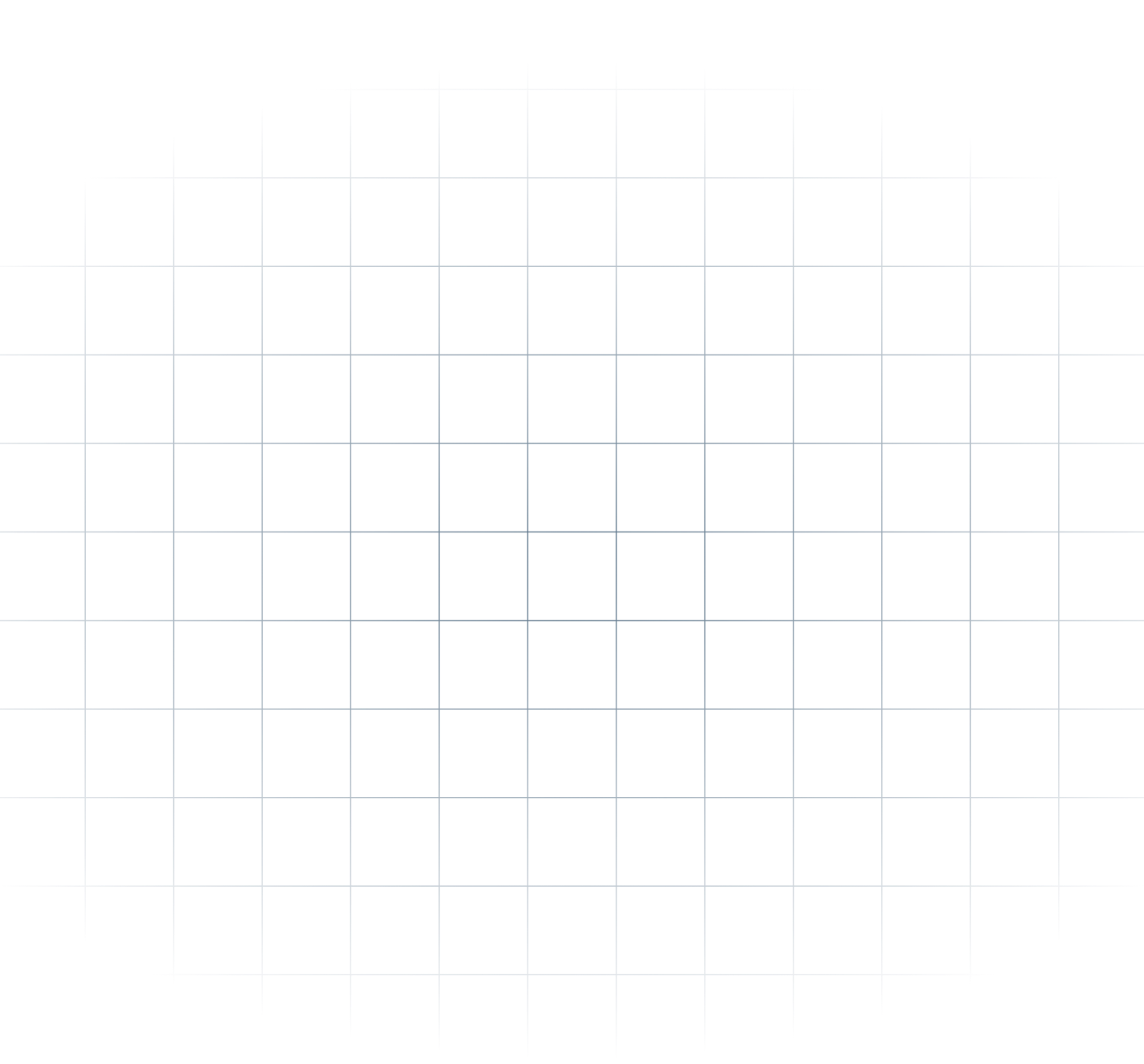
The mission to make data accessible to everyone is truly inspiring. With MrScraper, data scraping and automation are now easier than ever, giving users of all skill levels the ability to access valuable data. The AI-powered no-code tool simplifies the process, allowing you to extract data without needing technical skills. Plus, the integration with APIs and Zapier makes automation smooth and efficient, from data extraction to delivery.
I'm excited to see how MrScraper will change data access, making it simpler for businesses, researchers, and developers to unlock the full potential of their data. This tool can transform how we use data, saving time and resources while providing deeper insights.
Adnan Sher
Product Hunt user
This tool sounds fantastic! The white glove service being offered to everyone is incredibly generous. It's great to see such customer-focused support.
Harper Perez
Product Hunt user
MrScraper is a tool that helps you collect information from websites quickly and easily. Instead of fighting annoying captchas, MrScraper does the work for you. It can grab lots of data at once, saving you time and effort.
Jayesh Gohel
Product Hunt user
Now that I've set up and tested my first scraper, I'm really impressed. It was much easier than expected, and results worked out of the box, even on sites that are tough to scrape!
Kim Moser
Computer consultant
MrScraper sounds like an incredibly useful tool for anyone looking to gather data at scale without the frustration of captcha blockers. The ability to get and scrape any data you need efficiently and effectively is a game-changer.
Nicola Lanzillot
Product Hunt user
Support
Head over to our community where you can engage with us and our community directly.
Questions? Ask our team via live chat 24/5 or just poke us on our official Twitter or our founder. We're always happy to help.