
Scraping Bulk Images with Mrscraper
GuideLearn how to easily bulk scrape images with Mrscraper. Follow a quick setup guide to gather image URLs, customize prompts, and export data in CSV or JSON formats for efficient organization.
Scraping bulk images can be incredibly valuable for collecting visual assets, whether for product listings, visual data analysis, or creative projects. Mrscraper provides a simple, scalable way to gather images without needing coding expertise. This guide will walk you through using Mrscraper’s AI-powered tools for bulk image scraping, from signing up to downloading image URLs in your preferred format. Using this straightforward approach, you’ll learn how to set up a scraper for sites like eBay, customize prompts for image URLs, and quickly obtain data in formats like CSV or JSON.
Step-by-Step Guide to Scraping Bulk Images with MrScraper
1. Sign In or Sign Up
Begin by visiting the MrScraper website and either sign in or up for an account if you’re new. This initial step will grant you access to MrScraper’s powerful scraping tools and AI-driven capabilities.
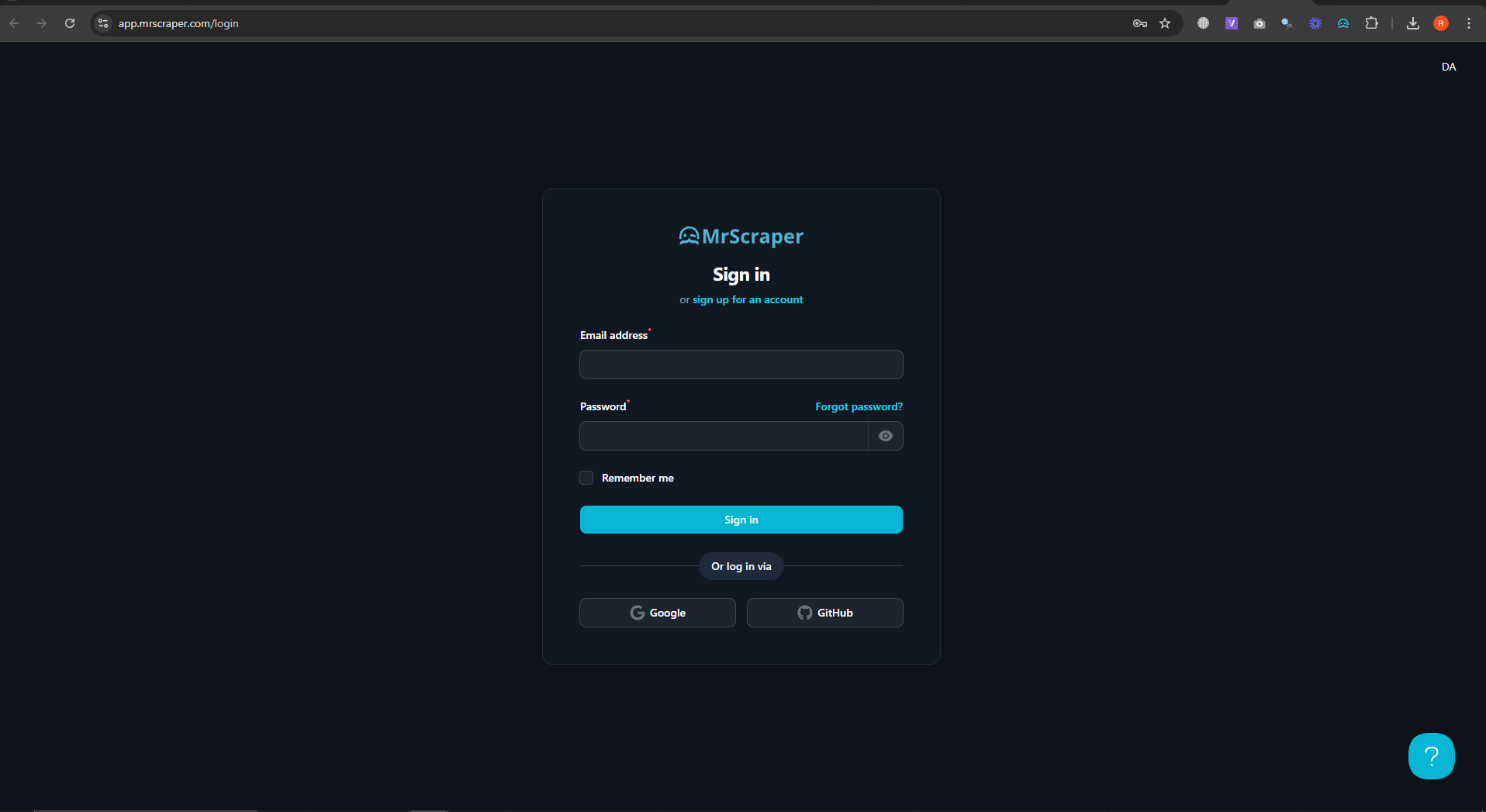
2. Navigate to the Scrapers Section
Once logged in, go to the Scrapers section where you can create a new scraper. Using the AI Scraper feature, you can initiate a scraping project with ease, bypassing the need for complex setup or coding.
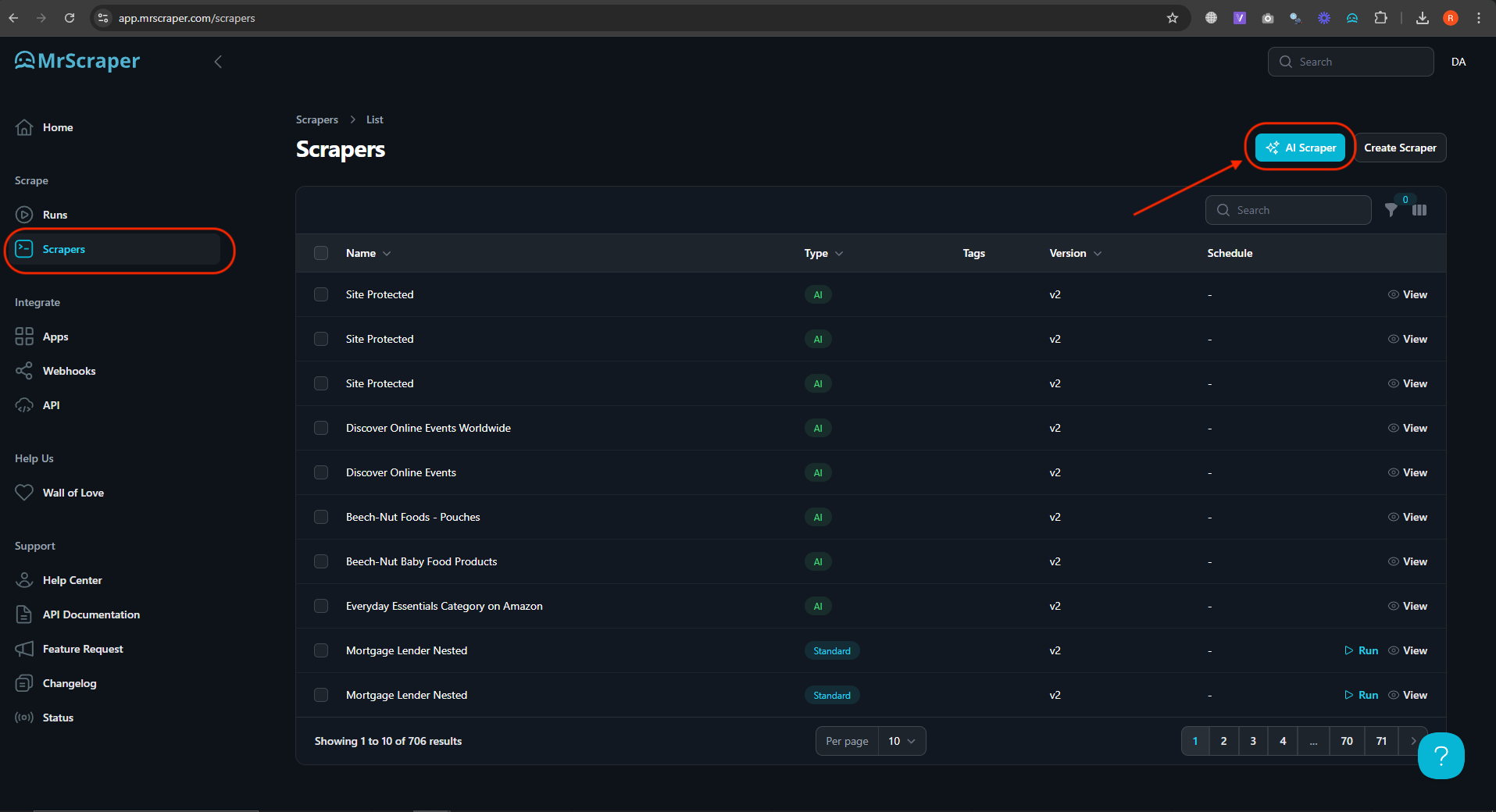
3. Enter the Target URL
In this step, input the URL of the website you wish to scrape. For this guide, we’re using eBay as an example to scrape images from product listings. Simply paste the eBay URL into the designated field to target specific image data on the site.
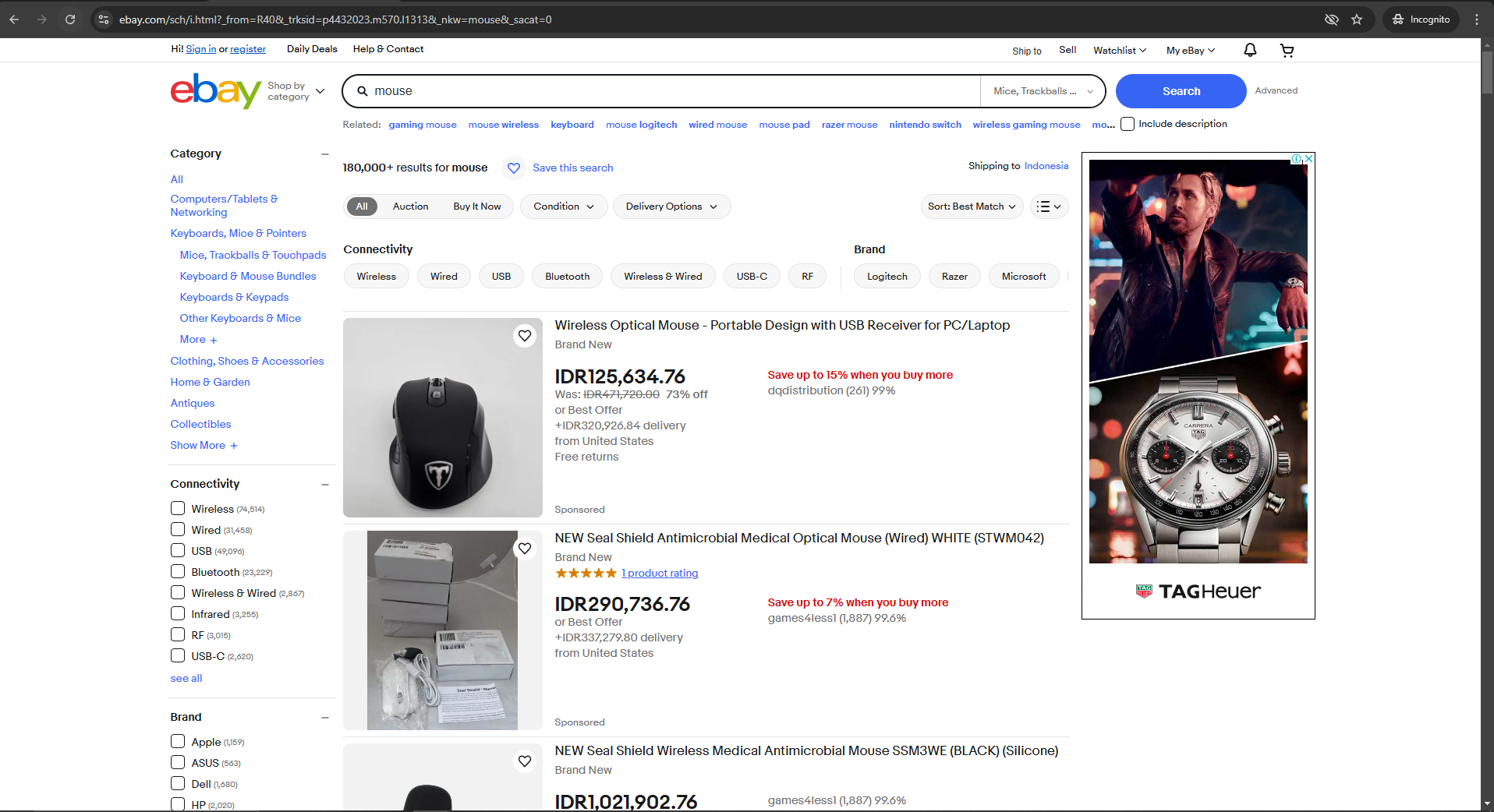
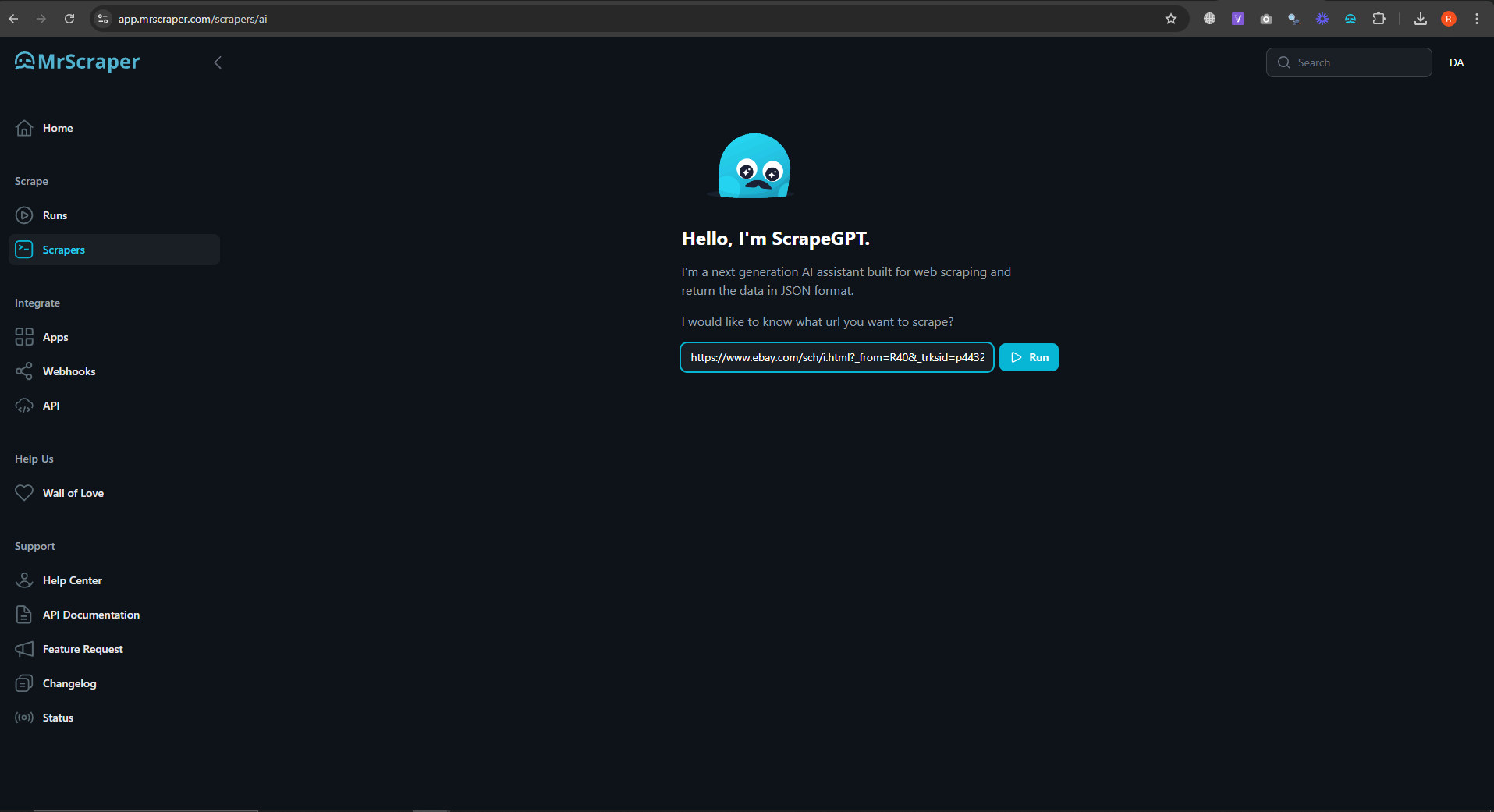
4. Scraping processes
- In the setup phase, you’ll see a list of elements available for scraping on the target page. If you don’t see an immediate option for scraping images, don’t worry! Just type the prompt, “scrape the image URL,” in the prompt field and click Send. MrScraper’s AI will interpret this command and deliver image URLs based on your specific prompt.
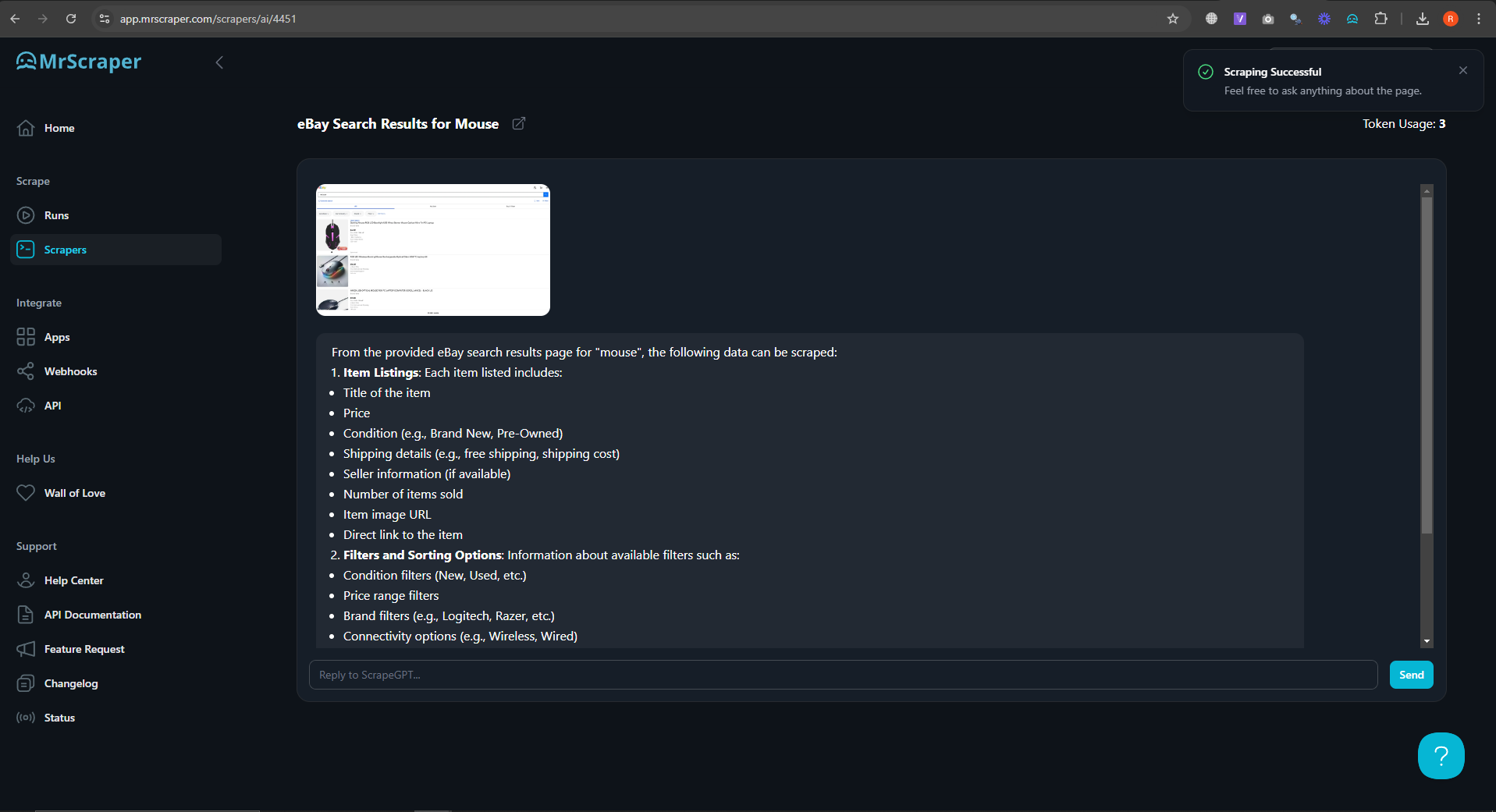
- For a more extensive list of images, simply type, “scrape all of the image URLs,” which will instruct MrScraper to retrieve as many image links as possible from the page. This flexibility allows you to customize your scraping task according to your project needs.
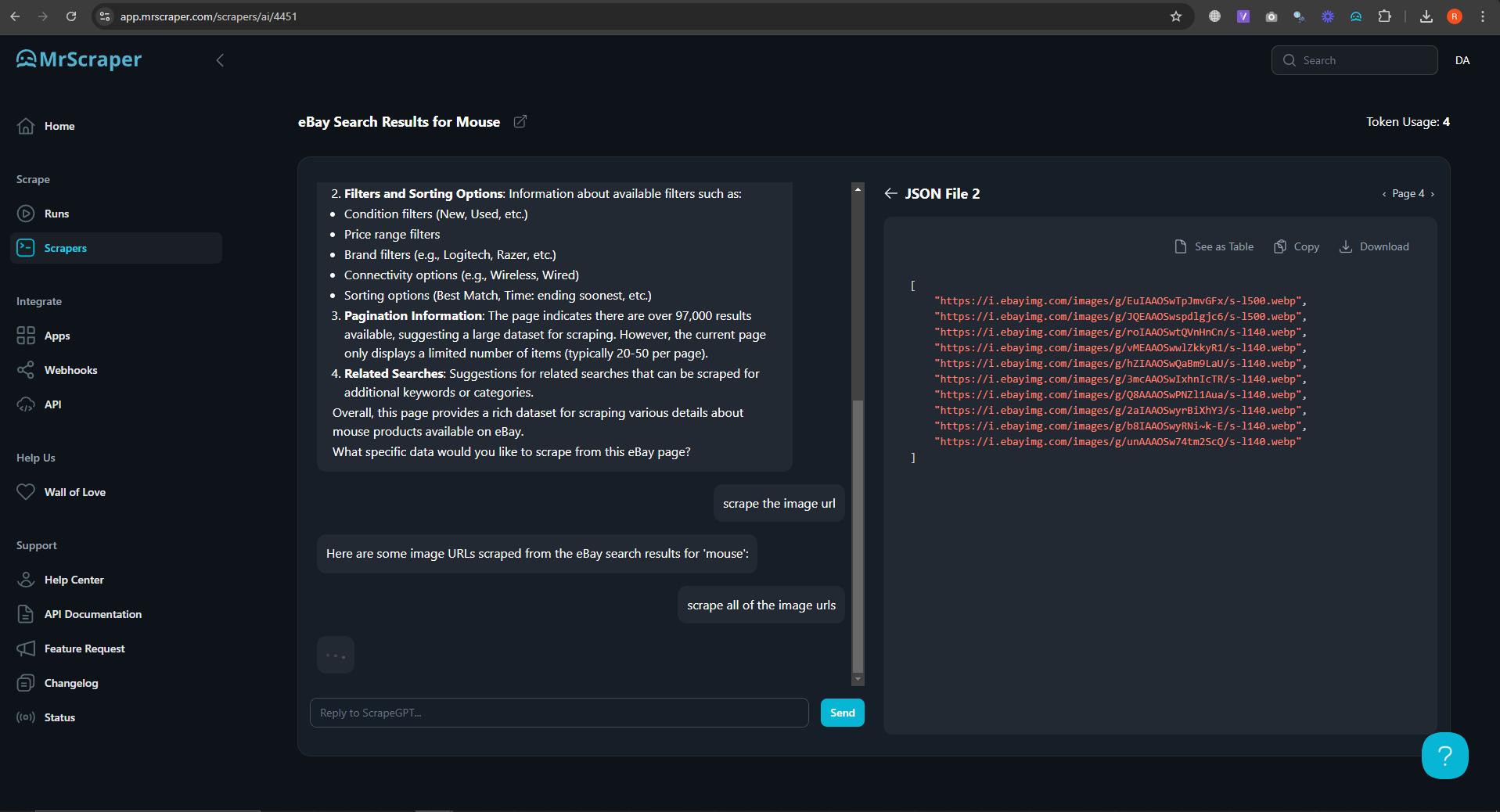
5. CSV or JSON
After the scraping process is completed, MrScraper offers multiple options for how you view and export the data. You can preview the results in table format, copy them directly, or choose to download them as a CSV or JSON file. These formats make it easy to organize and utilize the data for further analysis or integration into other projects.
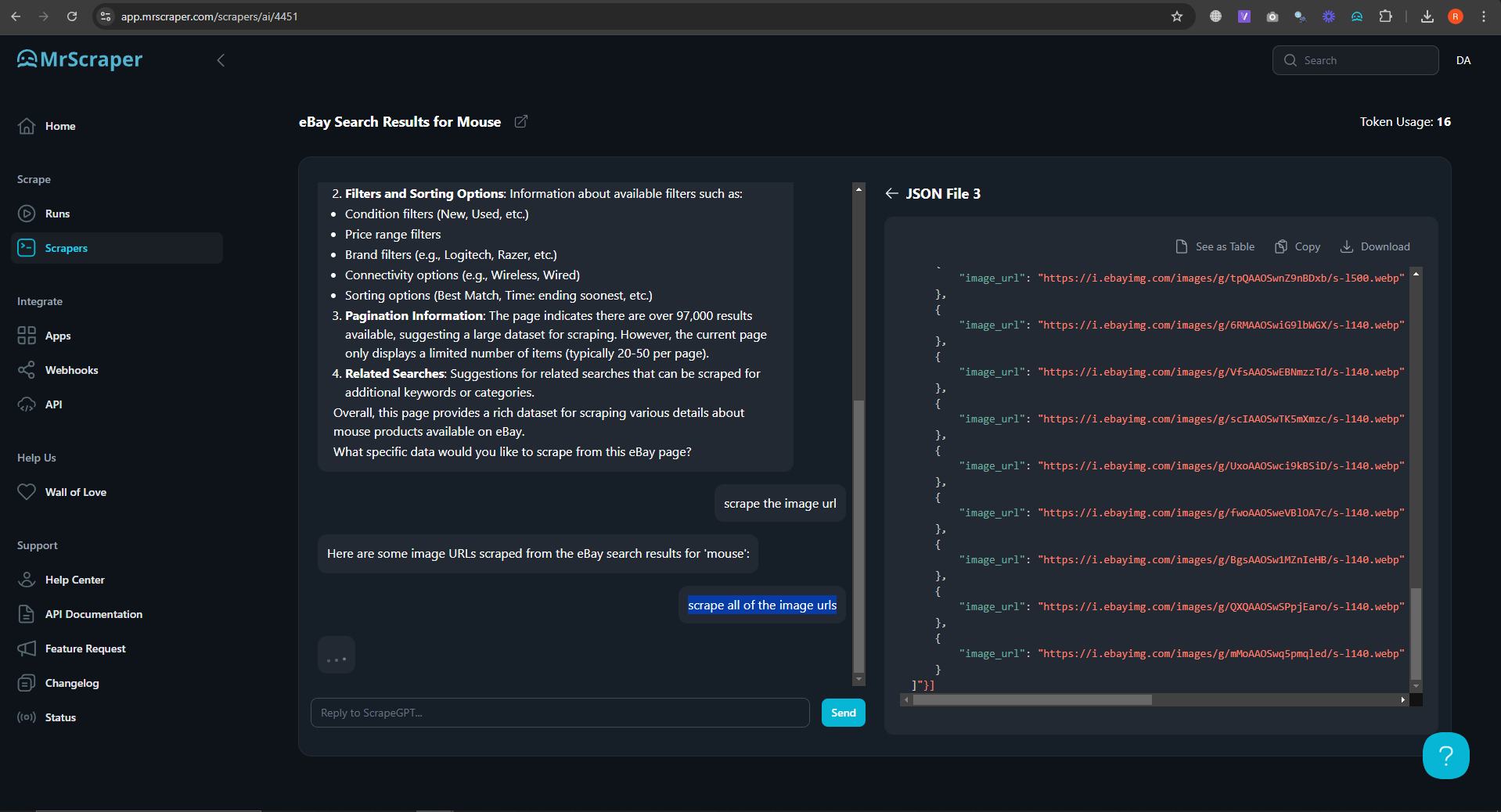
Conclusion
With Mrscraper, bulk image scraping becomes a fast, accessible process. By following these steps—signing up, configuring your scraper, and adjusting AI prompts—you can efficiently gather the images you need from various URLs. Mrscraper’s options to export data in CSV or JSON formats make it easy to organize and use the results. Start leveraging bulk image scraping with Mrscraper to save time and gather high-quality visual data for your projects.
Find more insights here
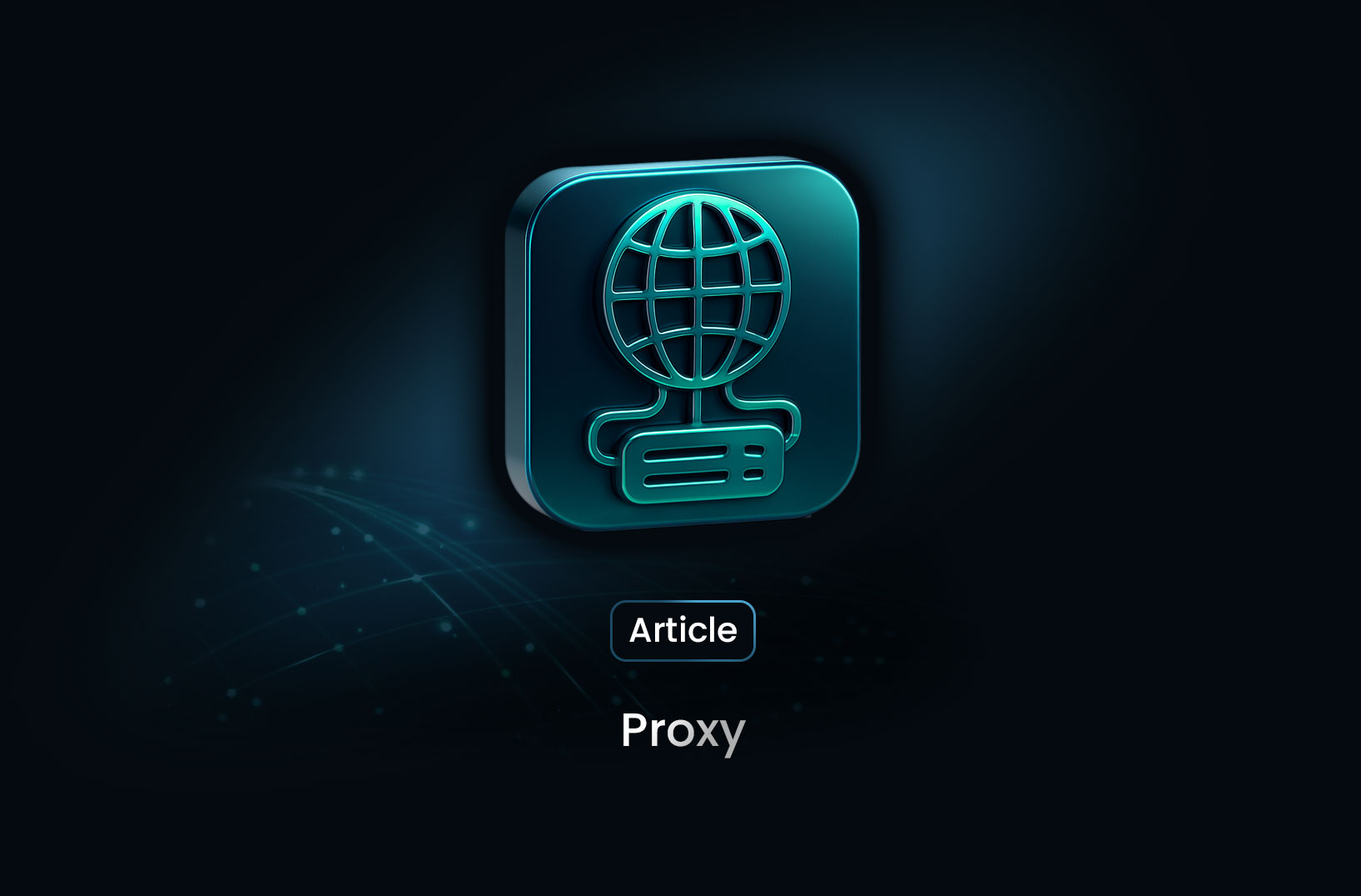
Proxy 101: What Is a Proxy and Why It Matters for Web Scraping
Learn what a proxy is, how it works, the different types of proxies, and why proxies are essential f...

LunaProxy vs PYPROXY — Which Proxy Service Fits Your Needs in 2025?
Compare LunaProxy and PYPROXY in 2025 to find out which proxy service fits your scraping, automation...
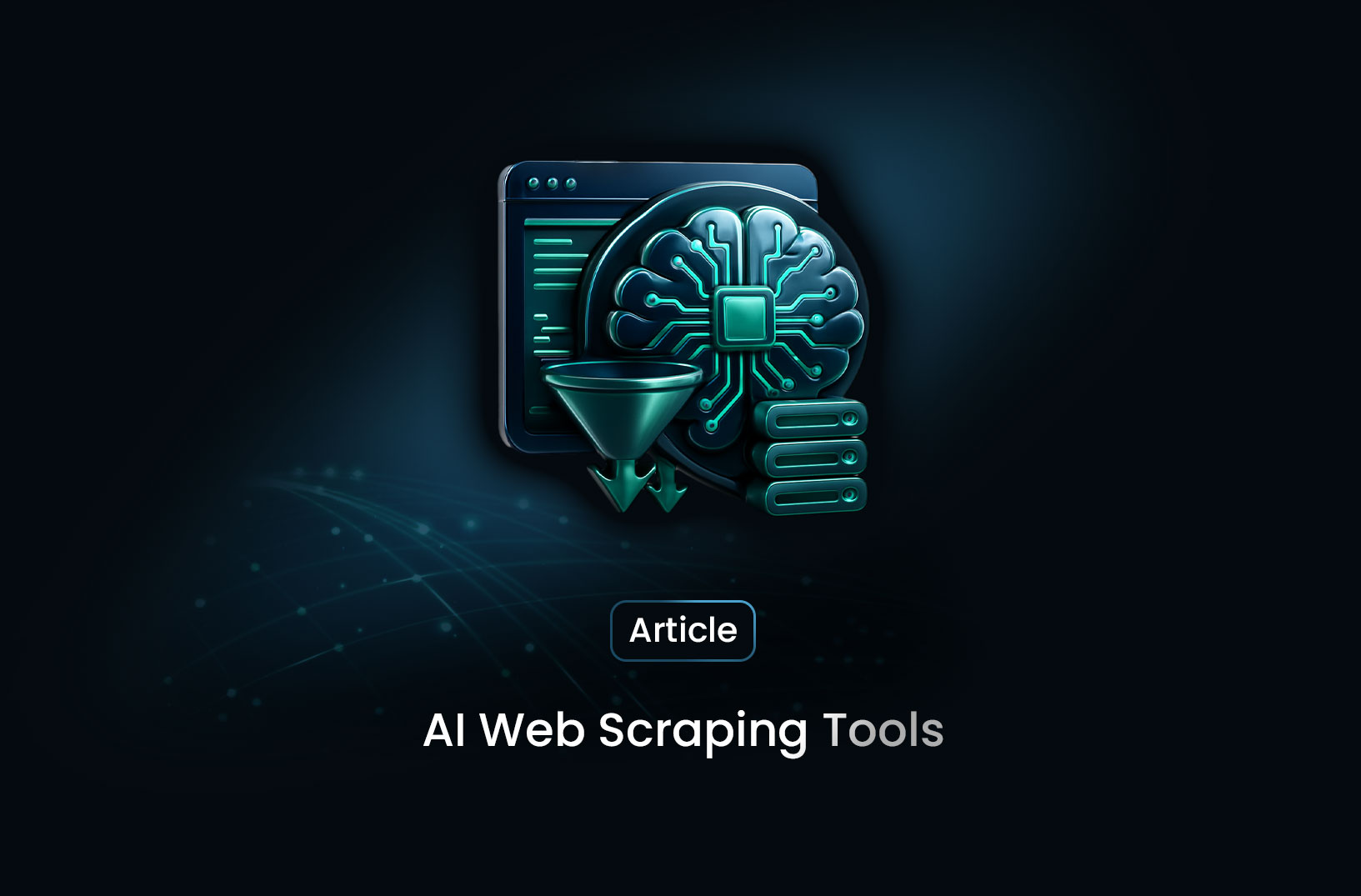
7 Most Effective AI Web Scraping Tools for Automated Data Extraction in 2025
A look at 7 AI web scraping tools that stand out in 2025—what they offer, how they work, and why MrS...
