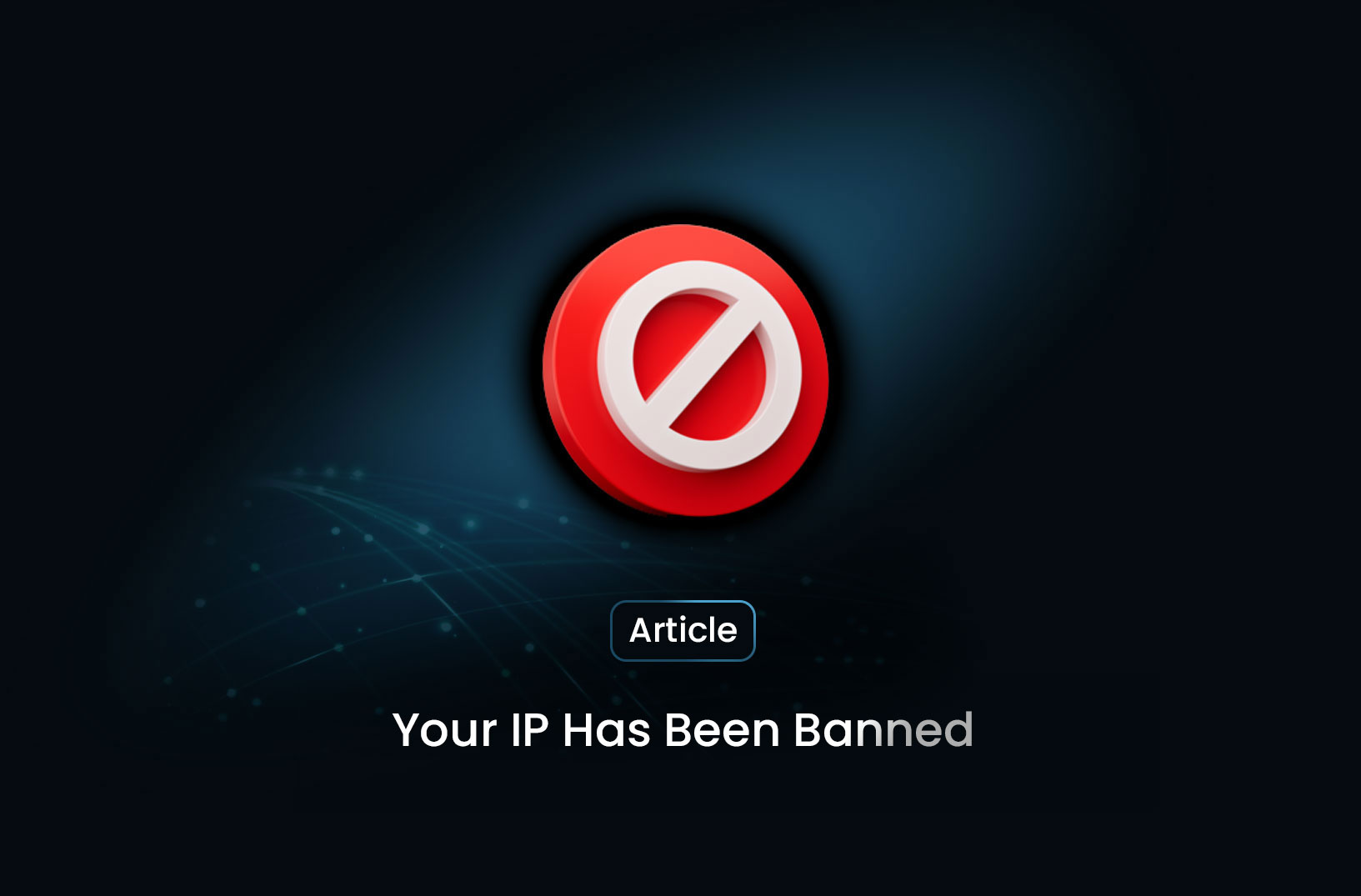
Your IP Has Been Banned: Understanding and Resolving IP Ban Issues
ArticleLearn why IP bans occur, how to resolve the "Your IP has been banned" error, and preventive measures to avoid future restrictions.
Encountering the message "Your IP has been banned" can be both frustrating and perplexing. This error indicates that a website or online service has blocked your device's IP address, preventing access. Understanding the reasons behind such bans and the steps to rectify them is crucial for seamless internet usage.
What Does "Your IP Has Been Banned" Mean?
An IP (Internet Protocol) address is a unique identifier assigned to your device when it connects to the internet. Websites use IP addresses to manage traffic, enforce security measures, and monitor user behavior. When a site detects suspicious or unwanted activity from a specific IP, it may block that address to protect its resources and users.
Common Reasons for IP Bans
Several factors can lead to an IP ban:
-
Excessive Login Attempts: Repeatedly entering incorrect login credentials can trigger security systems to block your IP.
-
High Volume of Requests: Sending numerous requests in a short period, often associated with bots or automated tools, can result in a ban.
-
Violation of Terms of Service: Engaging in activities that breach a website's policies, such as spamming or unauthorized data scraping, can lead to IP restrictions.
-
Malware or Suspicious Activity: If your device is infected with malware, it might perform actions that websites perceive as threats, prompting an IP ban.
How to Resolve an IP Ban
If you find yourself blocked from a website due to an IP ban, consider the following steps:
1. Restart Your Router
For users with dynamic IP addresses, simply restarting your router can assign a new IP, potentially lifting the ban.
2. Use a VPN or Proxy Service
Virtual Private Networks (VPNs) and proxy servers can mask your real IP address, allowing you to access the website through a different IP. However, ensure that this doesn't violate the website's terms of service.
3. Clear Browser Cache and Cookies
Sometimes, stored data can cause access issues. Clearing your browser's cache and cookies might resolve the problem.
4. Scan for Malware
Run a comprehensive antivirus and anti-malware scan to ensure your device isn't compromised. Malicious software can trigger activities leading to IP bans.
5. Contact the Website Administrator
If you believe the ban is unwarranted, reach out to the website's support team. Provide necessary details and request a review of the ban.
Preventing Future IP Bans
To minimize the risk of facing IP bans:
-
Adhere to Website Policies: Always follow the terms of service and guidelines set by websites.
-
Limit Automated Requests: If using bots or automation tools, ensure they operate within acceptable limits to avoid detection.
-
Maintain Device Security: Regularly update your software and run security scans to prevent malware infections.
-
Use Reliable Tools: Employ reputable VPNs and proxies that offer rotating IP addresses to distribute requests evenly.
Conclusion
An IP ban, while inconvenient, is often a protective measure by websites against potential threats. By understanding the causes and implementing the solutions outlined above, you can regain access and ensure smoother browsing experiences in the future.
Find more insights here
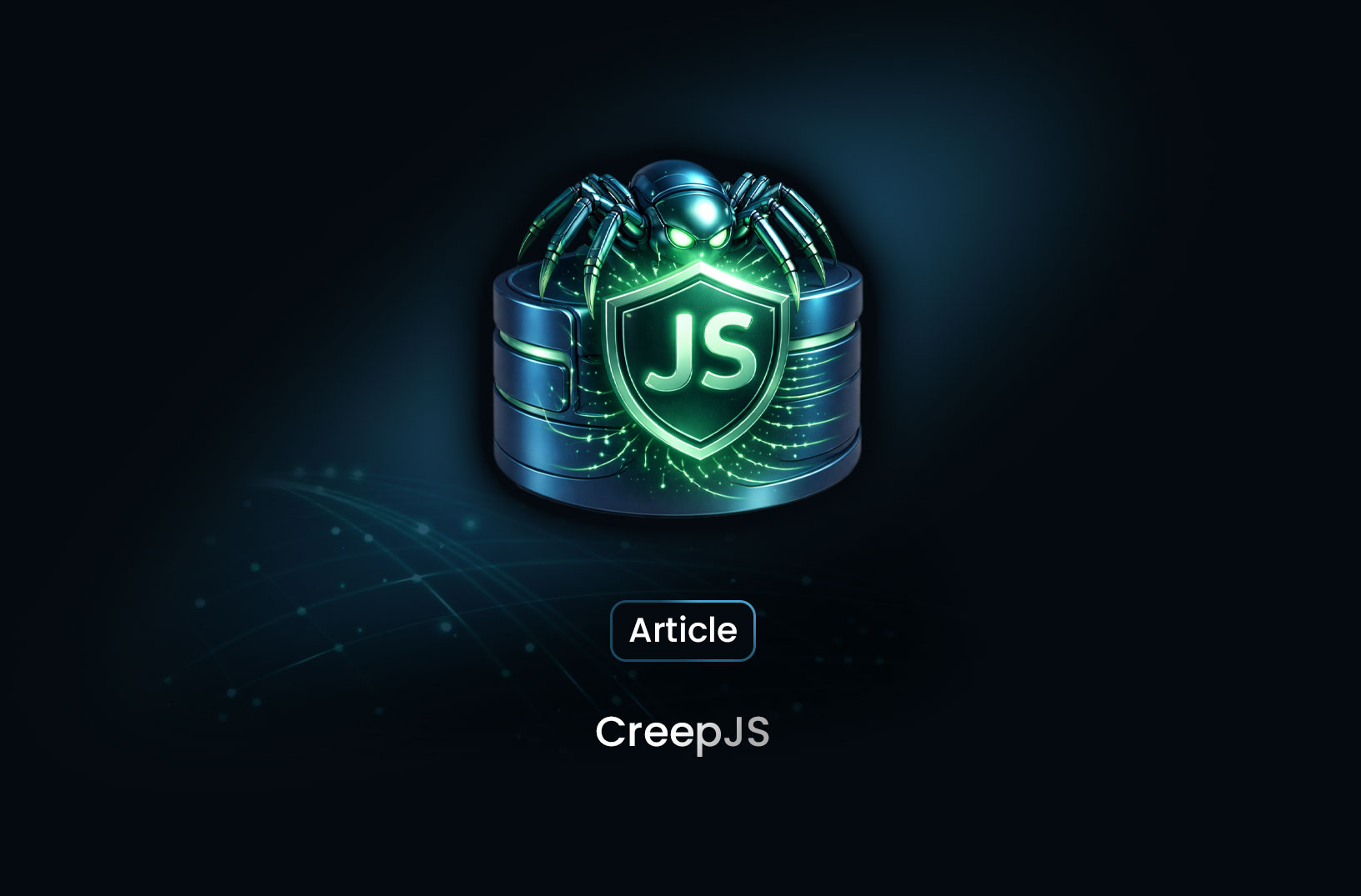
CreepJS: Browser Fingerprinting and What It Means for Scrapers
Learn what CreepJS is, how browser fingerprinting works, and why it matters for web scraping, automa...
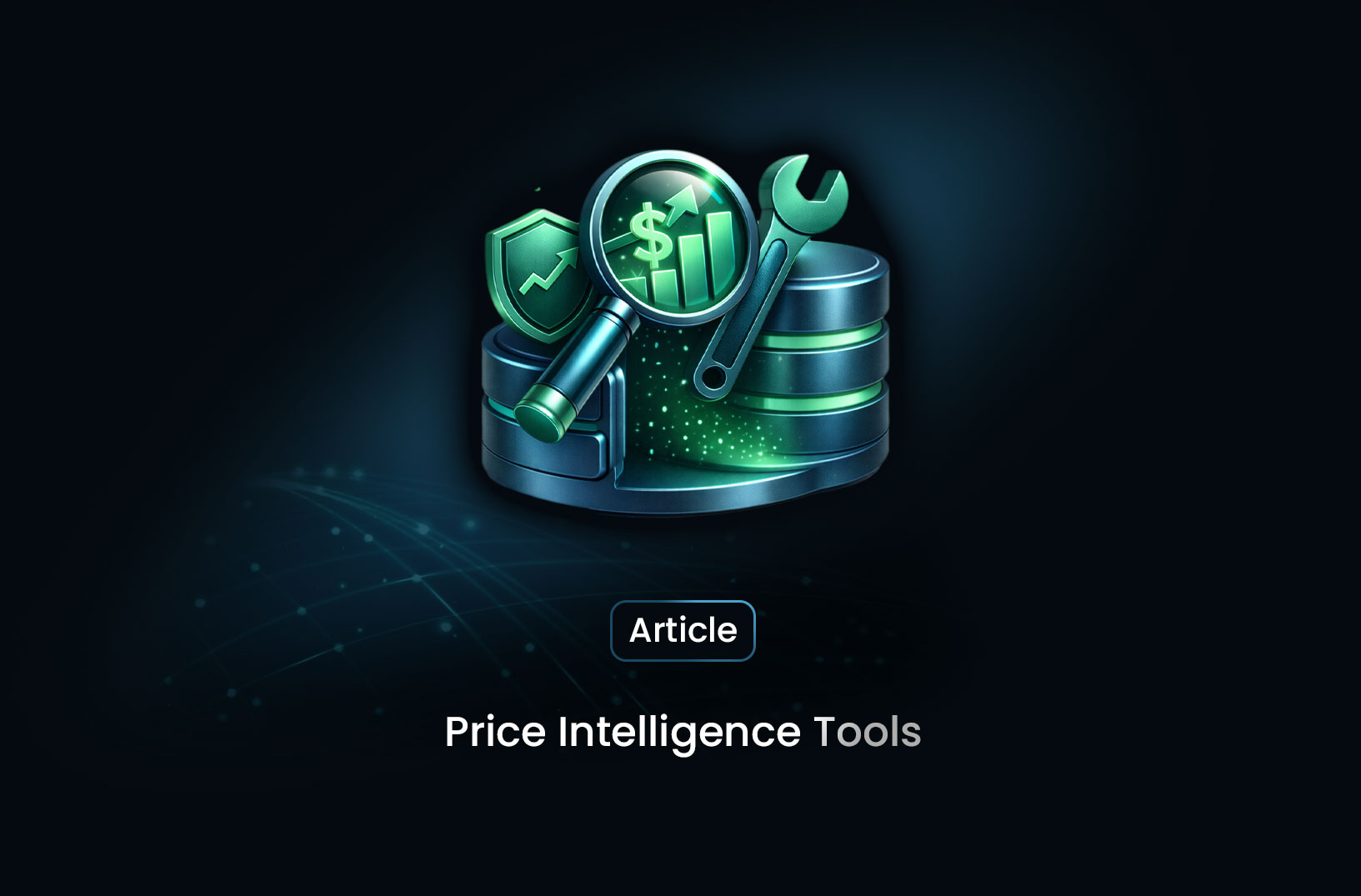
Price Intelligence Tools: What They Are and How They Drive Competitive Advantage
Learn what price intelligence tools are, how they work, and how businesses use competitive pricing d...
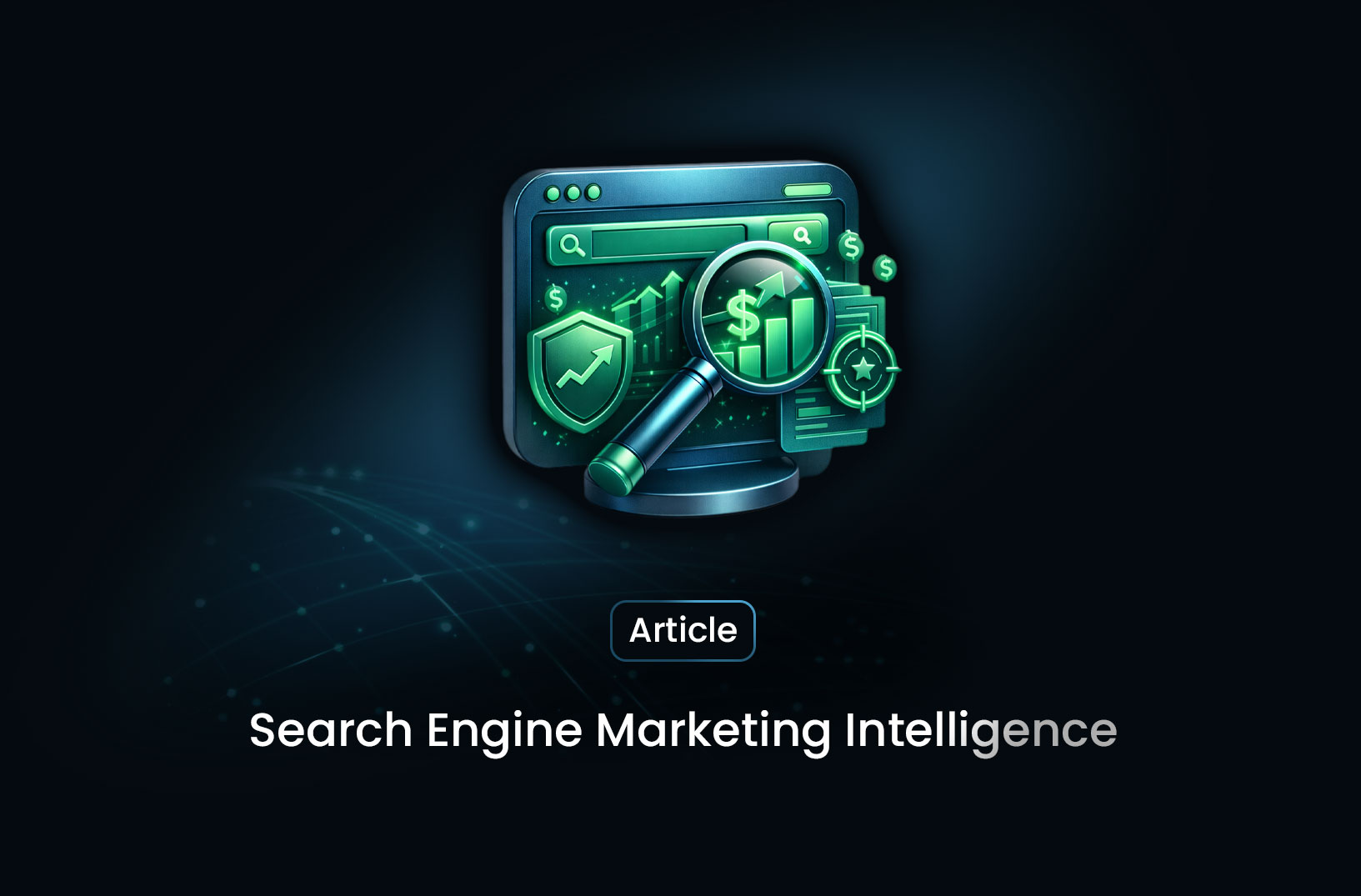
Search Engine Marketing Intelligence: What It Is and How Businesses Use Data to Win
Discover what search engine marketing intelligence is, why it’s essential for competitive digital ad...
