How to Easily Find and Use LinkedIn URLs on the Mobile App
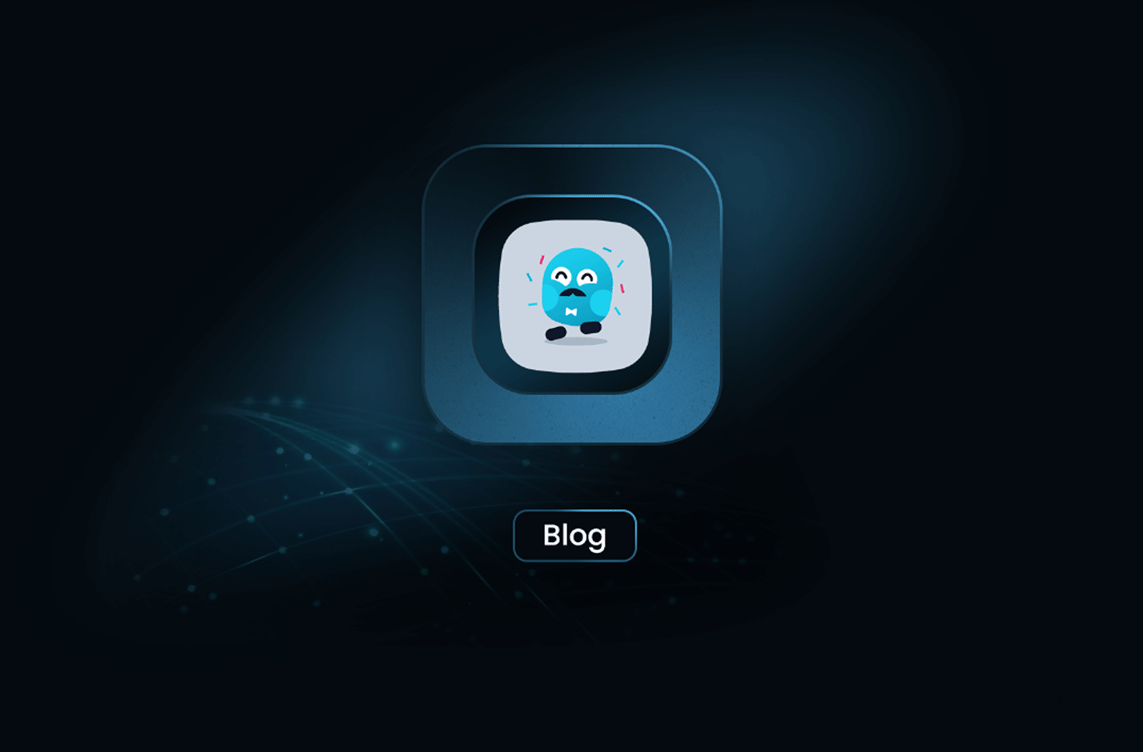
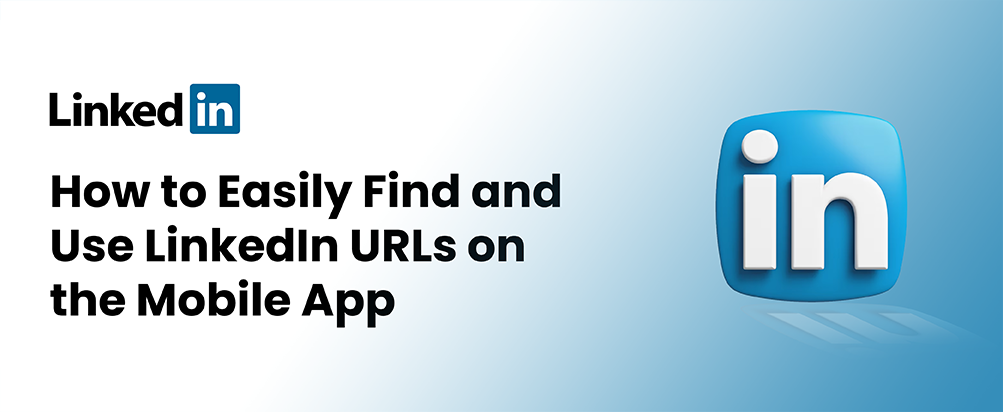
Finding and using LinkedIn URLs on the mobile app can seem daunting, but it’s quite simple once you know where to look. Whether you’re trying to share your profile, connect with a new contact, or include your LinkedIn URL in your resume or email signature, this guide will walk you through the process step by step. Let's dive in!
Table of contents
- Why LinkedIn URLs Matter?
- Finding Your LinkedIn URL on the Mobile App
- Using Your LinkedIn URL
- Tips for a Professional LinkedIn Profile
- Related Reading
Why LinkedIn URLs Matter?
Your LinkedIn URL is a direct link to your professional profile. It allows others to view your professional history, skills, endorsements, and more. Sharing your LinkedIn URL can help you connect with potential employers, clients, and colleagues, making it a vital part of your professional toolkit.
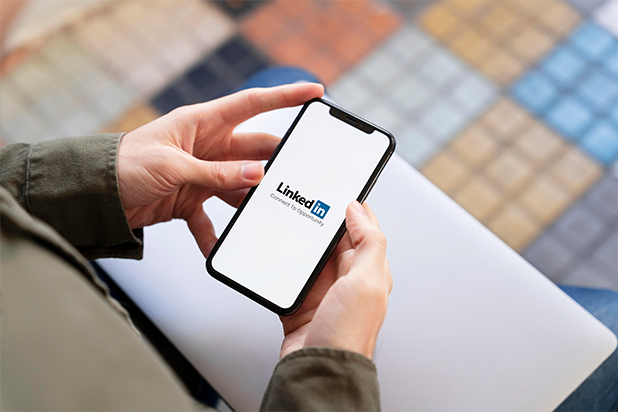
Finding Your LinkedIn URL on the Mobile App
Here’s a straightforward way to find your LinkedIn URL using the mobile app:
-
Open the LinkedIn App: Launch the LinkedIn app on your mobile device and login if you’re not already logged in.
-
Go to Your Profile: Tap on your profile picture in the top-left corner of the home screen. This will take you to your profile page.
-
Access Your Profile Settings: On your profile page, tap the 'More' button (three horizontal dots) next to your profile picture and headline.
-
Contact Info: Select the 'Contact Info' option. This will show you how your profile appears to others who are not connected with you on LinkedIn.
-
Copy Your URL: At the top of the screen, you’ll see your public profile URL. Tap and hold on to the URL to copy it to your clipboard.
Using Your LinkedIn URL
Now that you’ve found your LinkedIn URL, here are some effective ways to use it:
- Include it in Your Resume Adding your LinkedIn URL to your resume allows potential employers to learn more about your professional background and connect with you easily. Place it near your contact information at the top of your resume.
- Add it to Your Email Signature Including your LinkedIn URL in your email signature can help you build your professional network. It’s an easy way for colleagues, clients, and other contacts to find and connect with you.
- Share it on Social Media Promote your LinkedIn profile by sharing the URL on your other social media platforms. This can help you reach a wider audience and attract more connections.
- Network at Events When attending networking events, having your LinkedIn URL readily available can be a great asset. Share it with new contacts to help them remember you and keep in touch.
Tips for a Professional LinkedIn Profile
To make the most of your LinkedIn URL, ensure your profile is complete and professional. Here are some tips:
- Profile Picture: Use a high-quality, professional-looking photo.
- Headline: Write a clear, concise headline that reflects your current position and expertise.
- Summary: Craft a compelling summary that highlights your skills, experience, and career goals.
- Experience: List your work experience in detail, including your responsibilities and achievements.
- Skills and Endorsements: Add relevant skills to your profile and seek endorsements from colleagues.
- Recommendations: Request recommendations from past and current employers or colleagues to boost your credibility.
- Suggested Picture: A screenshot of a well-optimized LinkedIn profile with these elements highlighted.
Related Reading
If you're interested in leveraging other platforms for professional and marketing benefits, check out my last article "How to Use Facebook Ads Library to Improve Your Ad Campaigns".
Finding and using your LinkedIn URL on the mobile app is a simple process that can significantly enhance your professional networking efforts. By following these steps, you can easily share your profile and make valuable connections. Keep your LinkedIn profile updated and professional to make a great impression on potential employers and contacts.
Table of Contents
Take a Taste of Easy Scraping!
Get started now!
Step up your web scraping
Find more insights here
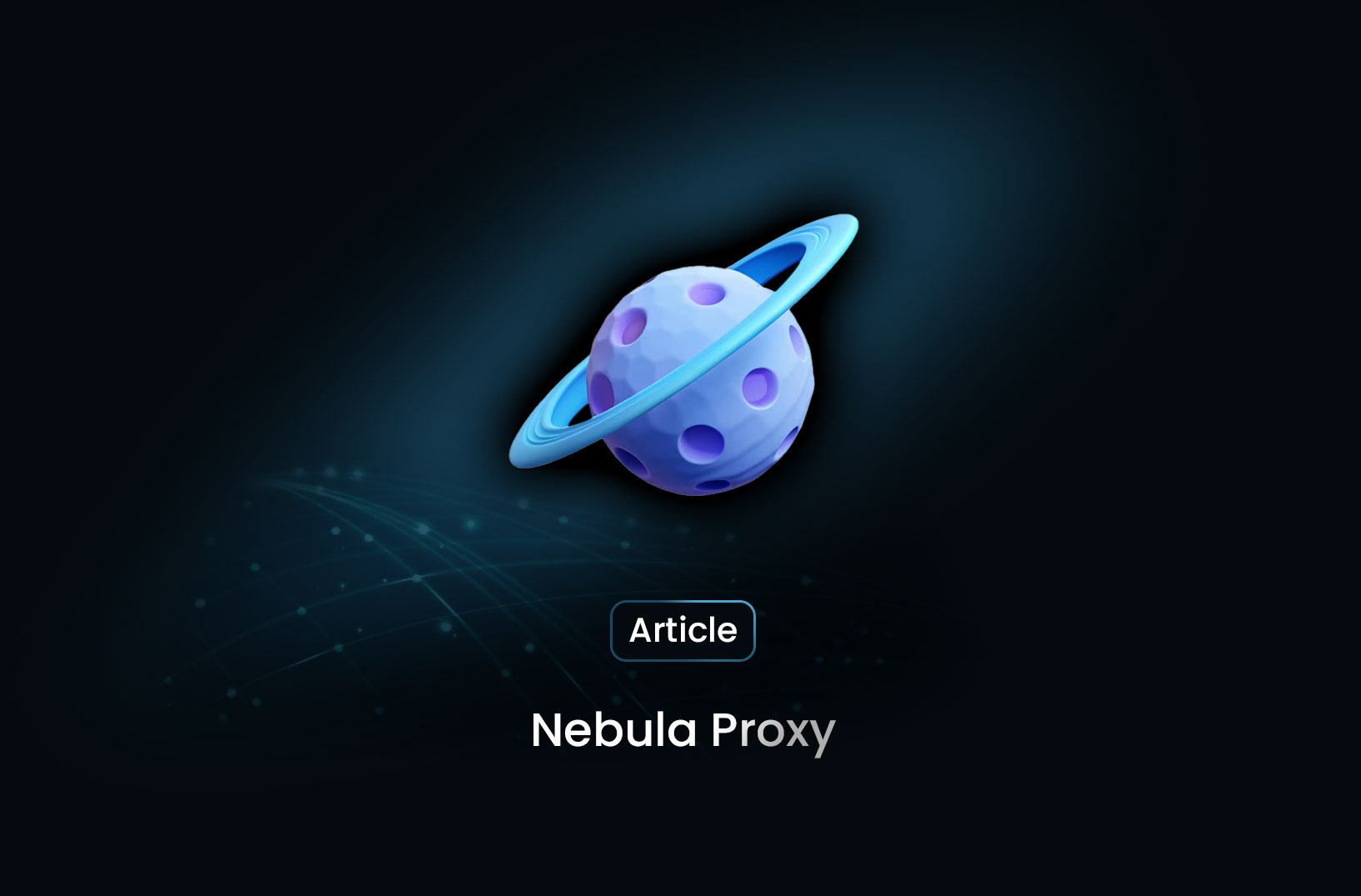
What is Nebula Proxy? A Powerful Tool for Web Scraping, SEO, and Online Privacy
Discover how Nebula Proxy enhances web scraping, SEO monitoring, and online privacy. Learn about its features, use cases, and setup, plus top alternatives for seamless data extraction and secure browsing.
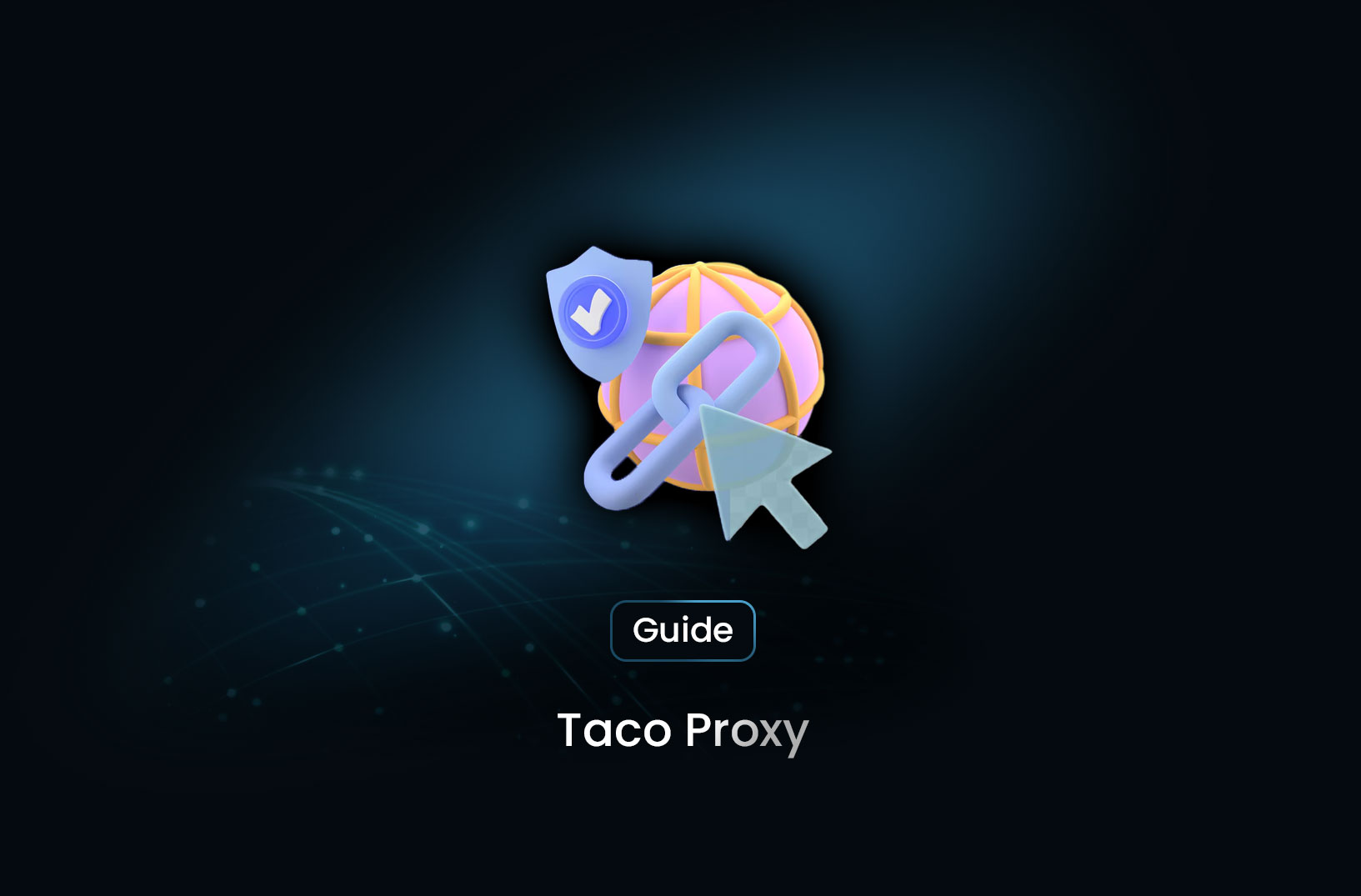
Taco Proxy: Understanding Its Role and Use Cases
Learn what Taco Proxy is, how it works, and its key use cases for web scraping, SEO monitoring, cybersecurity, and bypassing geo-restrictions. Get step-by-step proxy configuration guides for Python, Scrapy, and cURL.
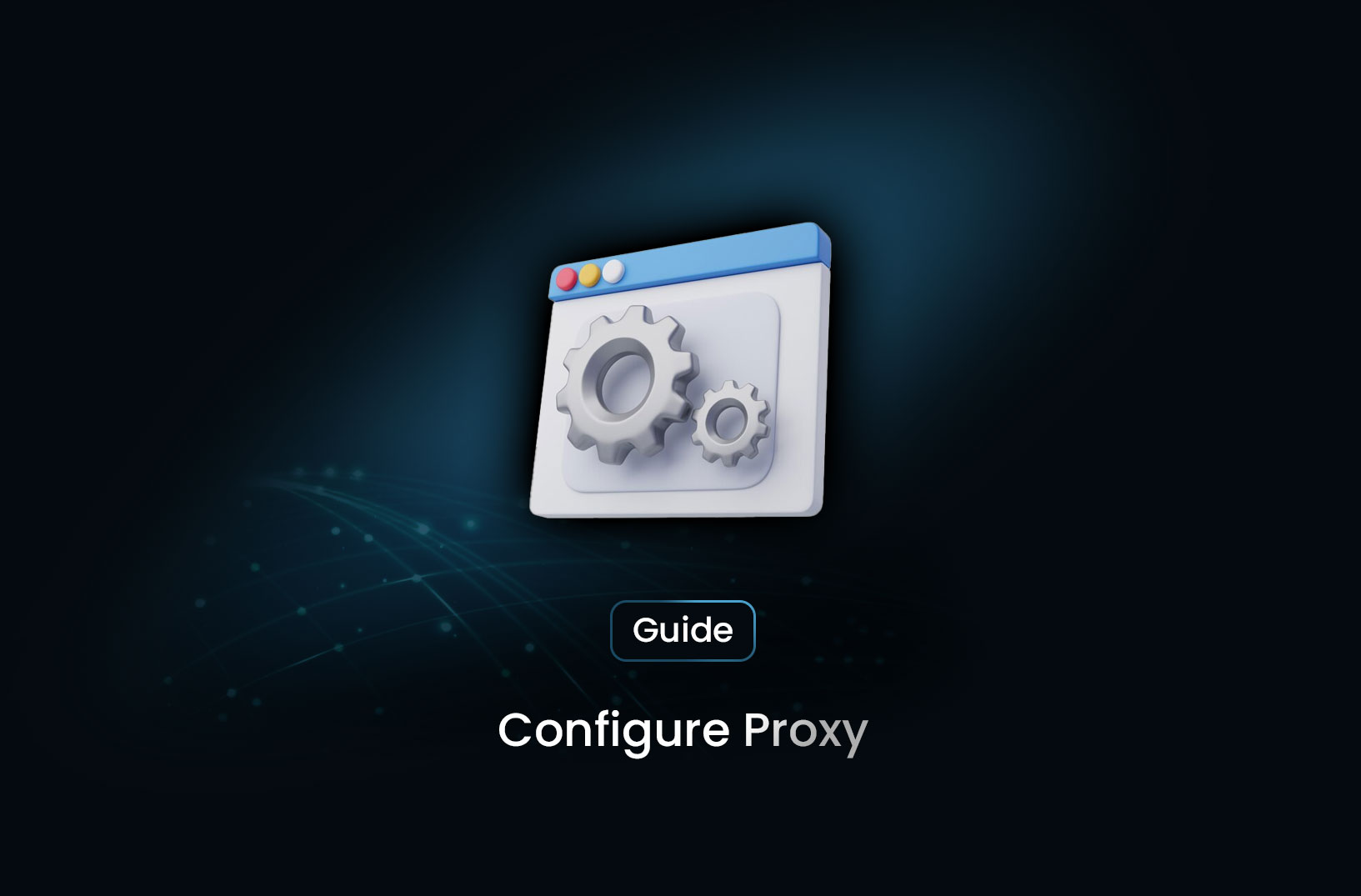
How to Configure Proxy
Learn how to set up a proxy on Windows, macOS, Linux, browsers, and command-line tools like cURL and Python.

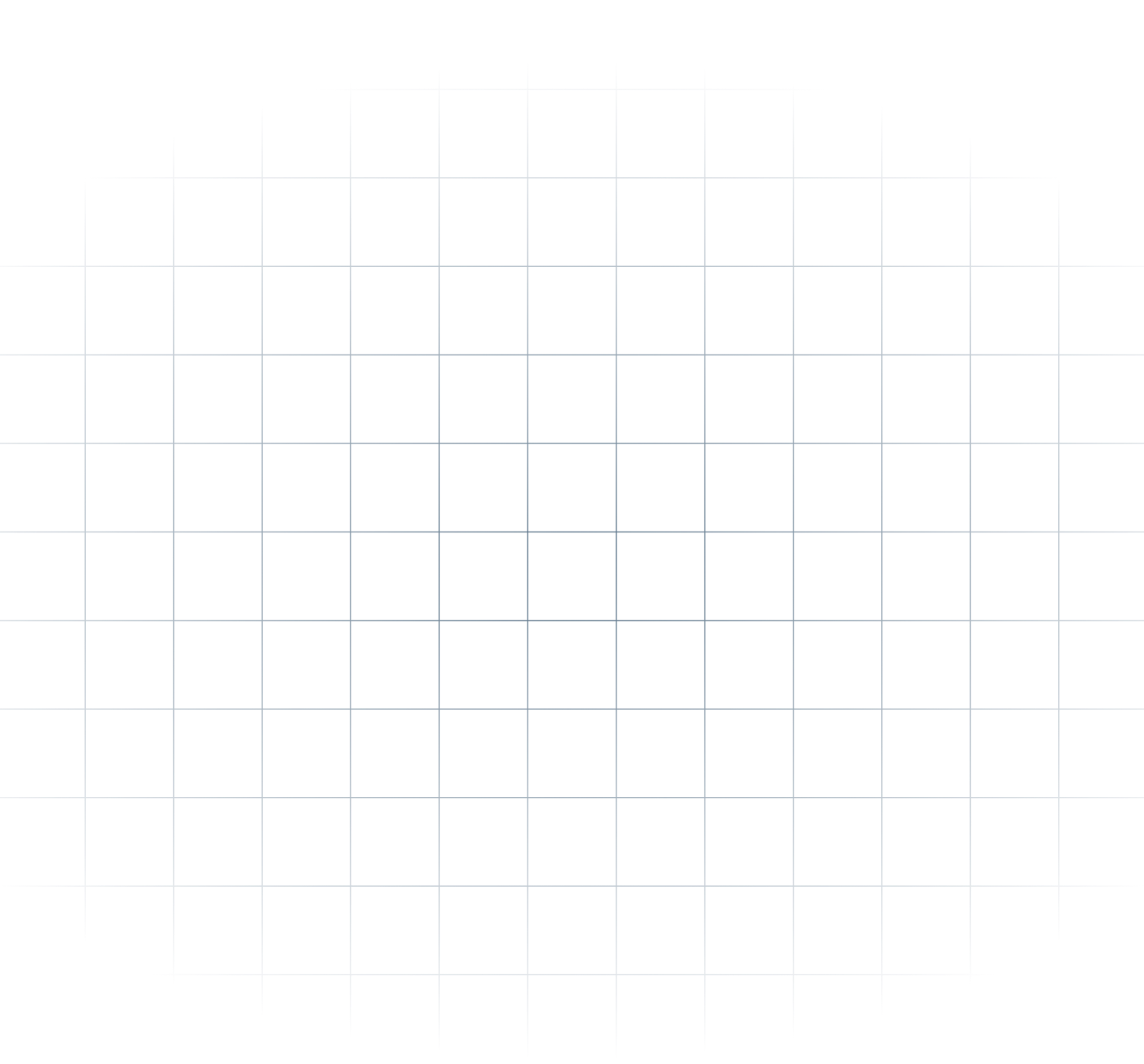
@MrScraper_
@MrScraper