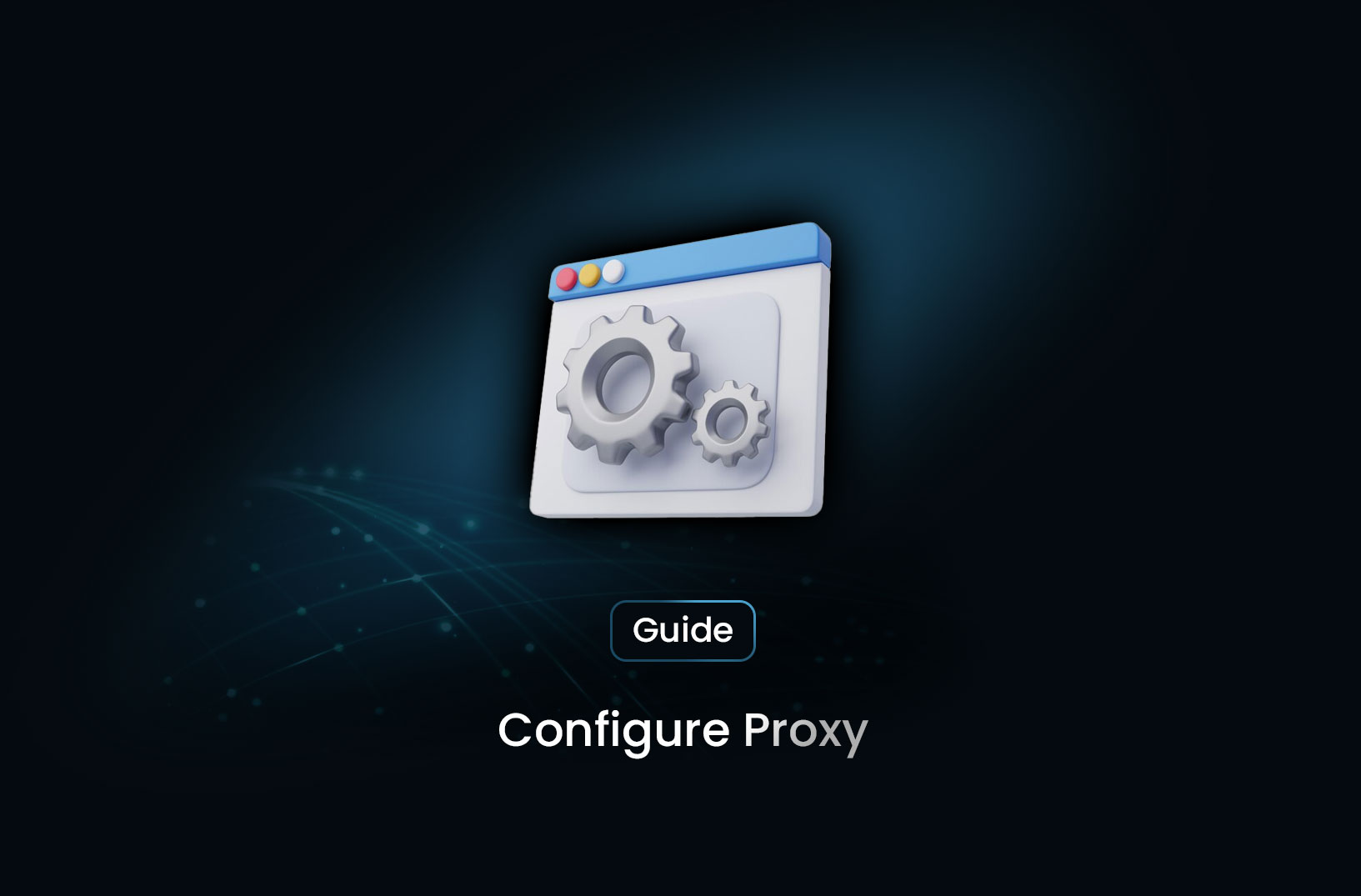
How to Configure Proxy
ArticleLearn how to set up a proxy on Windows, macOS, Linux, browsers, and command-line tools like cURL and Python.
What is a Proxy?
A proxy is an intermediary server that sits between a client (such as a web browser or application) and the internet. It is commonly used to enhance security, bypass restrictions, and maintain anonymity while browsing or making network requests.
Why Configure a Proxy?
Configuring a proxy can help in various scenarios, including:
- Anonymity: Hide your IP address from websites.
- Bypassing Geo-Restrictions: Access region-restricted content.
- Improved Security: Filter malicious content and encrypt traffic.
- Network Performance: Cache frequently accessed data for faster browsing.
- Web Scraping & Automation: Avoid IP blocking and rate limits.
Types of Proxies
| Proxy Type | Description |
|---|---|
| HTTP Proxy | Used for web traffic (HTTP/HTTPS requests). |
| SOCKS Proxy | Works with various traffic types, including TCP and UDP. |
| Transparent Proxy | Does not hide IP; often used for monitoring. |
| Anonymous Proxy | Hides IP but still identifies itself as a proxy. |
| Elite Proxy | Hides both IP and proxy identity for full anonymity. |
Configuring a Proxy on Different Systems
1. Configure Proxy in Windows
- Open Settings → Network & Internet → Proxy.
- Toggle Use a Proxy Server under Manual Proxy Setup.
- Enter the proxy IP address and port.
- Click Save.
2. Configure Proxy in macOS
- Go to System Preferences → Network.
- Select your network connection (Wi-Fi or Ethernet) and click Advanced.
- Navigate to the Proxies tab.
- Select the required proxy type and enter the details.
- Click OK and then Apply.
3. Configure Proxy in Linux (Ubuntu)
- Open Settings → Network.
- Select Network Proxy and enter the proxy details.
- For terminal-based proxy settings, use:
export http_proxy=http://proxy-ip:port export https_proxy=https://proxy-ip:port - To make it persistent, add the above lines to
~/.bashrc.
4. Configure Proxy in Web Browsers
Google Chrome & Edge
- Open Settings → System and Performance.
- Click Open Proxy Settings.
- Configure the proxy based on your OS settings.
Mozilla Firefox
- Open Settings → General.
- Scroll to Network Settings → Settings.
- Select Manual Proxy Configuration and enter details.
- Click OK.
5. Configure Proxy in Command Line (cURL, Wget)
For cURL
curl -x http://proxy-ip:port http://example.com
For Wget
wget -e use_proxy=yes -e http_proxy=http://proxy-ip:port http://example.com
6. Configure Proxy in Python Requests
import requests
proxies = {
"http": "http://proxy-ip:port",
"https": "https://proxy-ip:port"
}
response = requests.get("http://example.com", proxies=proxies)
print(response.text)
Best Practices for Proxy Configuration
- Choose a reliable proxy provider.
- Use authentication if required: Some proxies require credentials.
- Rotate proxies for web scraping: Prevents bans and improves efficiency.
- Verify proxy connection: Test with
curlor browser settings. - Avoid free proxies: They often have security risks and slow speeds.
Conclusion
Configuring a proxy can enhance privacy, security, and accessibility. Whether for general browsing, network security, or web scraping, understanding and correctly setting up a proxy ensures seamless and protected internet usage.
For those looking for a no-code approach to web scraping with built-in proxy management, Mrscraper offers an automated solution. It allows users to scrape data efficiently without the hassle of configuring proxies manually.
Find more insights here
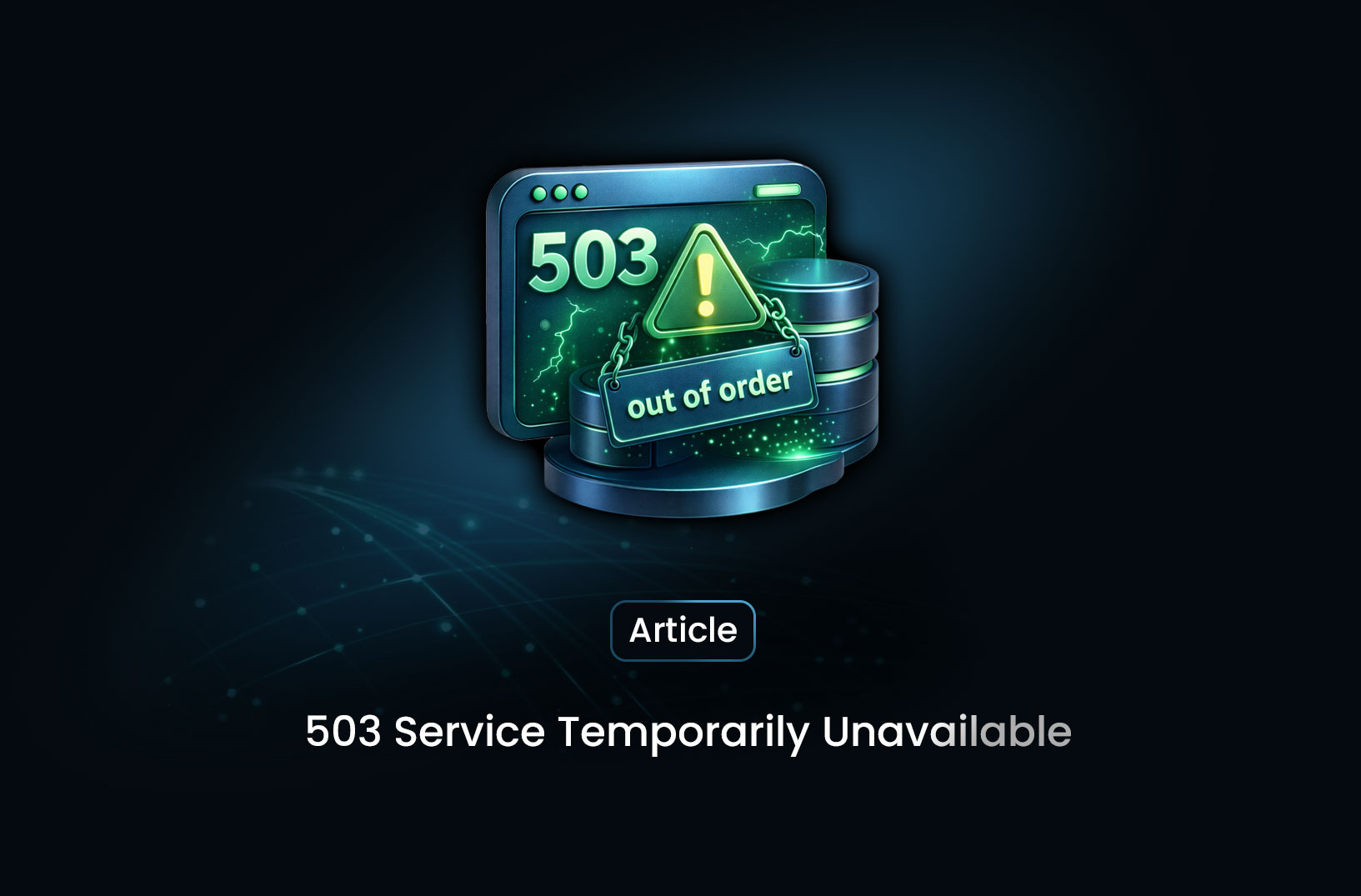
What 503 Service Temporarily Unavailable Means: A Complete Guide
Learn what a 503 Service Temporarily Unavailable error means, why it happens, how it differs from ot...
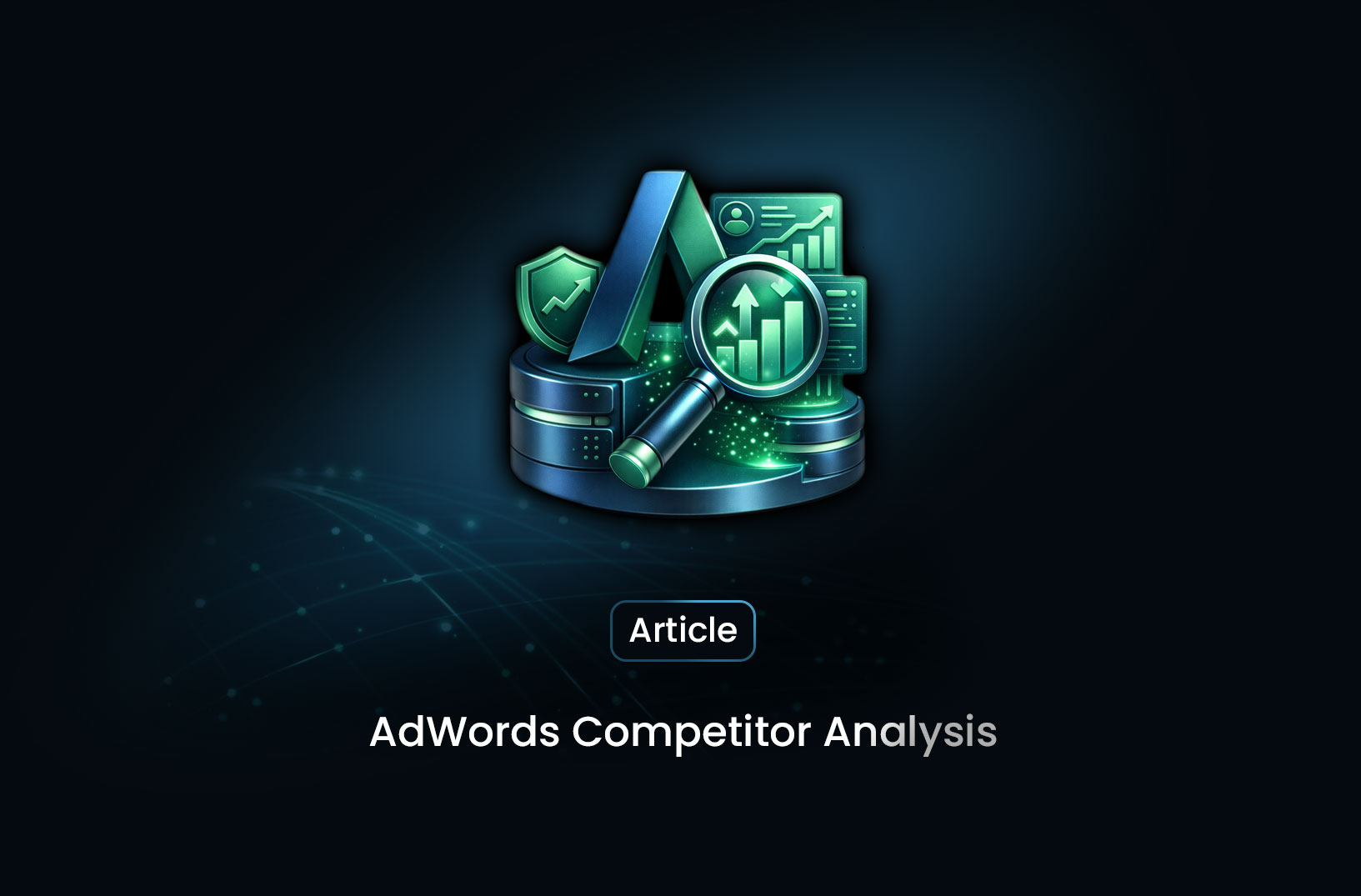
AdWords Competitor Analysis: Strategies, Tools, and Best Practices
Learn how to perform AdWords competitor analysis using Auction Insights, SEMrush, and SpyFu to optim...
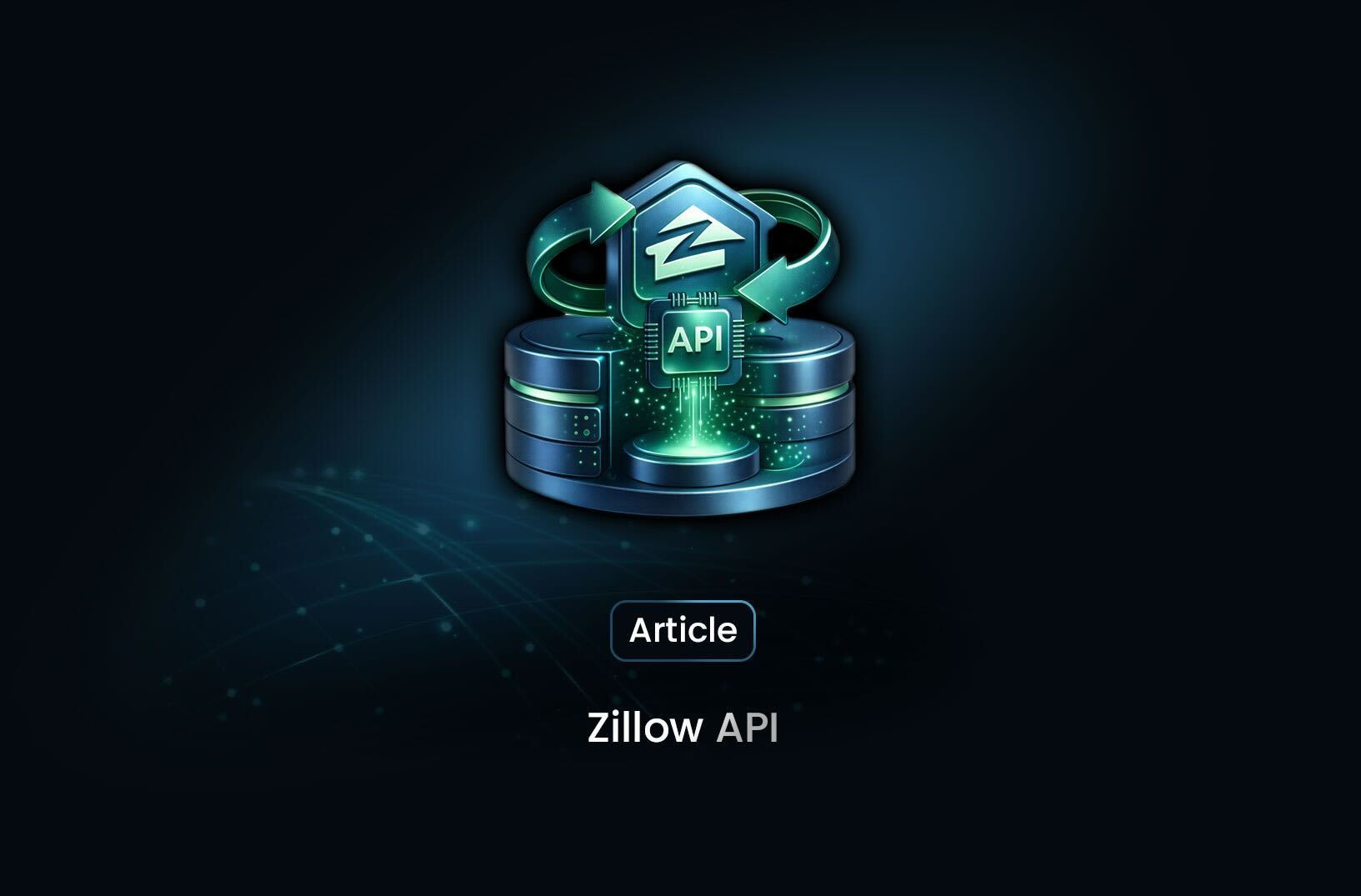
Zillow API: Real Estate Data at Your Fingertips
Learn how the Zillow API works, what real estate data you can access, key limitations, and alternati...
