Web Scraping Using MrScraper with MrScraper Extension
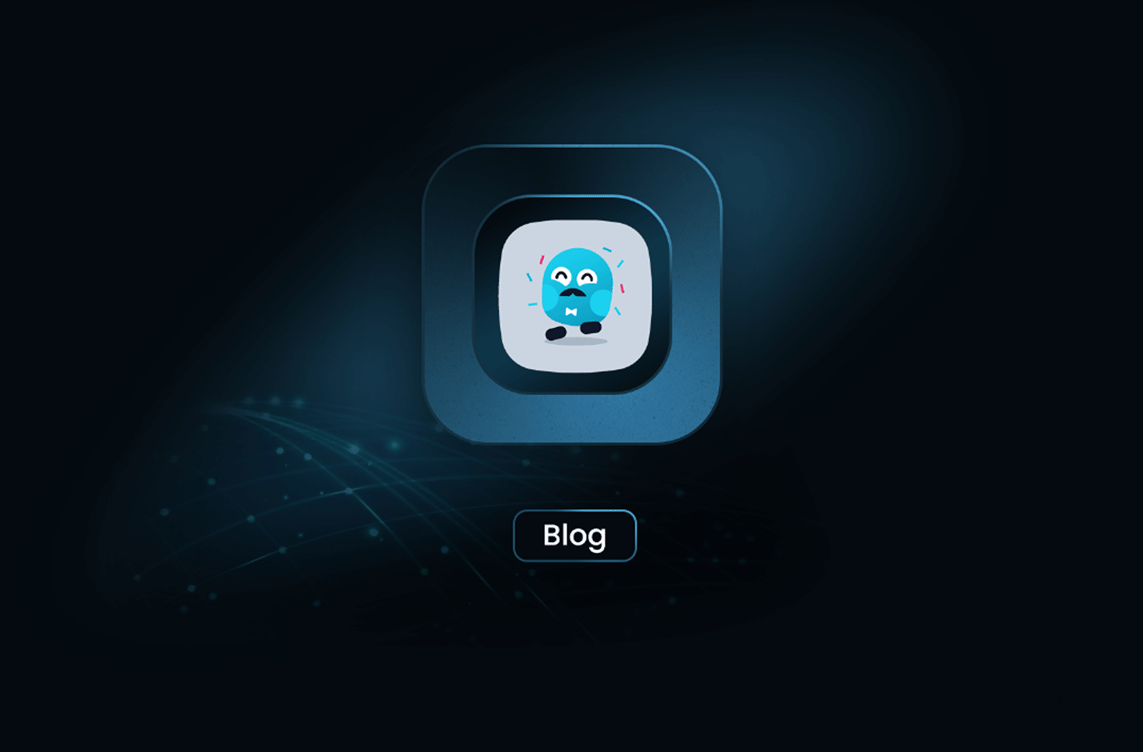
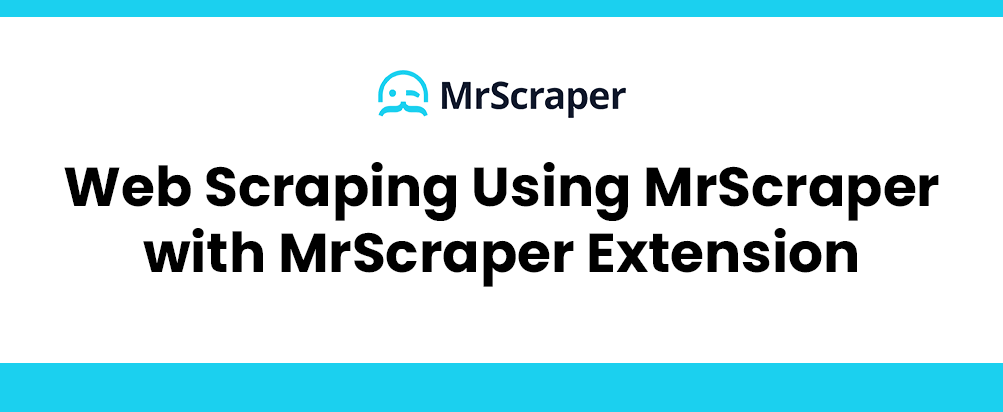
Web scraping, the process of extracting data from websites, can often seem like a daunting task, especially for those not well-versed in coding. However, tools like MrScraper and its browser extension have made this task significantly easier, allowing users to extract data effortlessly without needing extensive programming knowledge. This article will guide you through using the MrScraper extension to find CSS selectors and integrate them into the MrScraper app for efficient web scraping.
What is MrScraper?
MrScraper is a powerful web scraping tool designed to simplify the data extraction process. It provides a user-friendly interface that allows users to collect data from various websites without writing complex scripts. The tool is versatile, capable of handling different types of data and web structures, making it an ideal choice for both beginners and experienced data miners.
Introducing the MrScraper Extension
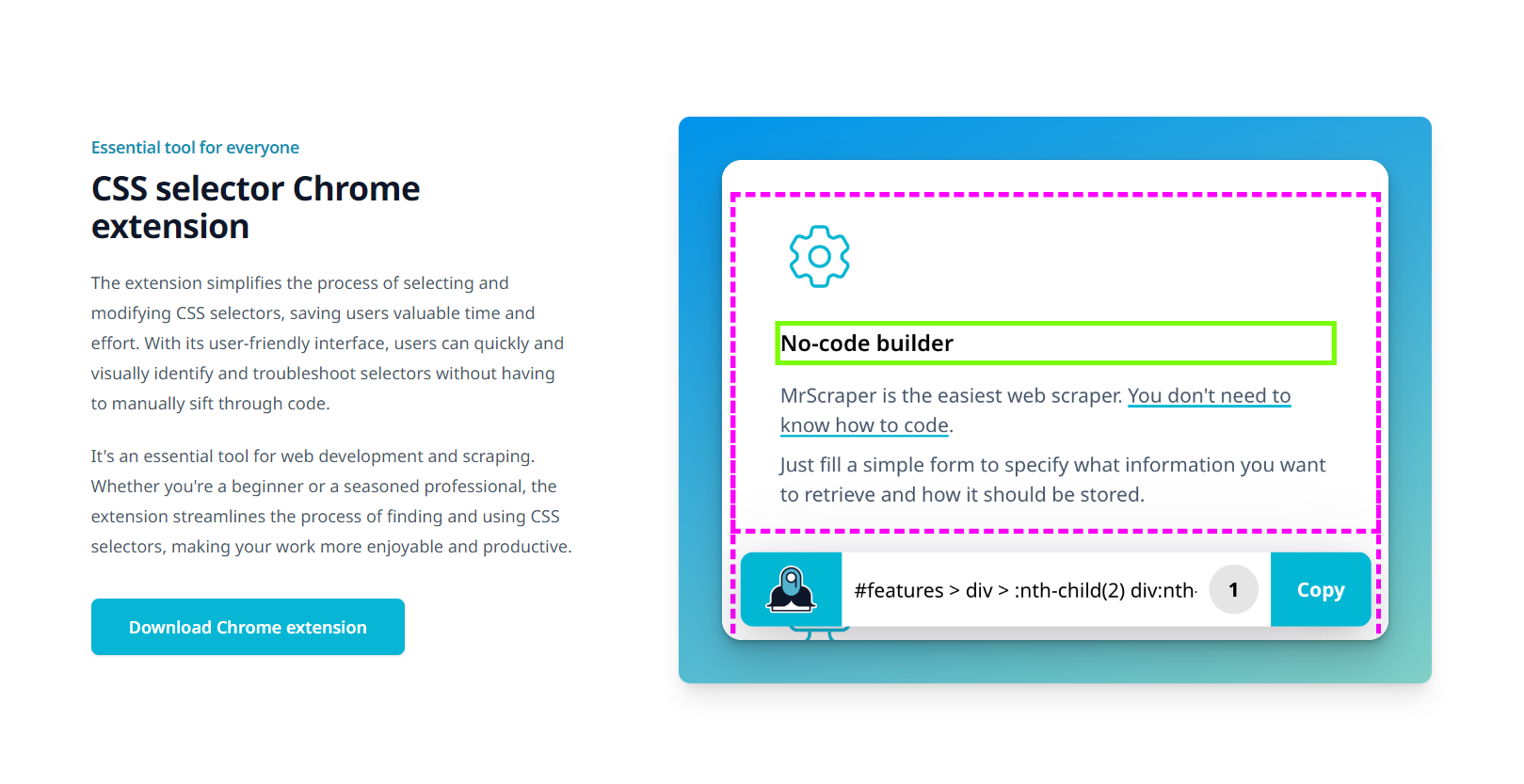
The MrScraper extension, available on the Chrome Web Store, enhances the functionality of the MrScraper app by helping users easily identify CSS selectors. CSS selectors are crucial in web scraping as they pinpoint the exact elements on a webpage from which data needs to be extracted.
Installing the MrScraper Extension
To get started, you need to install the MrScraper extension in your Chrome browser:
- Visit the MrScraper Extension page on the Chrome Web Store.
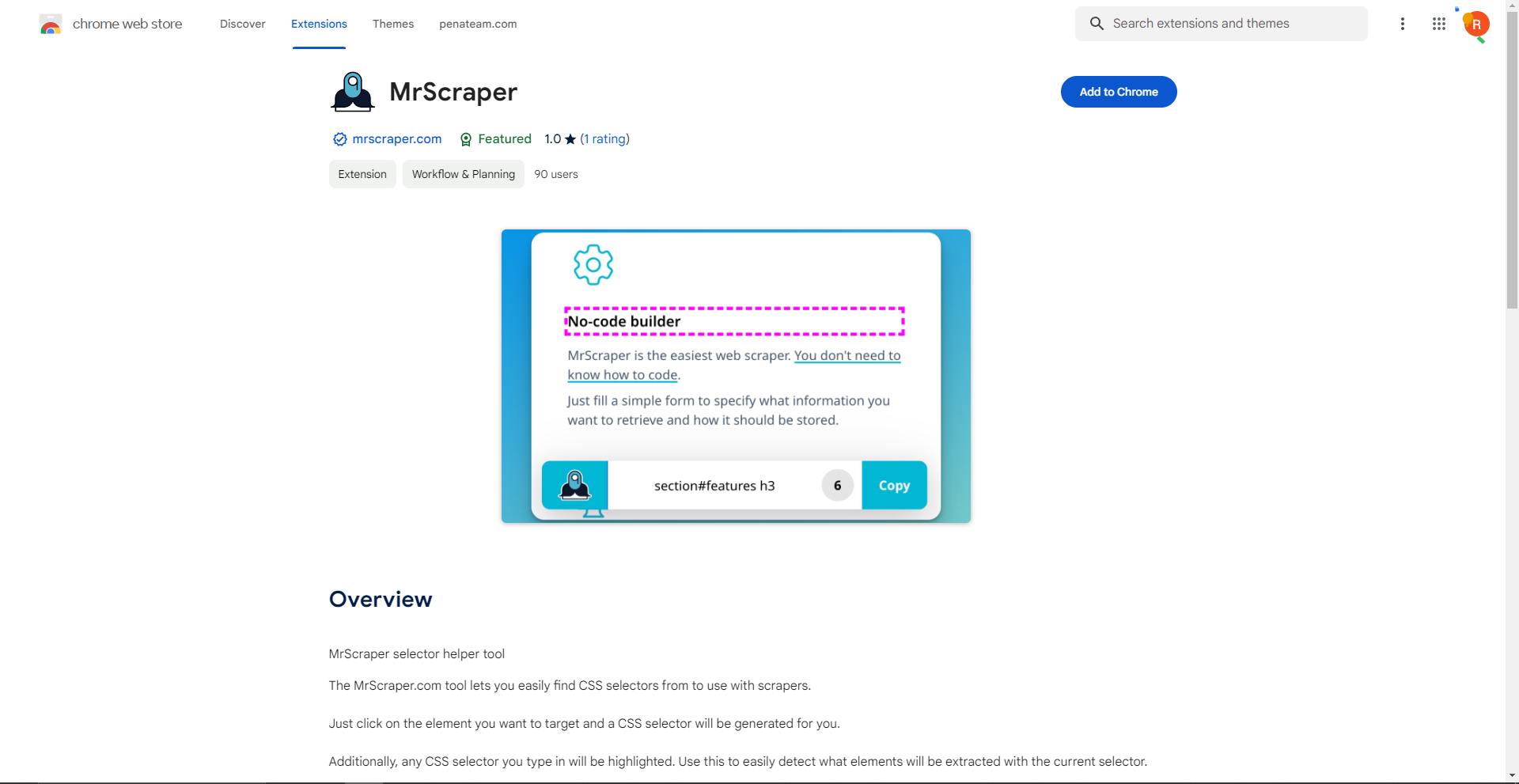
- Click on the "Add to Chrome" button.
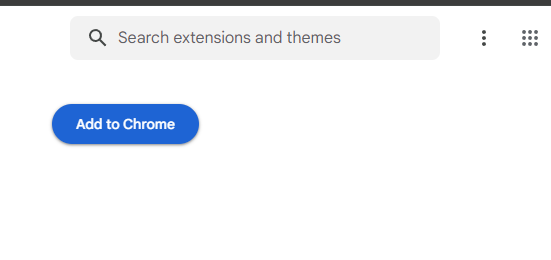
- Confirm the installation by clicking "Add Extension" in the pop-up dialog.
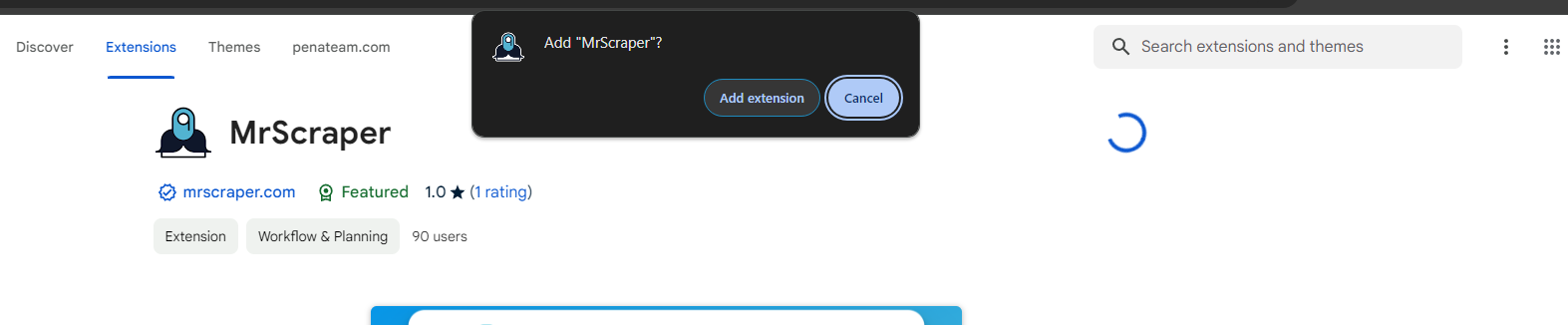 Once installed, you will see the MrScraper icon in the top-right corner of your browser.
Once installed, you will see the MrScraper icon in the top-right corner of your browser.
the MrScraper Extension to Find CSS Selectors
Finding the right CSS selectors is crucial for effective web scraping. Here's how you can use the MrScraper extension to do this:
-
Open the Target Webpage: Navigate to the webpage from which you want to extract data.
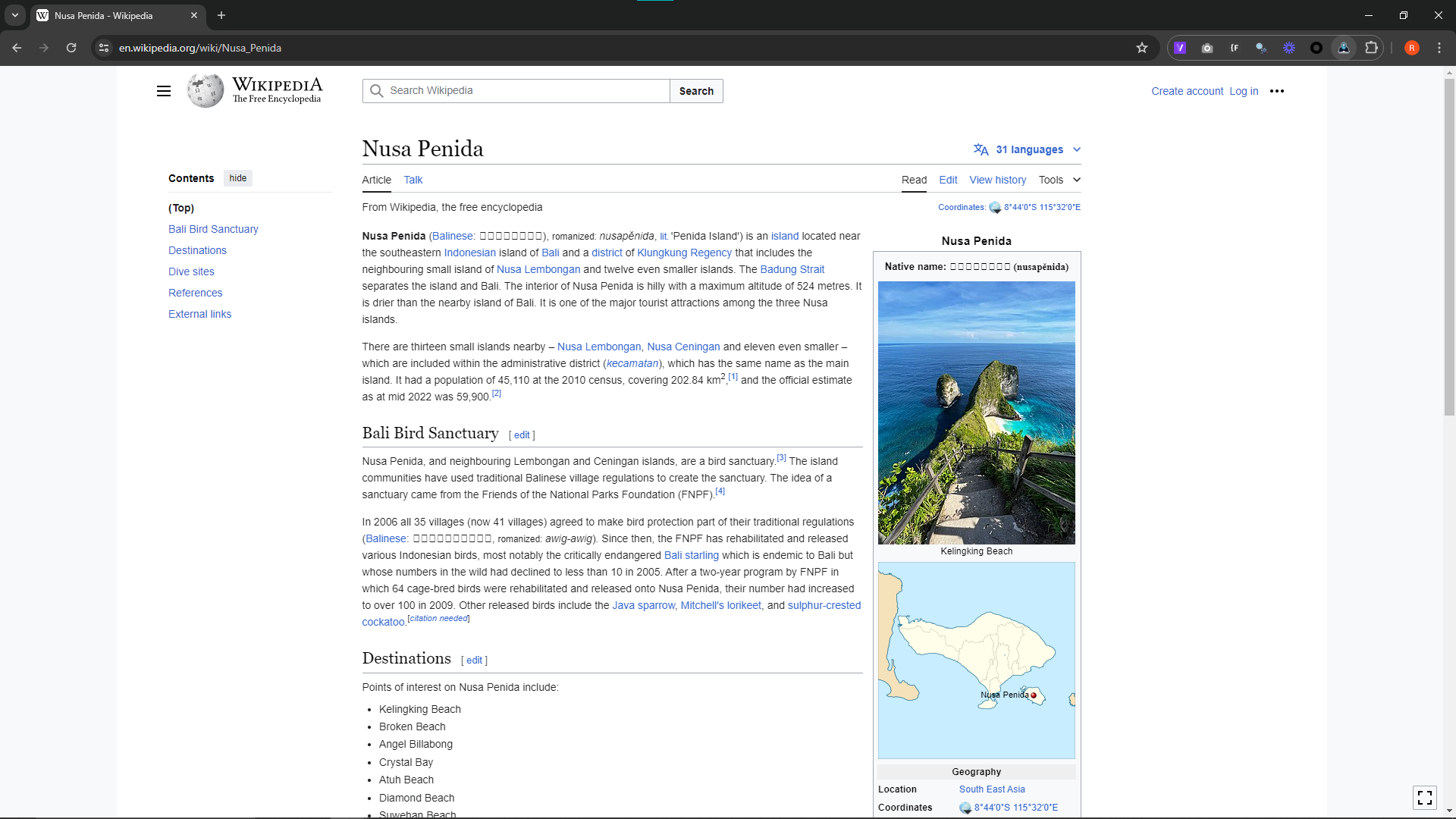
-
Activate MrScraper Extension: Click on the MrScraper icon in your browser to activate the extension.
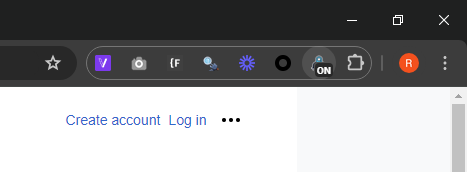
-
Select Elements: As you hover over different elements on the webpage, the extension will highlight them. Click on the element you want to scrape. The extension will automatically identify and display the CSS selector for the selected element.
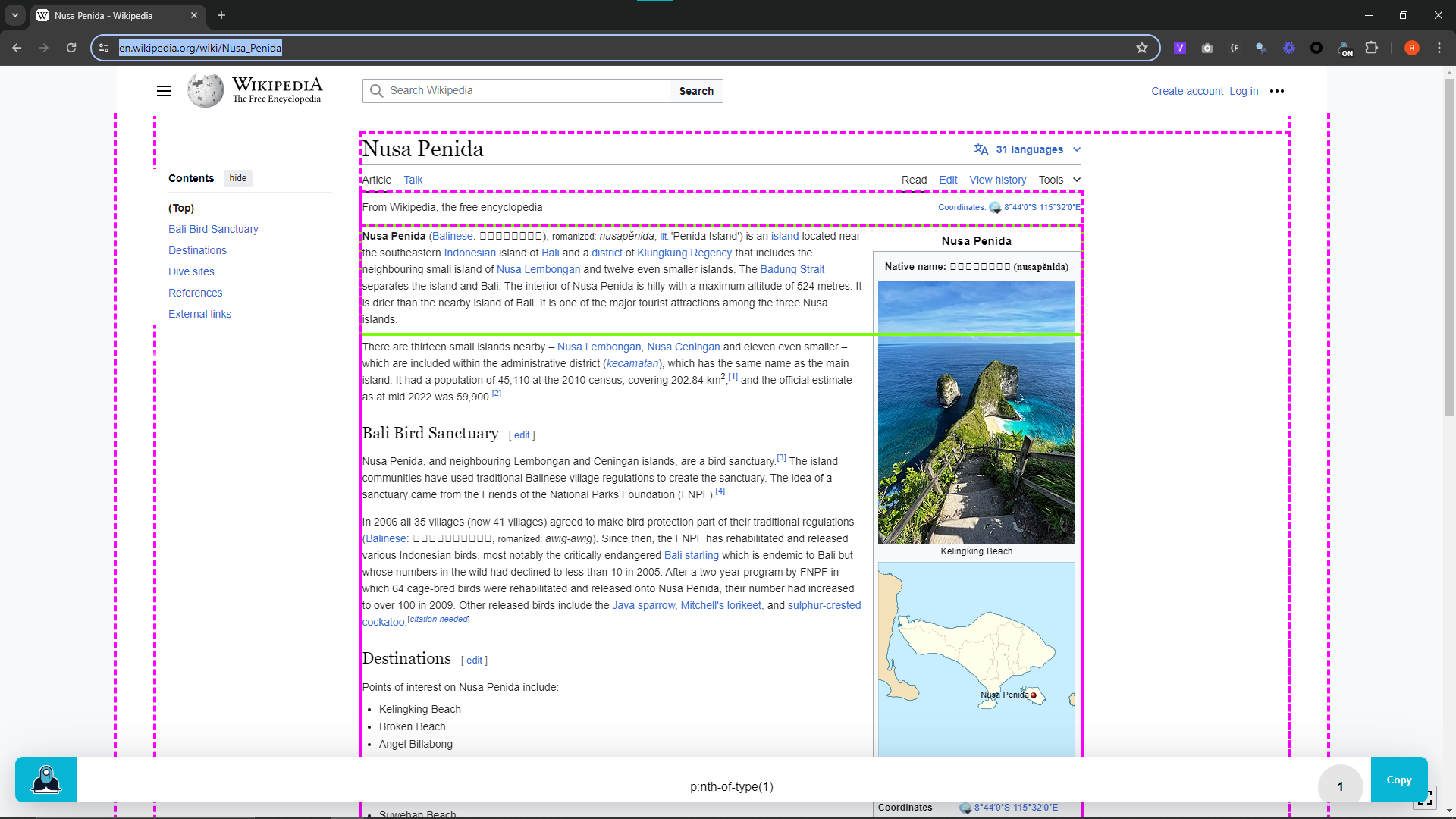
-
Copy CSS Selector: Once the CSS selector is identified, you can copy it directly from the extension interface.

Integrating CSS Selectors into MrScraper App
After obtaining the CSS selectors, the next step is to integrate them into the MrScraper app:
-
Log in to MrScraper: Open the MrScraper website and log in to your account.
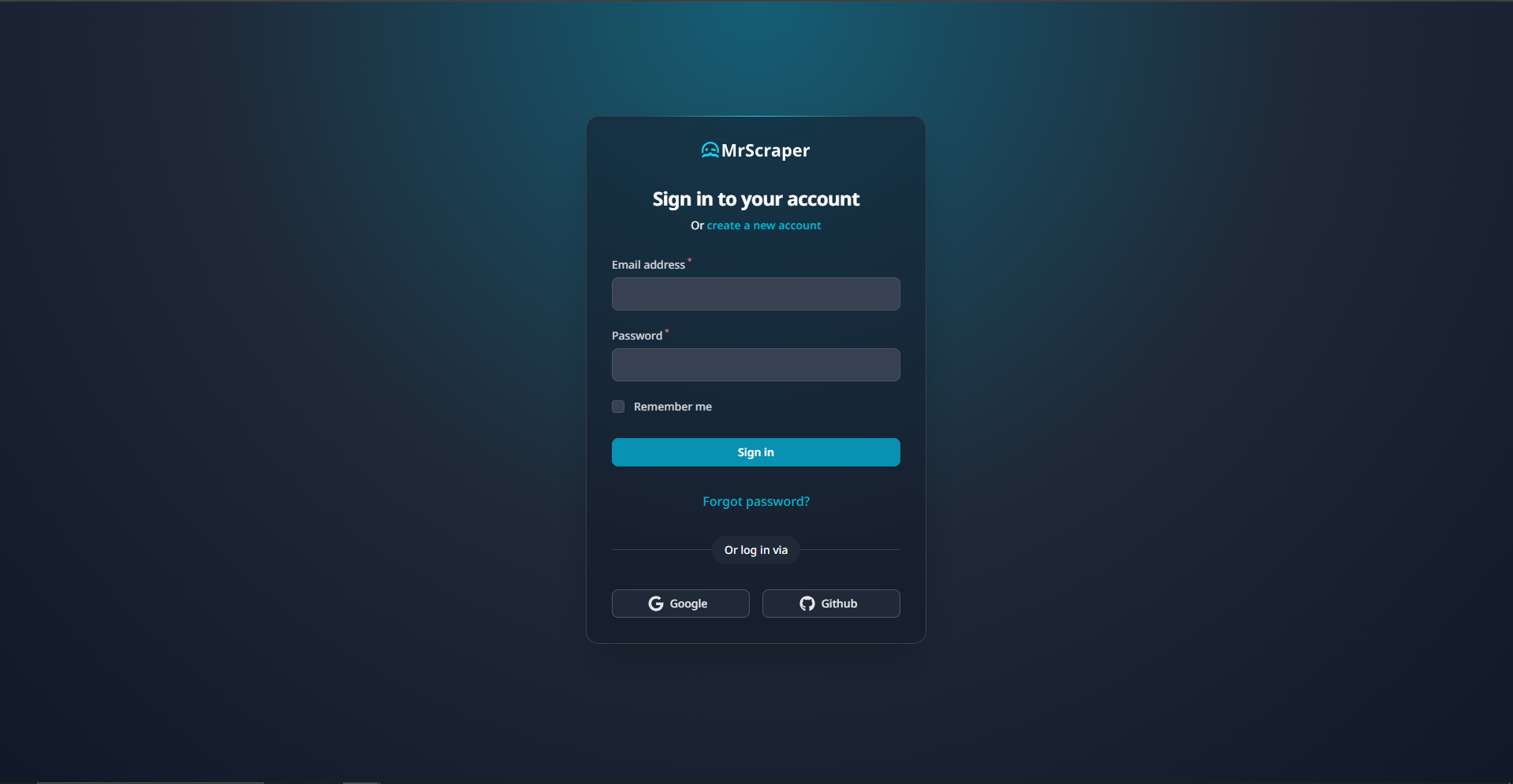
-
Create a New Scrape Task: Navigate to the dashboard and create a new scraping task
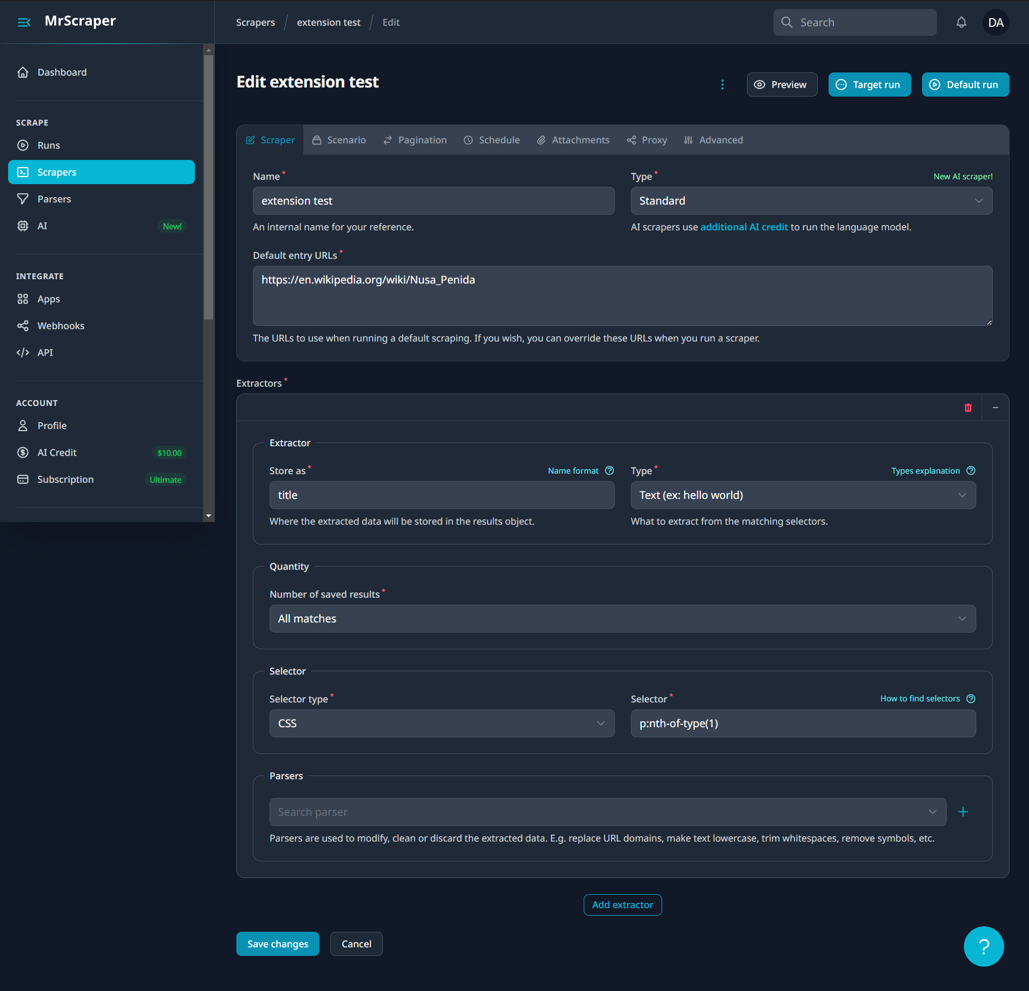
-
Input the Target URL: Enter the URL of the webpage you want to scrape.

-
Add CSS Selectors: In the data extraction settings, paste the CSS selectors you copied earlier. Assign a name to each selector to organize the extracted data.

-
Configure Scraping Settings: Adjust additional settings such as scheduling, data format, and output destination according to your needs.

-
Run the Scraping Task: Start the scraping task Default Run and let MrScraper do the rest. The tool will use the provided CSS selectors to locate and extract the desired data.

See the Result
Once the scraping task is complete, you can see the extracted data:
-
Access the Results: Go to the dashboard on the MrScraper website. And click Runs then find the scraper's name.
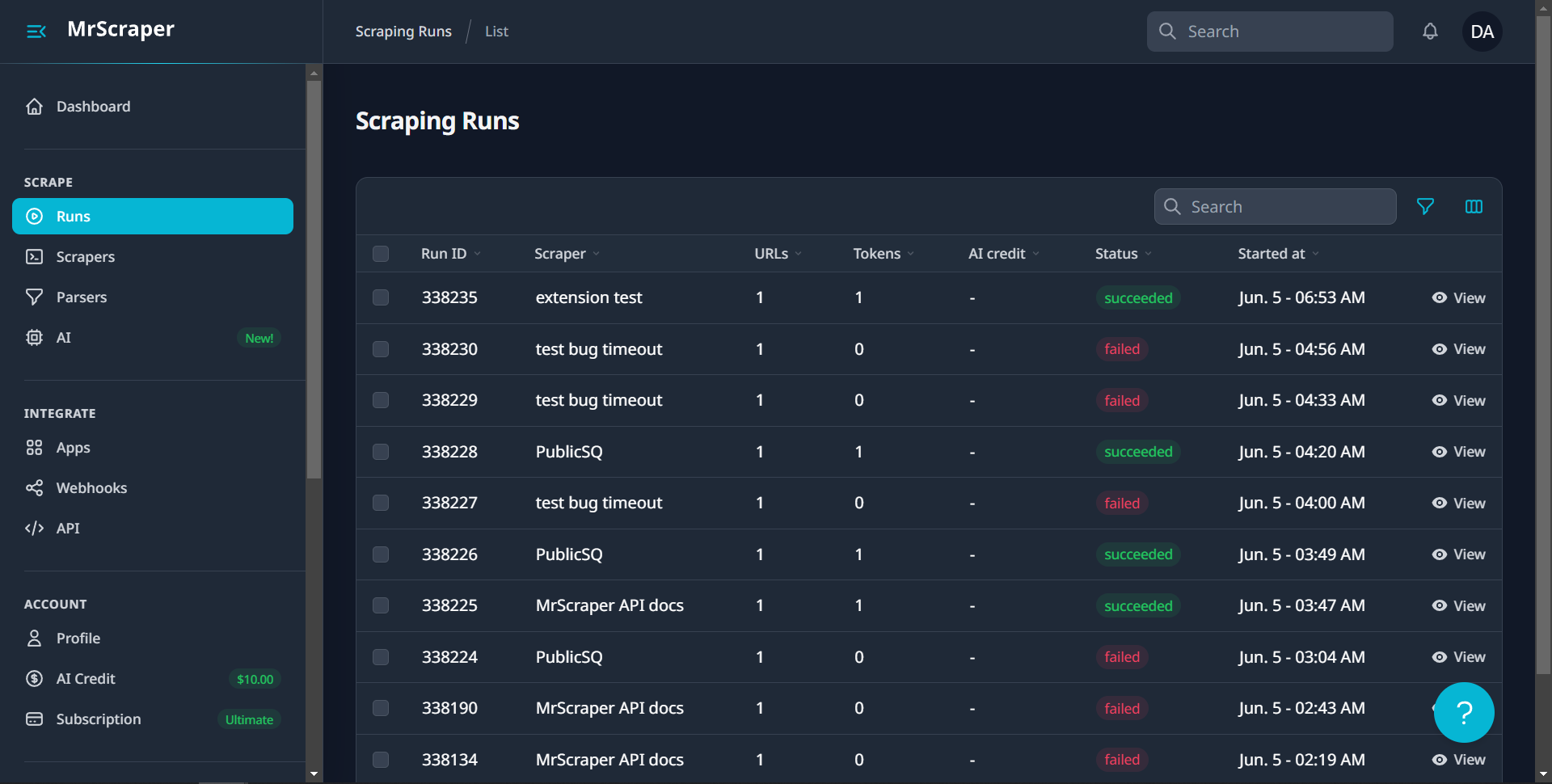
-
View the Data: Locate your scraping task and click on it to view the extracted data. The data will be presented in the format you specified during the setup.
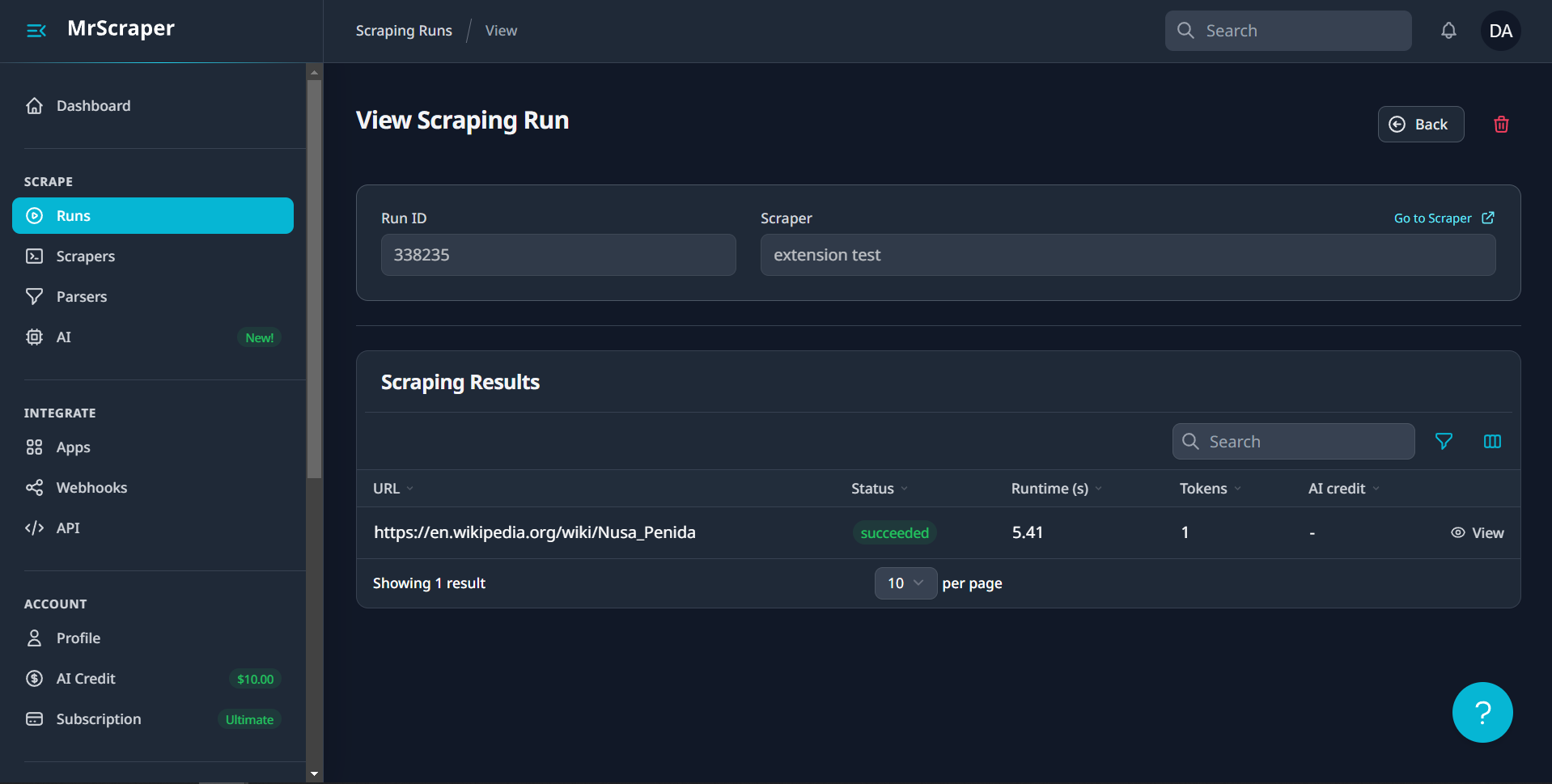
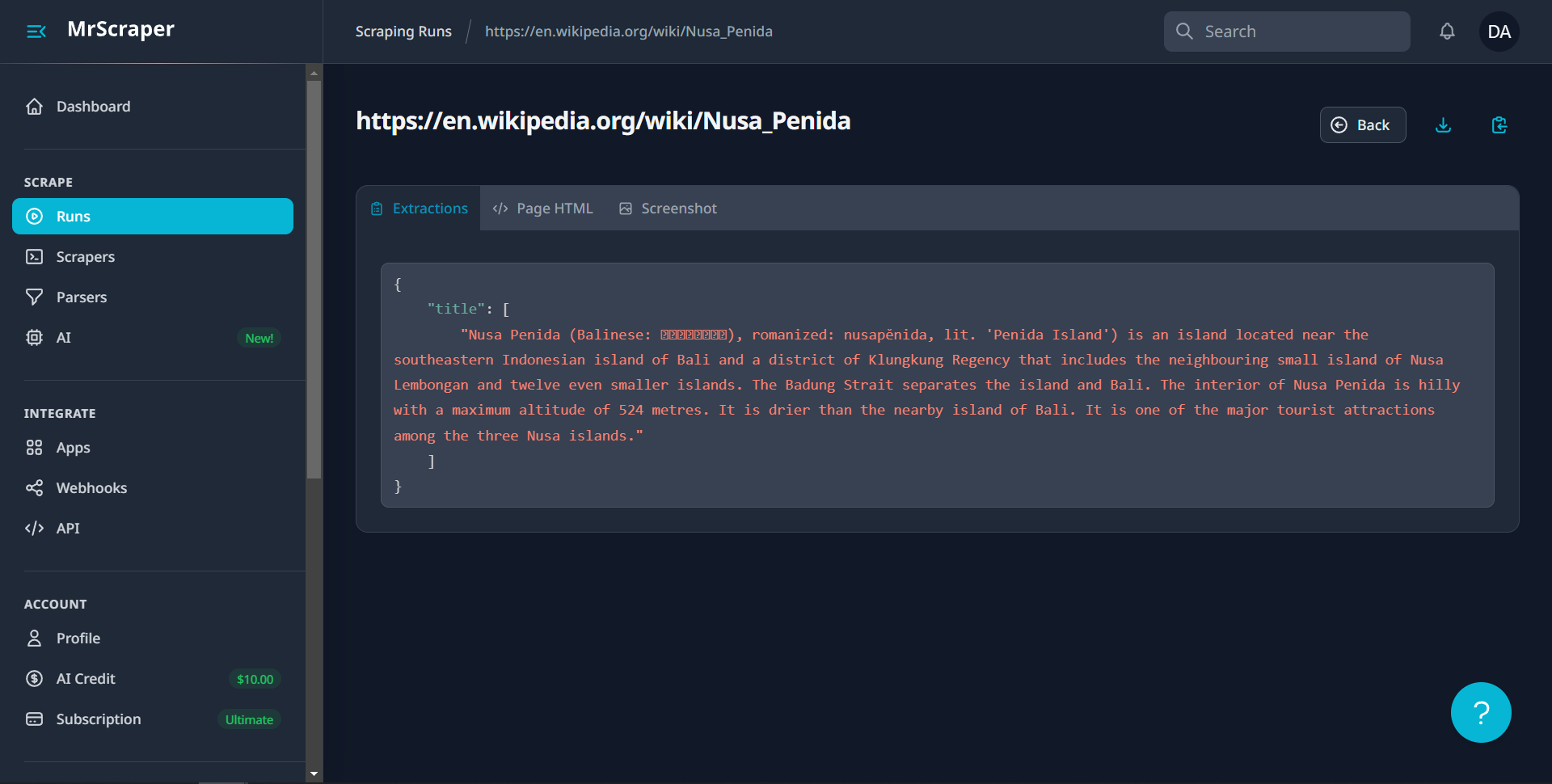
-
Download or Export: If needed, you can download the data in various formats (CSV, JSON, etc.) or export it to your preferred destination, such as Google Sheets or a database.
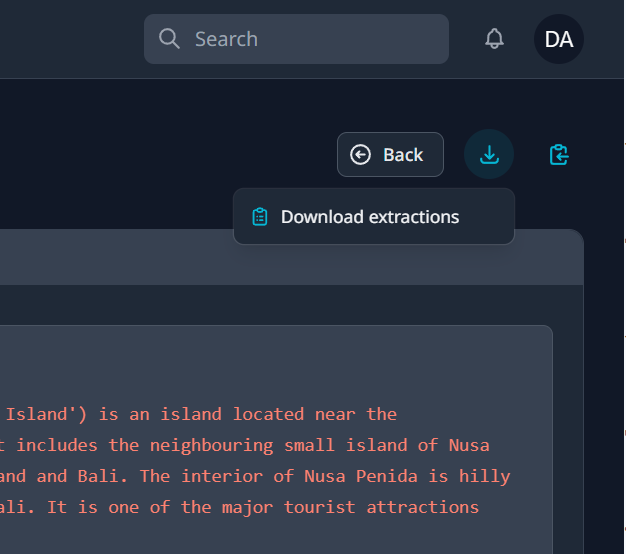
Conclusion
Using MrScraper along with the MrScraper extension simplifies the web scraping process, making it accessible to users of all skill levels. By following the steps outlined in this article, you can efficiently extract data from any website with minimal effort. Whether you're a researcher, marketer, or data enthusiast, these tools can help you harness the power of web scraping to gather valuable insights and information.
Table of Contents
Take a Taste of Easy Scraping!
Get started now!
Step up your web scraping
Find more insights here
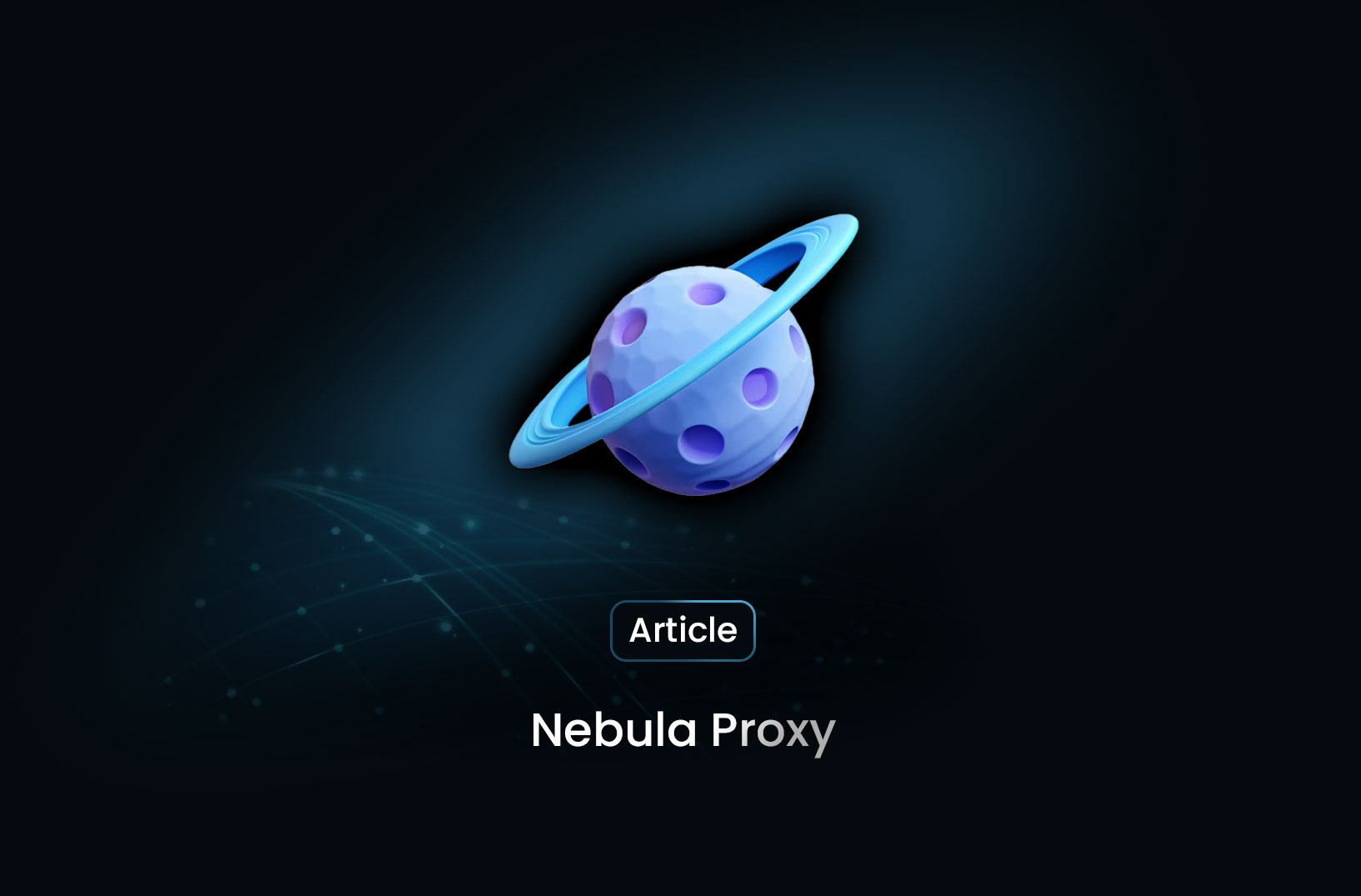
What is Nebula Proxy? A Powerful Tool for Web Scraping, SEO, and Online Privacy
Discover how Nebula Proxy enhances web scraping, SEO monitoring, and online privacy. Learn about its features, use cases, and setup, plus top alternatives for seamless data extraction and secure browsing.
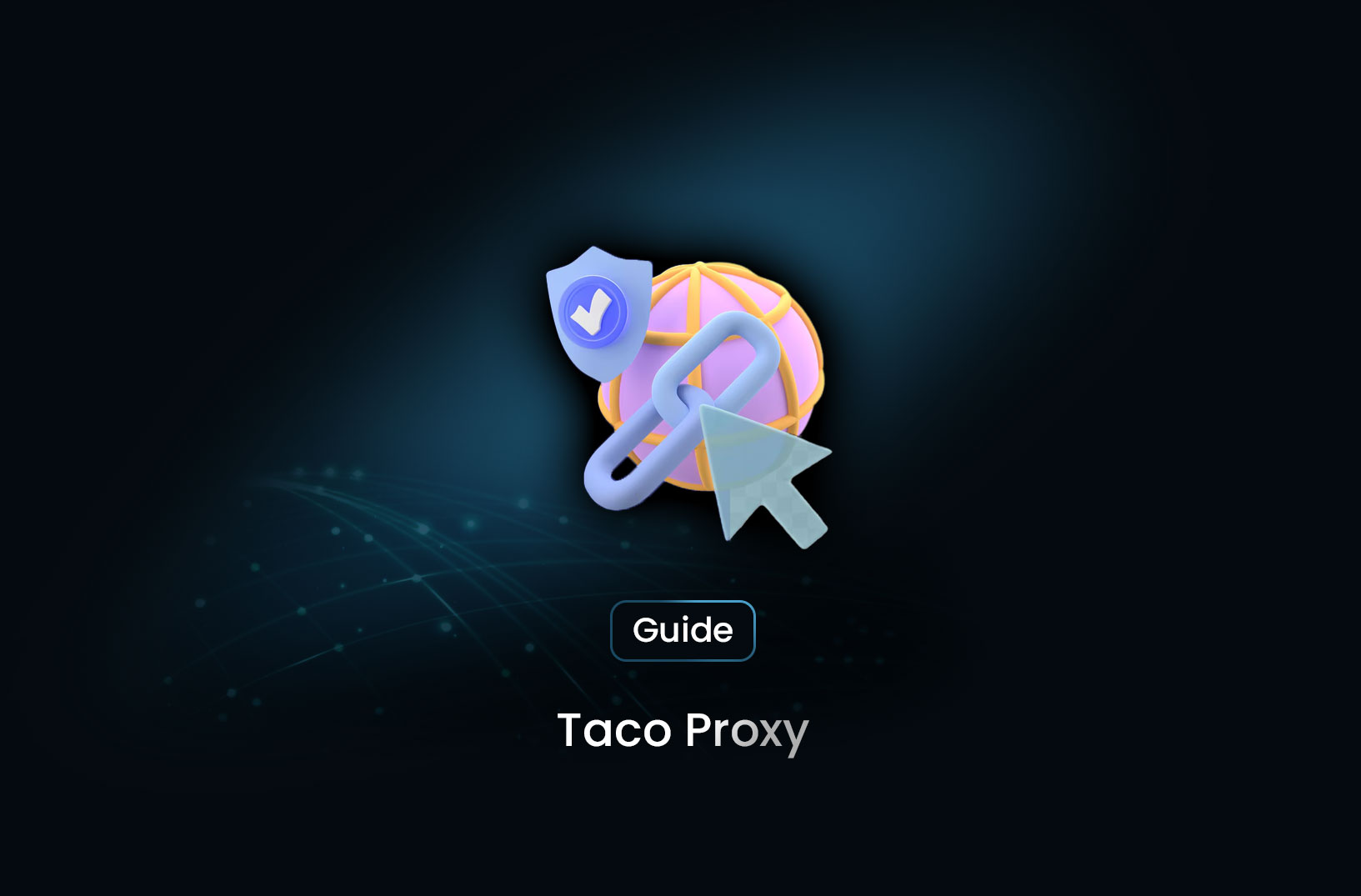
Taco Proxy: Understanding Its Role and Use Cases
Learn what Taco Proxy is, how it works, and its key use cases for web scraping, SEO monitoring, cybersecurity, and bypassing geo-restrictions. Get step-by-step proxy configuration guides for Python, Scrapy, and cURL.
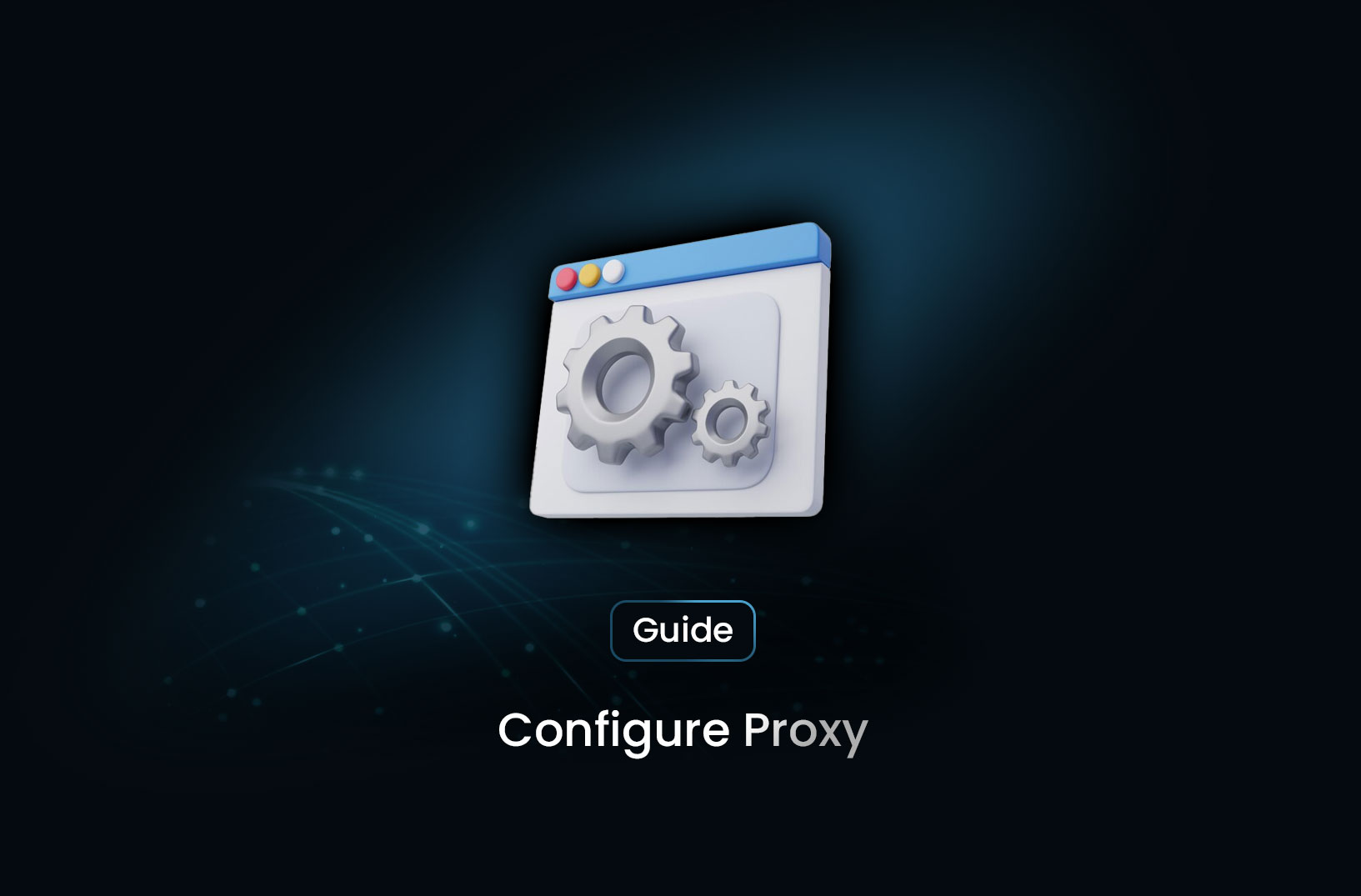
How to Configure Proxy
Learn how to set up a proxy on Windows, macOS, Linux, browsers, and command-line tools like cURL and Python.

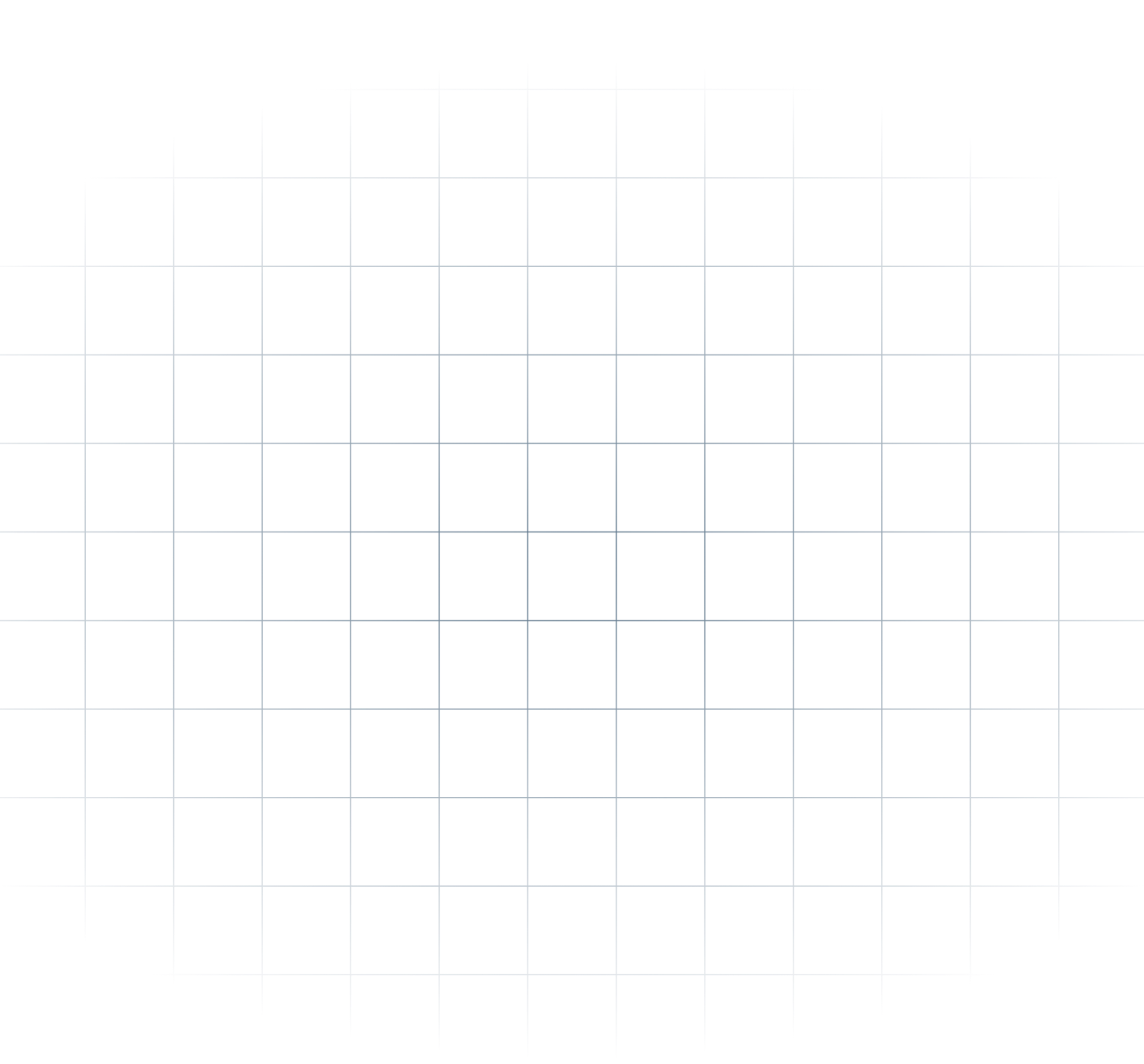
@MrScraper_
@MrScraper