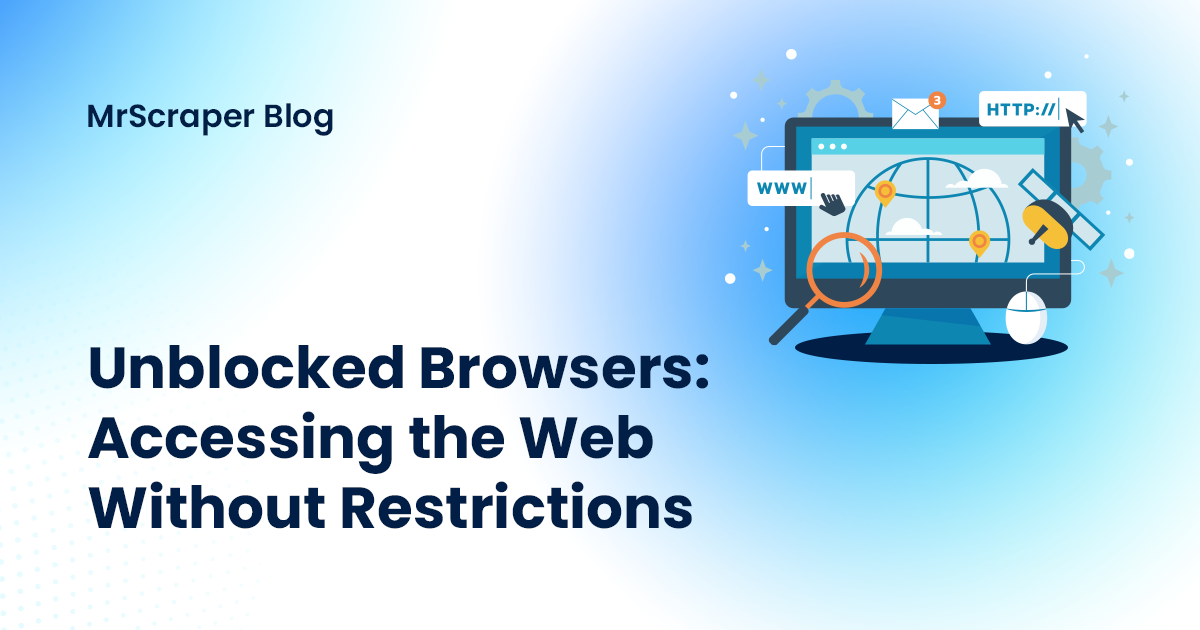
Unblocked Browsers: Accessing the Web Without Restrictions
EngineeringUnblocked browsers are web browsers or specific browser setups designed to bypass internet restrictions. These restrictions can be imposed by governments, schools, or workplaces to block specific websites. Unblocked browsers allow users to navigate through these limitations, granting access to blocked content, platforms, or services.
In today's digital age, browsing the web is a daily necessity for most people. However, many individuals encounter barriers when trying to access certain websites due to geographic restrictions, network firewalls, or censorship. This is where unblocked browsers come into play. They provide a solution for accessing the open web, allowing users to bypass restrictions and enjoy a seamless internet experience.
What Are Unblocked Browsers?
Unblocked browsers are web browsers or specific browser setups designed to bypass internet restrictions. These restrictions can be imposed by governments, schools, or workplaces to block specific websites. Unblocked browsers allow users to navigate through these limitations, granting access to blocked content, platforms, or services.
Why Are Browsers Blocked?
Many organizations or institutions block certain websites for various reasons, such as:
- Censorship: Governments may restrict access to certain websites due to political or social reasons.
- Workplace Policies: Employers may block social media or entertainment websites to increase productivity.
- School Networks: Schools often restrict access to sites that are non-educational or potentially harmful to students.
- Geographic Restrictions: Some content is restricted to certain regions, such as video streaming services or news websites.
These blocks are enforced using firewalls, DNS blocking, or IP restrictions. Unblocked browsers offer a workaround, enabling users to access these websites despite the restrictions.
Top Features of Unblocked Browsers
- Built-in VPN or Proxy Support: Many unblocked browsers come with a built-in Virtual Private Network (VPN) or proxy feature, allowing users to change their IP address and location. This hides the user's true location, making it easier to bypass geo-blocks.
- Encryption for Privacy: Encryption is key to unblocking restricted content. Unblocked browsers often utilize secure encryption protocols like HTTPS to mask users’ activity, making it difficult for authorities or network administrators to monitor and block websites.
- No Tracking: Unblocked browsers prioritize privacy by preventing tracking from advertisers, governments, or even the browser developers themselves. This prevents personal data from being collected while surfing the web.
- Access to Blocked Websites: These browsers can access a wide range of websites that are otherwise blocked by default browsers. Whether it’s social media, streaming platforms, or restricted news outlets, unblocked browsers provide a gateway to free information.
- User-friendly Interface: Many unblocked browsers are designed to be simple and intuitive, making them accessible even to users without technical expertise. Users can install them with just a few clicks and start browsing immediately.
Popular Unblocked Browsers
Here are some technical insights into popular browsers known for bypassing restrictions, along with detailed steps on how to set them up and use them effectively.
1. Tor Browser
The Tor Browser is built on the Firefox ESR platform and is one of the most effective tools for anonymous, unblocked browsing. It uses the Tor network, which routes your internet traffic through a series of volunteer-operated servers (relays), making your IP address difficult to trace and helping you bypass most restrictions.
How Tor Works:
Tor wraps your data in multiple layers of encryption and bounces it through several nodes (relays) in the network. Each relay peels away a layer of encryption, ensuring that the next relay only knows the previous and next node, but not the entire path.
Step-by-Step Setup:
1. Download Tor Browser:
Visit torproject.org and download the browser package for your operating system (Windows, macOS, Linux).
2. Install Tor:
Follow the installation steps specific to your OS. For Linux, you might need to install dependencies like libevent and openssl.
3. Launch the Browser:
Open Tor, and it will automatically connect to the Tor network. It may take a few moments to establish the connection.
4. Browse the Web:
Once connected, Tor assigns a random IP address from a different location. Now, you can visit websites that are restricted in your region.
5. Additional Security Settings: To enhance privacy, go to Settings > Privacy & Security and enable options like "Disable JavaScript" or use the Safest security level to block tracking and vulnerabilities in web content.
Advanced Use:
If certain websites block Tor nodes, consider setting up a bridge by going to** Settings > Tor > Bridges**. You can request custom bridges to avoid network blocks on the Tor network.
2. Opera Browser (with Built-in VPN)
Opera is a Chromium-based browser with a built-in VPN service that can be activated directly from the browser’s settings. This VPN feature allows users to switch between virtual locations to bypass geo-blocks and maintain privacy.
How the Built-in VPN Works:
Opera's VPN routes your traffic through proxy servers located in different regions, masking your IP address. The VPN doesn't log your activity and encrypts traffic between the browser and the proxy server, making it harder for third parties to monitor your browsing.
Step-by-Step Setup:
1. Download Opera Browser:
Visit opera.com and download the latest version for your platform.
2. Install Opera:
Complete the installation process by following the setup instructions. For advanced users, you can tweak the install path or adjust settings such as data synchronization.
3. Enable the Built-in VPN:
Open Opera, and go to Settings > Privacy & Security. Under the VPN section, toggle the switch to enable the Free VPN.
4. Activate VPN in Browser:
Once enabled, a VPN icon will appear in the address bar. Click the icon, and you can toggle the VPN on/off, and choose a virtual location (Europe, Americas, Asia).
5. Browse Securely: You’re now connected through Opera’s VPN. Simply start browsing, and the browser will route your traffic through the selected proxy region.
Advanced Use:
For added privacy, go to Settings > Security and enable Block third-party cookies or adjust the Do Not Track setting to further protect your browsing activity.
3. Brave Browser (with Tor Integration)
Brave Browser is designed to block ads, trackers, and invasive scripts by default. It also includes a feature called Private Window with Tor, which enables users to browse anonymously, combining the privacy of Tor with Brave’s secure interface.
How Brave’s Private Window with Tor Works:
Brave leverages the Tor network to provide anonymity, preventing websites from tracking your IP address. However, unlike the full Tor Browser, it doesn’t route all traffic through the Tor network—only the traffic from the private window.
Step-by-Step Setup:
1. Download Brave Browser: Visit brave.com and download the browser installer.
2. Install Brave:
Follow the installation instructions. For developers, there’s also a version called Brave Nightly if you wish to test cutting-edge features.
3. Enable Private Window with Tor:
Once installed, click the hamburger menu in the top right and select New Private Window with Tor.
4. Using Tor Mode:
A new window will open with a notice saying you're connected to the Tor network. Start browsing, and Brave will route traffic from this window through Tor, masking your location and identity.
5. Customizing Privacy Settings: To maximize privacy, go to Settings > Security and customize features like Fingerprinting protection and Cross-site trackers blocking.
Advanced Use:
- You can manage shields per site by clicking on the Brave icon in the address bar to fine-tune your privacy settings for individual websites.
- To test Tor connectivity, visit websites like check.torproject.org to confirm your traffic is routed through the Tor network.
4. Psiphon
Psiphon is an open-source circumvention tool that uses a combination of VPN, SSH, and HTTP Proxy technologies to help users bypass censorship and regional restrictions. It’s particularly effective in regions with heavy internet censorship.
How Psiphon Works:
Psiphon establishes a secure connection to its network of servers and routes your traffic through these servers, encrypting your data and bypassing firewalls. It also uses obfuscation techniques to avoid being detected by deep packet inspection (DPI) systems.
Step-by-Step Setup:
1. Download Psiphon:
Visit psiphon.ca and download the version for your platform (Windows, Android, or iOS). For desktop, it comes as an executable, requiring no installation.
2. Run Psiphon:
For Windows, double-click the .exe file to run Psiphon directly without installation. On mobile, install the app as usual.
3. Connect to Psiphon’s Network:
- Once Psiphon launches, it will automatically start connecting to the best available server using its default protocol (SSH+ or VPN).
- You can monitor the connection status in the log window.
4. Select Region (Optional):
If you need to spoof your location, click on the dropdown menu to manually select a region (e.g., the U.S., U.K., or others).
5. Browse the Web: Once connected, Psiphon will automatically route your browser traffic through its encrypted tunnel, allowing you to access blocked websites.
6. Configure Advanced Options (for Power Users): You can configure Psiphon to act as an HTTP proxy or switch to L2TP/IPsec for VPN mode. Adjust these options based on your specific network requirements.
Advanced Use:
- On mobile, you can tunnel whole-device traffic by toggling on VPN mode or only specific apps by selecting Split-tunneling options.
- To optimize speed, choose different tunneling modes (SSH+ vs. L2TP) based on your network conditions.
When to Use Unblocked Browsers
While unblocked browsers provide a useful tool for accessing restricted websites, it’s essential to use them responsibly. Here are some legitimate situations where an unblocked browser might be useful:
*** Accessing censored news in restrictive countries** *** Bypassing firewalls at work or school to conduct research** *** Watching geo-restricted streaming content** *** Maintaining privacy while browsing sensitive websites**
The Legal Implications of Using Unblocked Browsers
While the use of unblocked browsers can enhance access to the web, users should be aware of the potential legal consequences in their region. In some countries, circumventing internet restrictions may be illegal, and users could face penalties. Always ensure that you are using these tools in compliance with local laws.
Conclusion
Unblocked browsers provide a reliable way to bypass restrictions and access the full web, making them useful tools for navigating censorship, firewalls, and geo-blocks. However, if your goal is to extract data from websites without the hassle of setting up unblocked browsers or dealing with network restrictions, services like Mrscraper can simplify the process.
Why Mrscraper?
Mrscraper’s ScrapeGPT service allows users to scrape websites by simply inputting URLs and using AI prompts—no need to install additional tools or worry about browser unblocking. The service is designed for ease of use, letting you gather the data you need while bypassing complex technical setups, making it a great alternative for scraping restricted content.
By leveraging mrscraper, you can focus on obtaining the data you need, while the service takes care of the rest—offering a more efficient and accessible approach compared to traditional unblocked browsers. Whether you're researching, gathering leads, or scraping content from various sources, mrscraper ensures a smooth experience without navigating browser restrictions manually.
Find more insights here
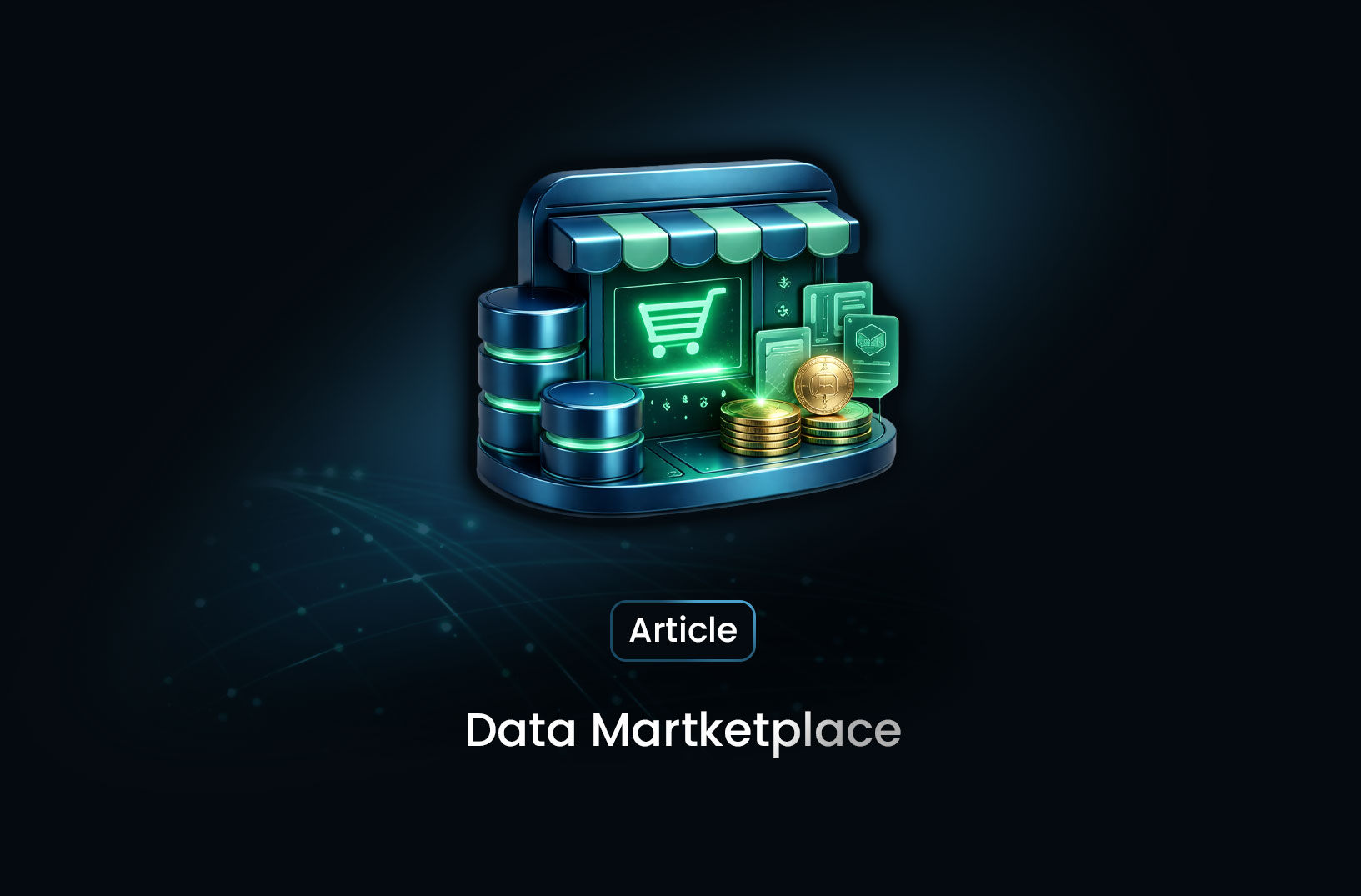
How Businesses Use Data Marketplace Platforms in 2026
How businesses use data marketplace platforms in 2026 to access high-quality data, gain insights, re...
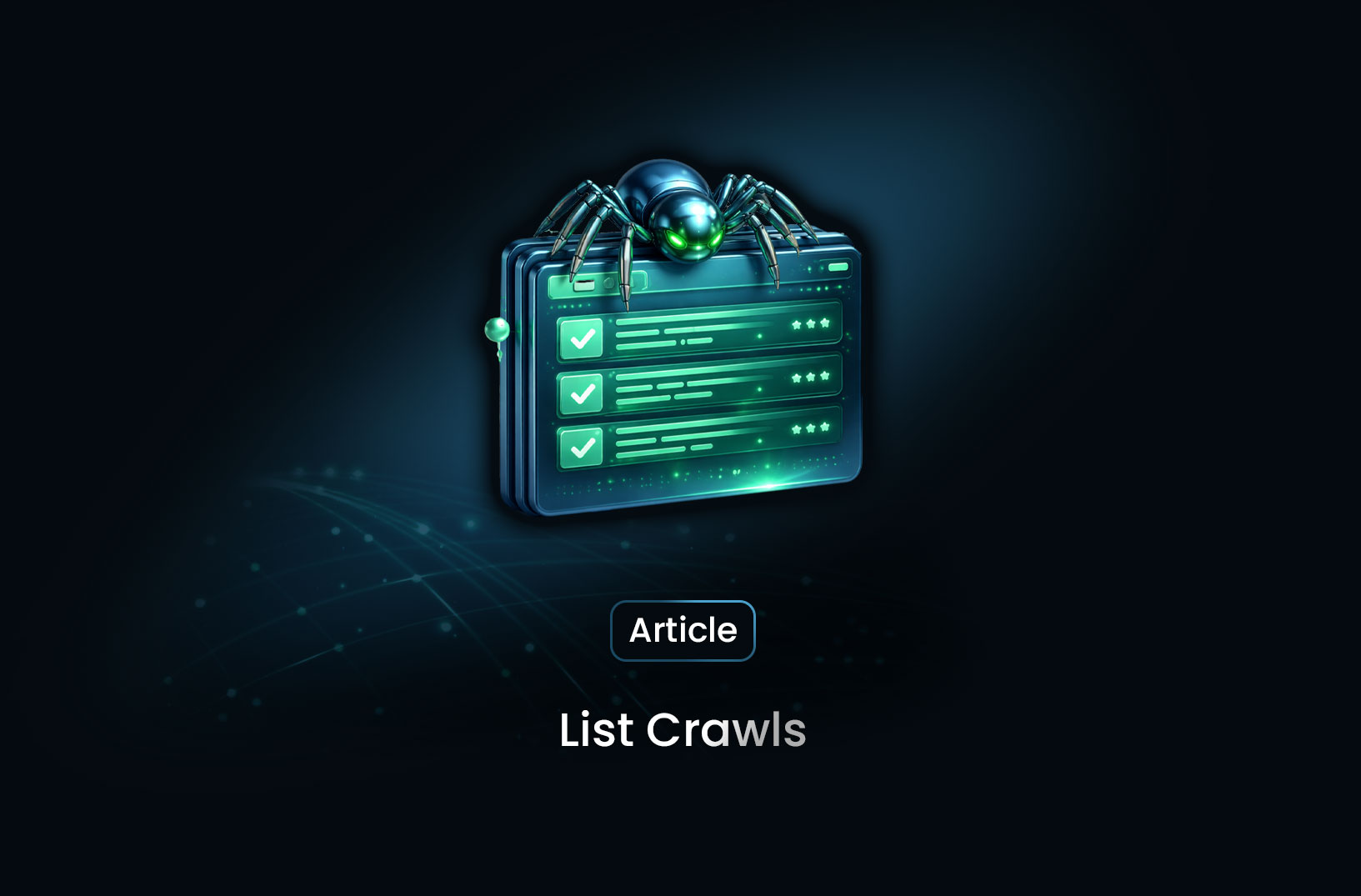
Data List Crawls as the Foundation of Data-Driven Decision Making
Data list crawls provide structured, real-time data that helps businesses support accurate, scalable...
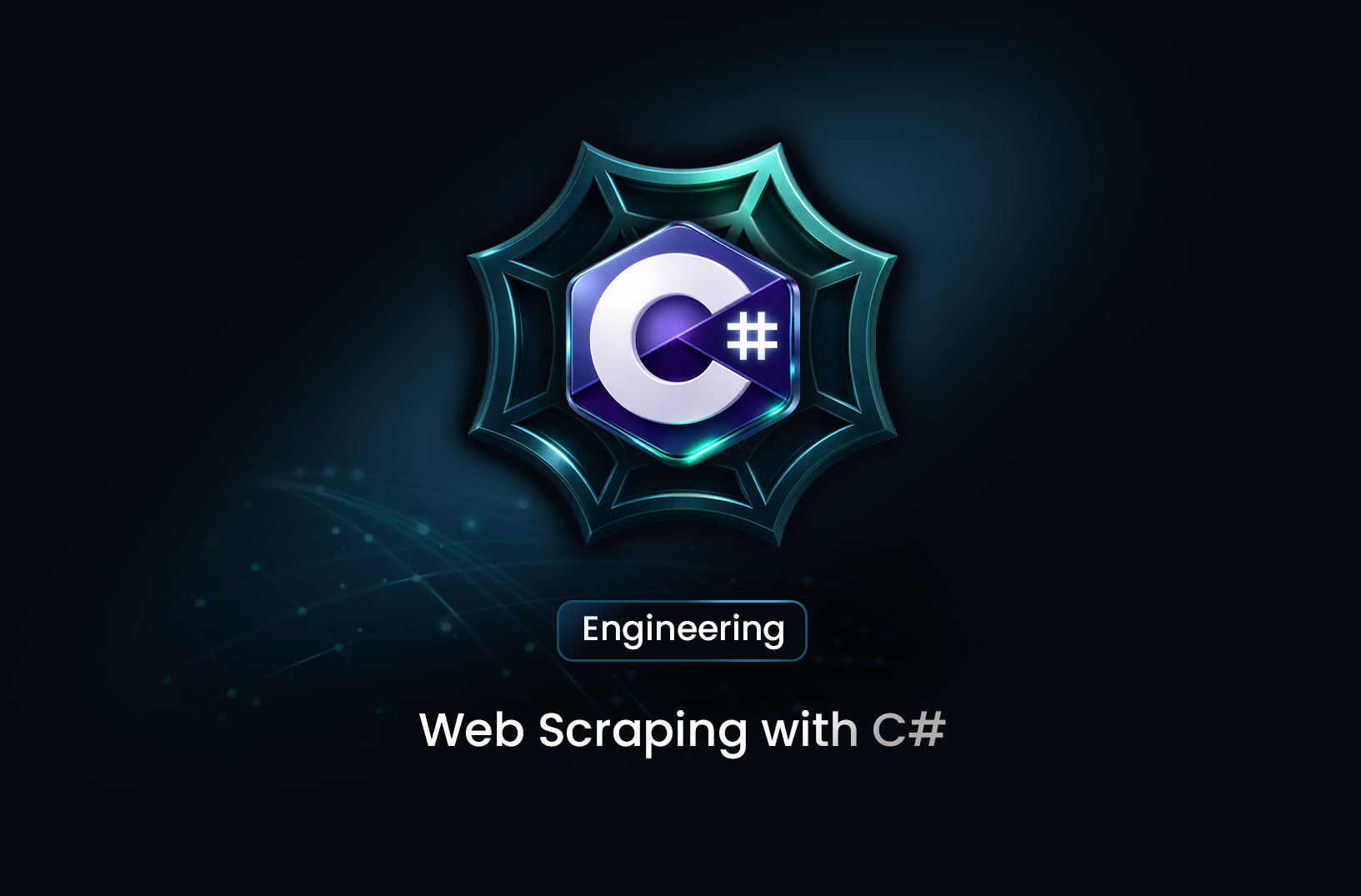
Web Scraping with C#: A Comprehensive Guide for Developers
A practical guide to web scraping with C# and .NET, covering HttpClient, HtmlAgilityPack, data extra...
