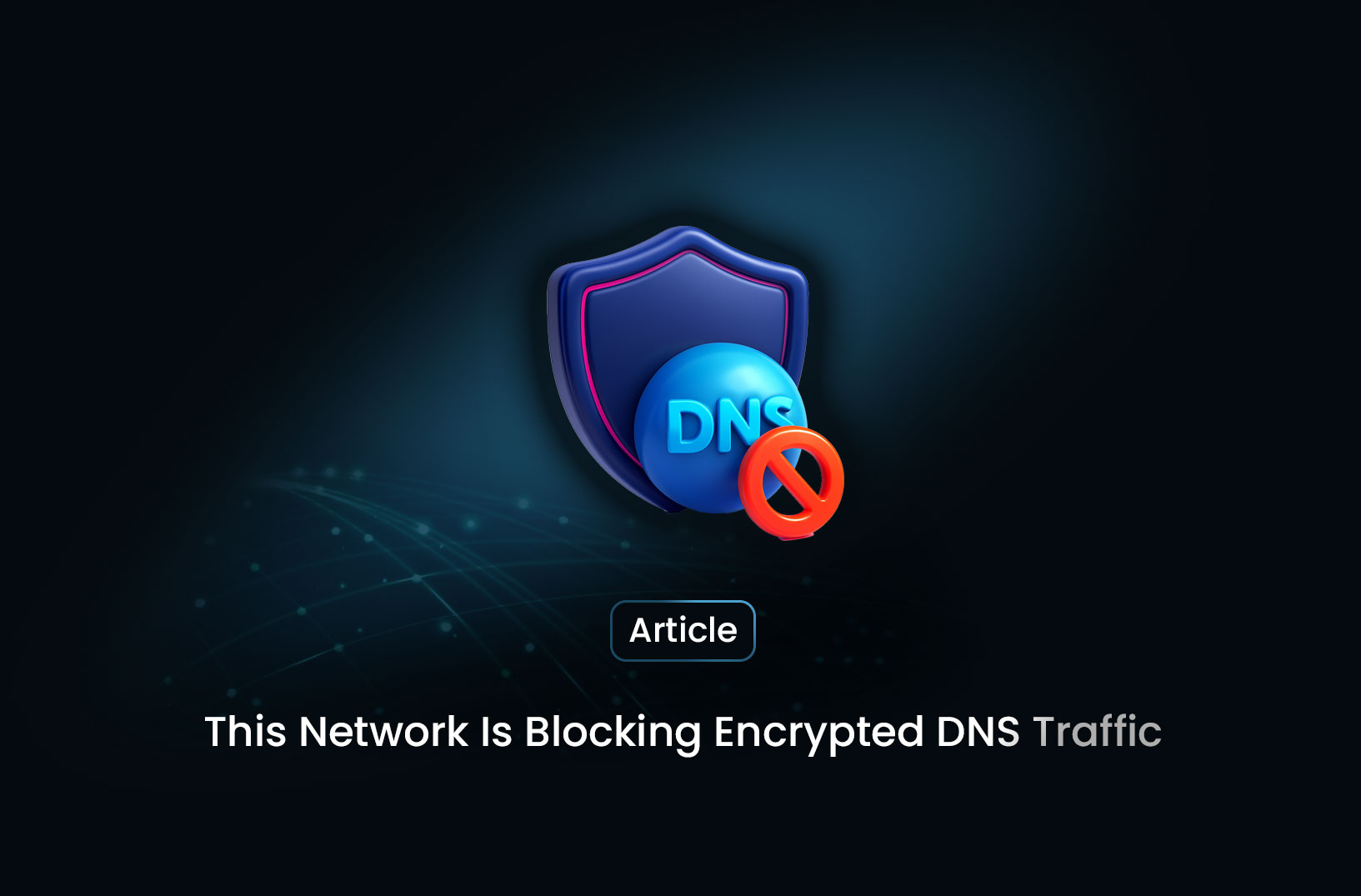
What Does “This Network Is Blocking Encrypted DNS Traffic” Mean?
ArticleEncrypted DNS is designed to prevent eavesdropping on which websites you visit. But when a network blocks this encryption, privacy protections are compromised.
When iOS or another operating system displays “This network is blocking encrypted DNS traffic”, it indicates that the current Wi‑Fi network is preventing your device from using DNS over HTTPS (DoH) or DNS over TLS (DoT). In other words, your encrypted DNS queries are being downgraded to plaintext DNS, exposing visited domain names to your ISP, network admin, or any on‑network observers.
Encrypted DNS is designed to prevent eavesdropping on which websites you visit. But when a network blocks this encryption, privacy protections are compromised. See how users describe its effects:
“There is some kind of filter/firewall … blocking your phone from sending encrypted DNS queries.”
Why Do Networks Block Encrypted DNS?
- Network control: Schools, workplaces, and some ISPs intercept DNS to enforce content policies or tracking .
- Technical limitations: Older routers, DNS middleboxes, or Pi‑Hole setups may not support encrypted DNS.
- Security configurations: Firewalls or traffic-inspection tools may block the ports (DoH uses 443; DoT uses 853) .
How to Fix or Bypass the Warning
1. Reconnect or Restart
- Forget the Wi‑Fi network and reconnect.
- Restart your device and router; sometimes this clears transient blocks.
2. Ensure Software & Firmware Are Up to Date
- Update your device’s OS and router firmware to support encrypted DNS standards .
3. Review Router or Network Settings
- Log into router settings and ensure no firewall rules, DNS filters, or traffic analyzers are blocking DoH/DoT .
- Confirm encryption protocol is set to WPA2/WPA3 and that Deep Packet Inspection is turned off.
4. Switch to Public or Compatible DNS Servers
- Configure your system or router to use known encrypted DNS providers (e.g., Cloudflare’s 1.1.1.1, Google’s 8.8.8.8, Quad9's 9.9.9.9).
- On iOS: Settings → Wi‑Fi → tap (i) → Configure DNS → Manual → add secure DNS servers and remove others.
5. Use an Alternative Network
- Connect via a mobile hotspot or different Wi‑Fi environment that doesn’t block encrypted DNS .
6. Deploy a VPN
- A VPN encrypts all traffic—including DNS—bypassing local blocks entirely.
Is This Warning a Major Concern?
- Not necessarily urgent, but it does mean your DNS requests are visible, compromising privacy .
- Given that HTTPS protects page content, only domain names (e.g., example.com) may be logged—but that is still sensitive information .
Summary Table
| Action | Purpose |
|---|---|
| Reconnect / Restart | Clear temporary issues blocking encrypted DNS |
| Update software/firmware | Gain full support for encrypted DNS protocols |
| Check router configuration | Disable blocking rules or traffic inspection |
| Use trusted DNS servers | Restore encrypted DNS queries |
| Switch network | Avoid networks that enforce DNS policy restrictions |
| Use a VPN | Fully encrypt and bypass local network controls |
Final Thoughts
The message “This network is blocking encrypted DNS traffic” serves as a privacy warning. While it doesn’t impede browsing, it signals that DNS lookups are unencrypted and potentially visible. To address this, consider reconnecting, updating your systems, checking configurations, switching DNS providers, or using a VPN.
If maintaining encrypted DNS is a priority—for privacy or security—take the above steps proactively or use a trusted VPN to avoid reliance on network configurations.
Find more insights here
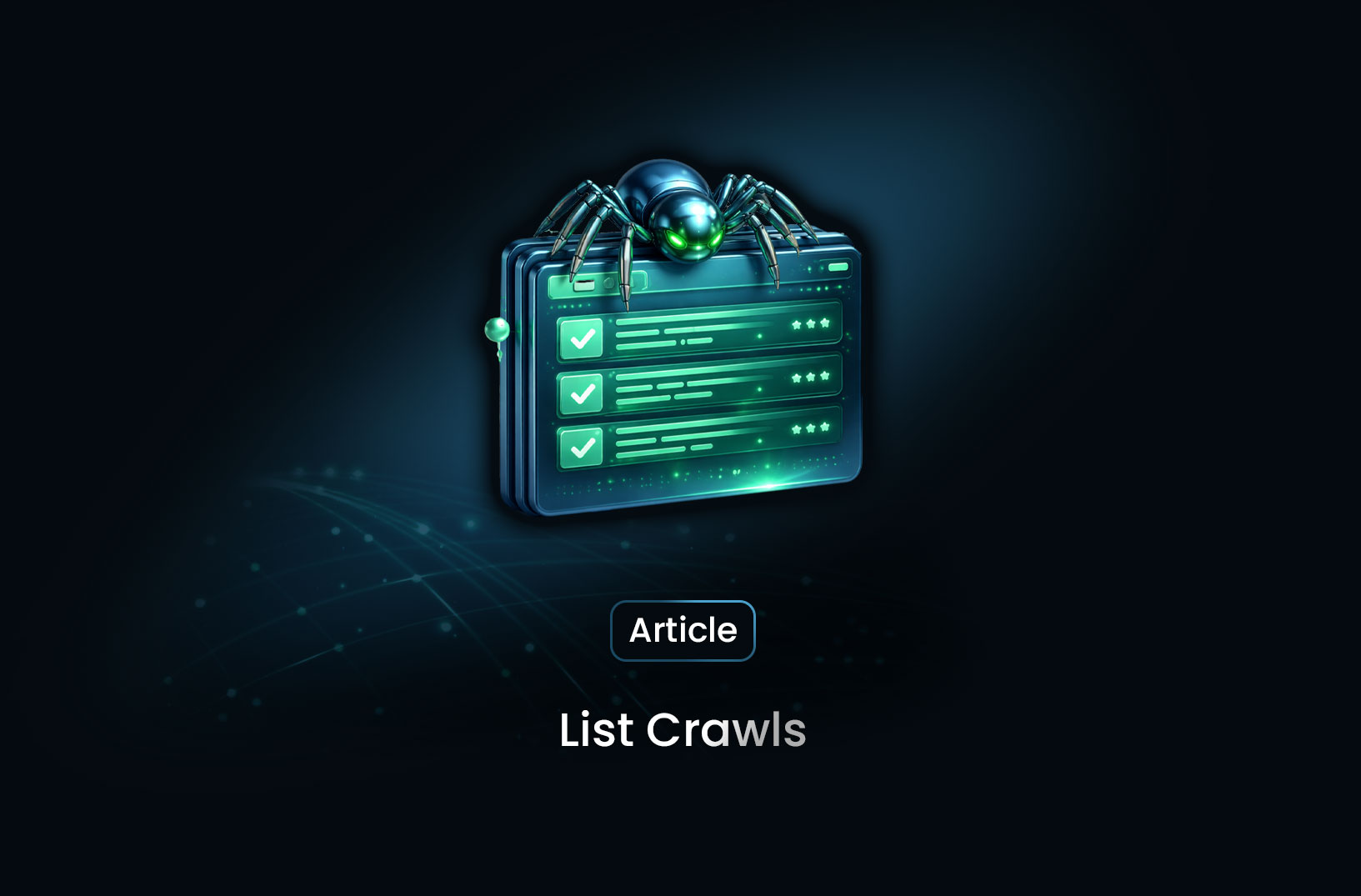
Data List Crawls as the Foundation of Data-Driven Decision Making
Data list crawls provide structured, real-time data that helps businesses support accurate, scalable...
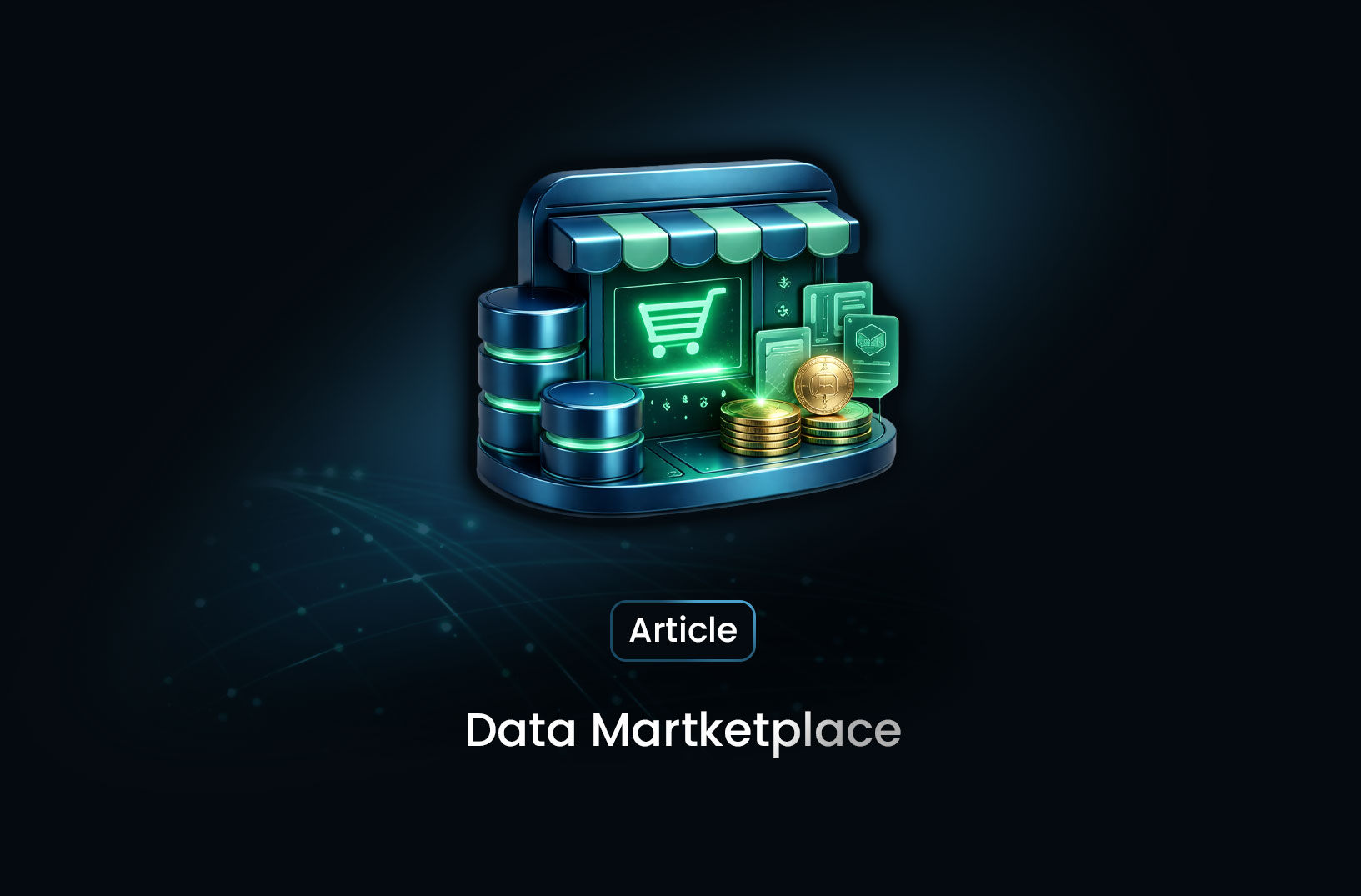
How Businesses Use Data Marketplace Platforms in 2026
How businesses use data marketplace platforms in 2026 to access high-quality data, gain insights, re...
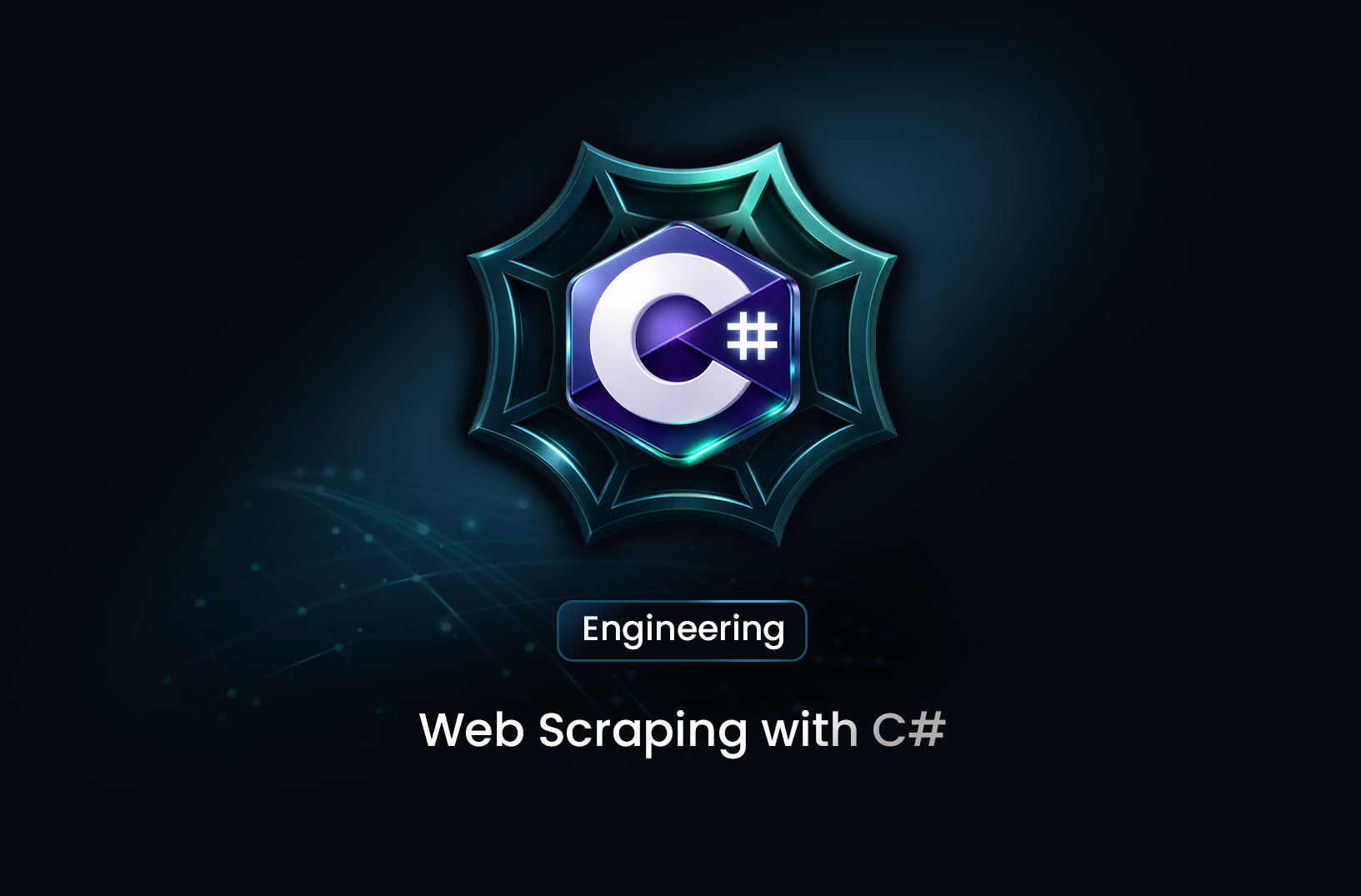
Web Scraping with C#: A Comprehensive Guide for Developers
A practical guide to web scraping with C# and .NET, covering HttpClient, HtmlAgilityPack, data extra...
