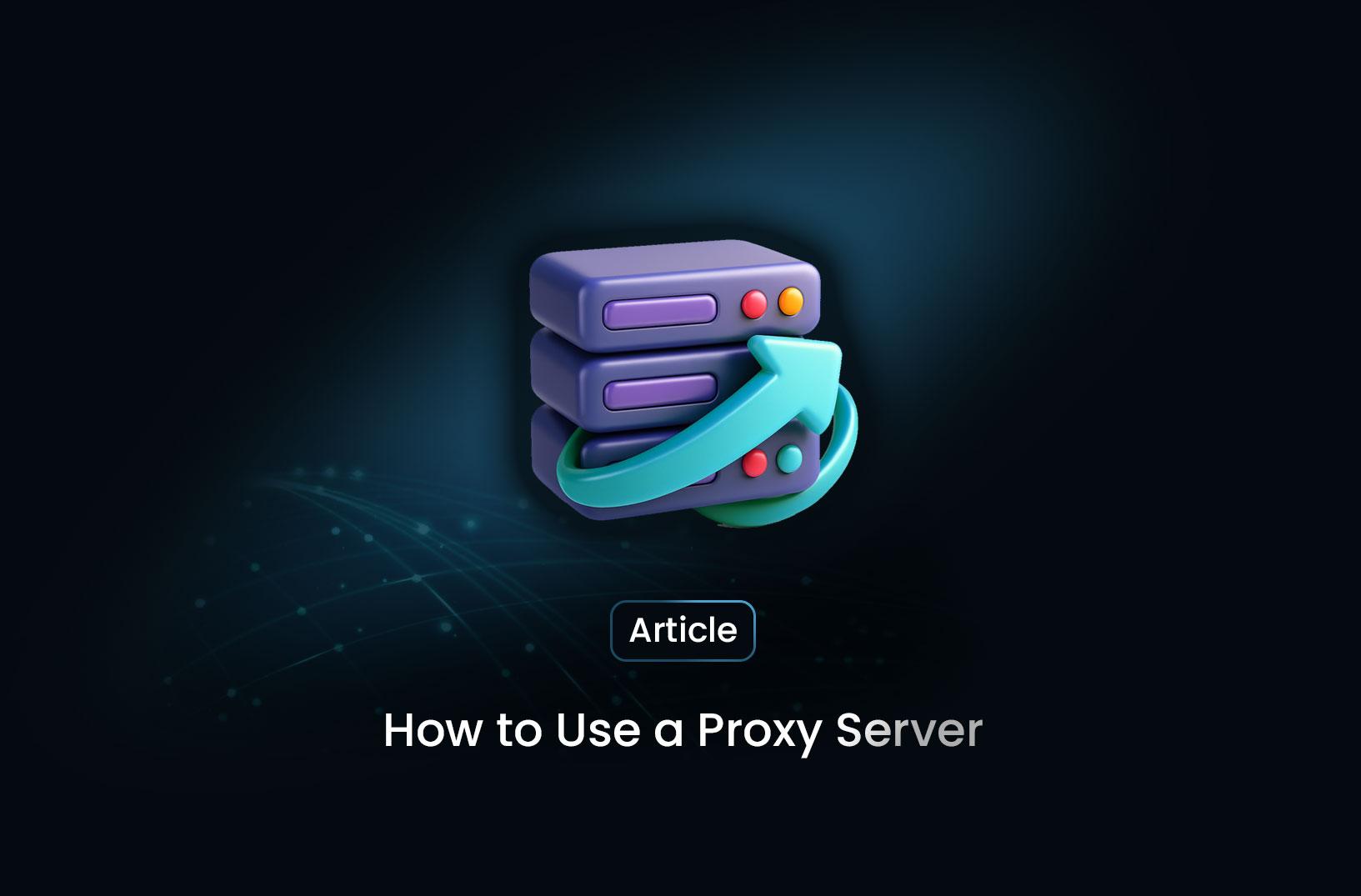
How to Use a Proxy Server: A Practical Guide
ArticleA proxy server is an intermediary between your device and the internet.
How to Use a Proxy Server: A Practical Guide
A proxy server is an intermediary between your device and the internet. Acting as a gateway, it receives your web requests, forwards them to your destination, and then returns the server’s response to you. This enables various benefits such as enhanced privacy, improved security, and access control.
1. Why Use a Proxy Server?
-
Privacy and Anonymity By masking your IP address, a proxy helps conceal your identity from websites and trackers.
-
Security and Content Filtering Proxies can include firewalls, malware filters, and enforce policy rules across a network.
-
Access Control & Monitoring Administrators can monitor and restrict web access (e.g., limiting social media or adult sites).
-
Performance & Caching Frequently requested resources can be cached, reducing bandwidth and speeding up access .
-
Bypassing Geo-blocks Route your traffic through servers in other locations to access region-restricted content.
2. Types of Proxy Servers
-
Forward Proxy Sits between your device and the internet, handling outbound requests—common for user privacy and access control.
-
Reverse Proxy Sits in front of web servers and manages incoming traffic—useful for load balancing, caching, and SSL termination.
-
Anonymous / High-Anonymity Proxy Conceals user identity to various degrees. High-anonymity proxies conceal your presence entirely.
-
Shared, Public, and Data Center Proxies Shared proxies suit light use, while paid data-center proxies offer stable and secure connections.
3. How a Proxy Server Works
- Your device sends a request to the proxy’s IP address.
- The proxy extracts the destination from the request header.
- It forwards the request to the target server, fetching the content.
- It returns the server’s response back to your device.
This layer of indirection enables IP masking, filtering, and caching before content reaches your device .
4. How to Set Up a Proxy (Windows Example)
Using a proxy in Windows is straightforward:
- Open Settings → Network & Internet → Proxy.
- Under Automatic proxy setup, enable “Automatically detect settings.”
- To enter details manually, under Manual proxy setup, toggle Use a proxy server, then input the proxy IP address and port.
- Add any exceptions (e.g. intranet sites).
- Save your settings.
For other systems:
- macOS: Navigate to Network settings in System Preferences (similar options available).
- Linux: Tools like Squid or 3proxy can be used for manual or script-based configuration.
5. Browser Configuration (Chrome, Firefox, Edge)
| Browser | Setup Steps |
|---|---|
| Chrome / Edge | Settings → System → Open proxy settings → Manual input |
| Firefox | Options → General → Network Settings → Manual proxy configuration |
For apps like email clients, adjust proxy settings in the application's preferences.
6. Choosing & Testing a Proxy
When selecting a proxy, consider:
- Location: Affects content access and latency.
- Speed and Overhead: Public proxies are slower; VPNs offer more security but with greater latency.
- Anonymity Level: Web proxies vs. high-anonymity proxies.
Test proxies by checking your IP (e.g. via IP lookup sites) before and after connection to confirm masking .
7. Pros and Cons
Advantages
- Improves privacy by masking IP addresses.
- Can enforce network policies and block malicious content.
- Increases speed via caching.
- Enables geo-unblocking.
Limitations
- Many public/free proxies are unreliable or insecure.
- Do not encrypt traffic (unlike VPNs).
- May introduce latency or compatibility issues'
8. Proxy vs VPN—Which to Use?
- Proxy: Best for specific tasks needing IP masking with minimal overhead (e.g., web scraping).
- VPN: Offers full traffic encryption and superior privacy—ideal for comprehensive security needs.
Final Thoughts
A proxy server offers an effective means to enhance privacy, control access, improve performance, and bypass regional restrictions. Whether implemented manually on Windows or through tools on Linux, it’s a valuable asset in both personal and enterprise environments.
For tasks requiring thorough encryption or seamless anonymity across all applications, consider a VPN instead—or use both in combination.
Find more insights here
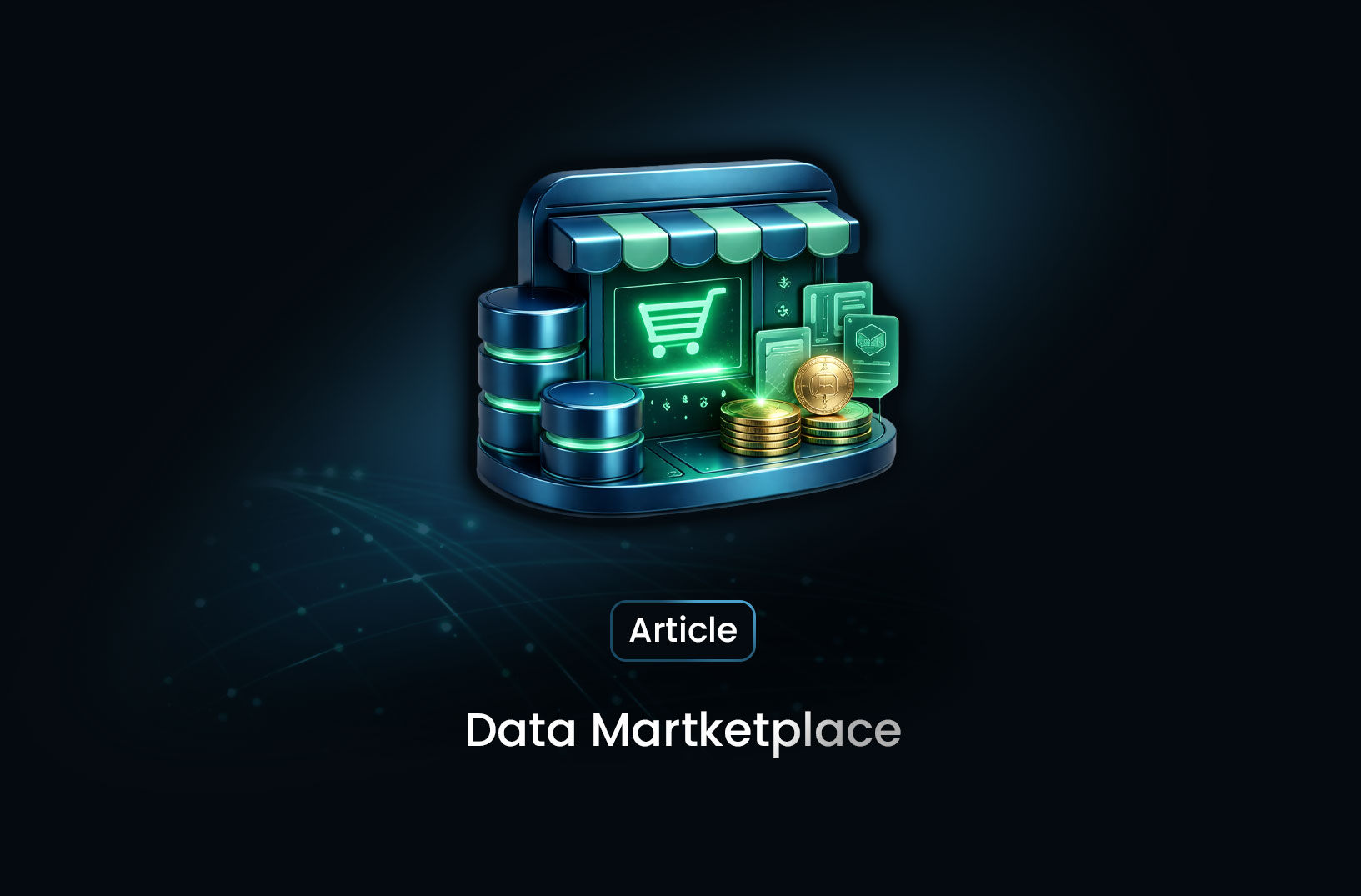
How Businesses Use Data Marketplace Platforms in 2026
How businesses use data marketplace platforms in 2026 to access high-quality data, gain insights, re...
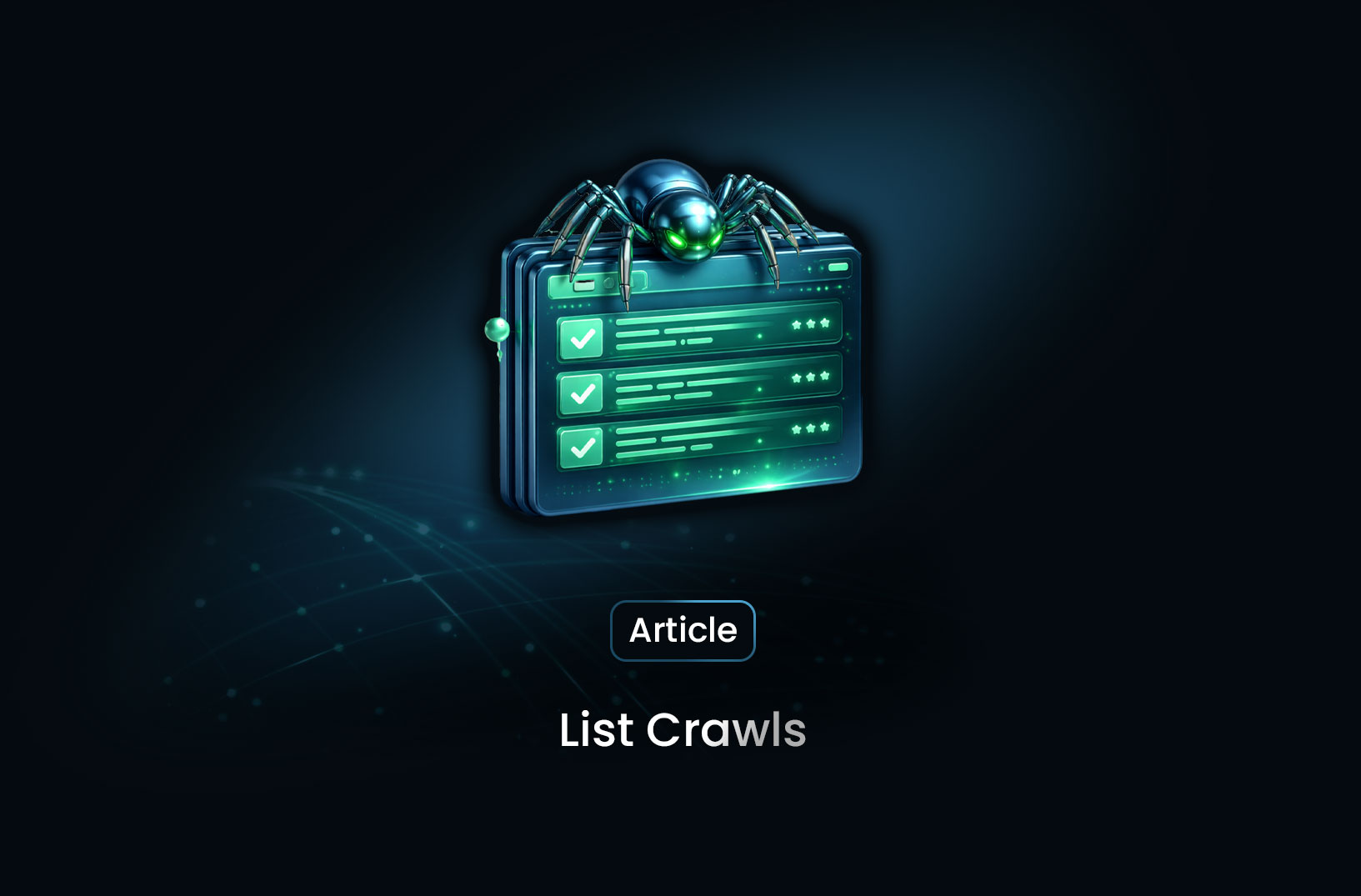
Data List Crawls as the Foundation of Data-Driven Decision Making
Data list crawls provide structured, real-time data that helps businesses support accurate, scalable...
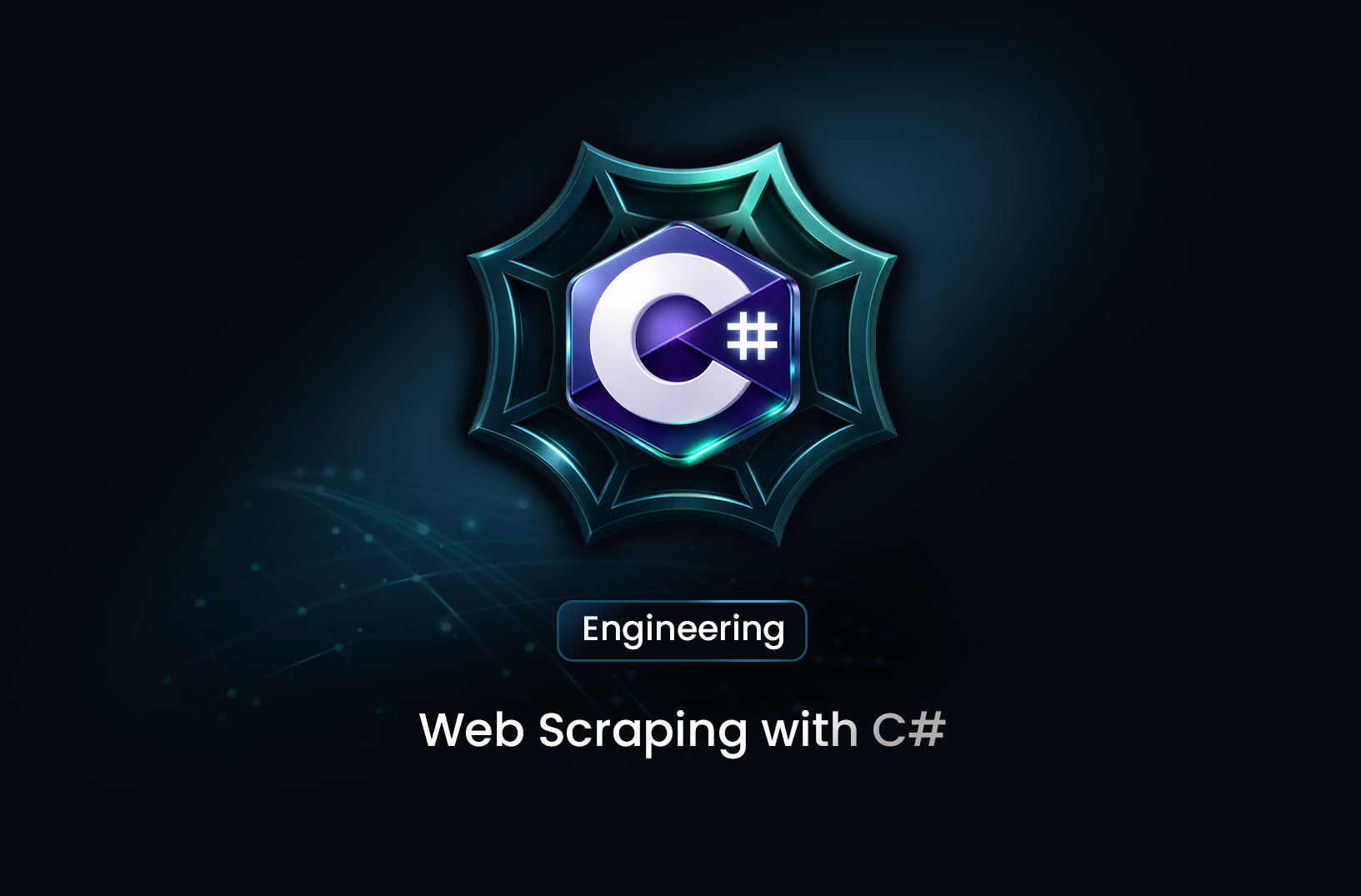
Web Scraping with C#: A Comprehensive Guide for Developers
A practical guide to web scraping with C# and .NET, covering HttpClient, HtmlAgilityPack, data extra...
