
How to Use SSL Unblockers for Testing and Development
EngineeringBypass SSL for testing with tools like Mitmproxy and Fiddler to intercept and analyze secure traffic ethically.
When working with web applications or APIs, developers may encounter SSL restrictions that limit access to specific resources. An SSL unblocker is a tool designed to bypass these SSL certificate or network limitations, making it valuable for troubleshooting, web scraping, or debugging. This guide will show you how to set up and use popular SSL unblockers, such as Mitmproxy, Fiddler, and Charles Proxy, for testing and development.
1. Setting Up an SSL Unblocker
Before you begin, ensure you have:
- Administrative Access: Most SSL unblockers need permission to install a local SSL certificate.
- Basic Knowledge of HTTPS and SSL/TLS: Understanding encrypted web traffic will make the setup smoother.
- Access to Testing Tools: A debugging tool like Mitmproxy, Fiddler, or Charles Proxy.
Note: Always check that your activities comply with site terms and legal guidelines, especially when testing on live servers.
2. Using Mitmproxy to Bypass SSL Restrictions
Mitmproxy is a powerful, open-source tool that can intercept and decrypt SSL traffic for analysis. Follow these steps to use Mitmproxy as an SSL unblocker:
Step-by-Step Guide for Mitmproxy
1. Install Mitmproxy
pip install mitmproxy
2. Start Mitmproxy with SSL Interception
mitmproxy --ssl-insecure
This command launches Mitmproxy and instructs it to ignore SSL certificate validation.
3. Install the Mitmproxy CA Certificate
- Visit
http://mitm.itwhile Mitmproxy is running. - Download and install the certificate on your local machine or mobile device. This allows Mitmproxy to act as a trusted intermediary.
4. Inspect Traffic
- Open your web browser and configure it to use localhost:8080 as a proxy.
- Mitmproxy will capture and decrypt traffic, displaying it in the console.
5. Troubleshoot and Analyze: With Mitmproxy capturing SSL traffic, you can inspect and modify requests or responses, making it ideal for testing APIs or identifying network issues.
3. Using Fiddler for SSL Bypass in Web Applications
Fiddler is a widely used debugging proxy that allows developers to bypass SSL restrictions with detailed traffic analysis.
Step-by-Step Guide for Fiddler
- Download and Install Fiddler from the official website.
- Enable HTTPS Decryption
- Go to Tools > Options > HTTPS.
- Check Capture HTTPS Connects and Decrypt HTTPS Traffic.
- Click OK to install Fiddler’s root certificate.
- Set Up SSL Unblocking
- In Tools > Options > HTTPS, select Ignore server certificate errors (unsafe).
- This allows Fiddler to bypass SSL errors for blocked content.
- Start Capturing Traffic
- Fiddler will capture all HTTP and HTTPS traffic. Open your browser, and navigate through the sites you want to test.
- Fiddler will display traffic in its interface, allowing you to inspect headers, cookies, and request/response bodies.
- Test and Modify Requests: You can use Fiddler’s Composer tab to manually create requests or edit existing requests to simulate different scenarios.
4. Using Charles Proxy for SSL Bypassing on Mobile and Desktop
Charles Proxy is a versatile SSL proxy tool, especially useful for testing mobile applications and web services.
Step-by-Step Guide for Charles Proxy
-
Download and Install Charles Proxy.
-
Enable SSL Proxying
- Go to Proxy > SSL Proxy Settings.
- Click Add and specify the domains you want Charles to intercept (e.g., * for all domains).
- Install Charles SSL Certificate
- On desktop: Go to Help > SSL Proxying > Install Charles Root Certificate.
- On mobile: Connect to the same network, open the mobile device’s browser, and go to http://chls.pro/ssl to install the certificate.
- Bypass SSL Warnings
- Charles will now capture SSL-encrypted traffic, allowing you to view and analyze HTTPS requests and responses.
- Simulate and Test Scenarios
- Use Charles’s throttling and rewrite tools to simulate various network conditions and modify responses.
5. Using SSL Unblockers Responsibly
While SSL unblockers are powerful tools, misuse can violate site terms or even the law. Here are best practices for ethical and responsible usage:
- Use for Testing and Development: Limit SSL unblocking to environments where you have permissions, such as development servers.
- Avoid Unauthorized Access: Do not use SSL unblockers to access or intercept data on sites without permission.
- Keep Certificates Secure: SSL certificates should be protected to prevent unauthorized interception.
Conclusion
SSL unblockers, like Mitmproxy, Fiddler, and Charles Proxy, offer robust solutions for bypassing SSL restrictions in testing environments. By following the steps in this guide, you can intercept, analyze, and troubleshoot secure traffic, enhancing your development and testing capabilities while respecting ethical standards.
Find more insights here
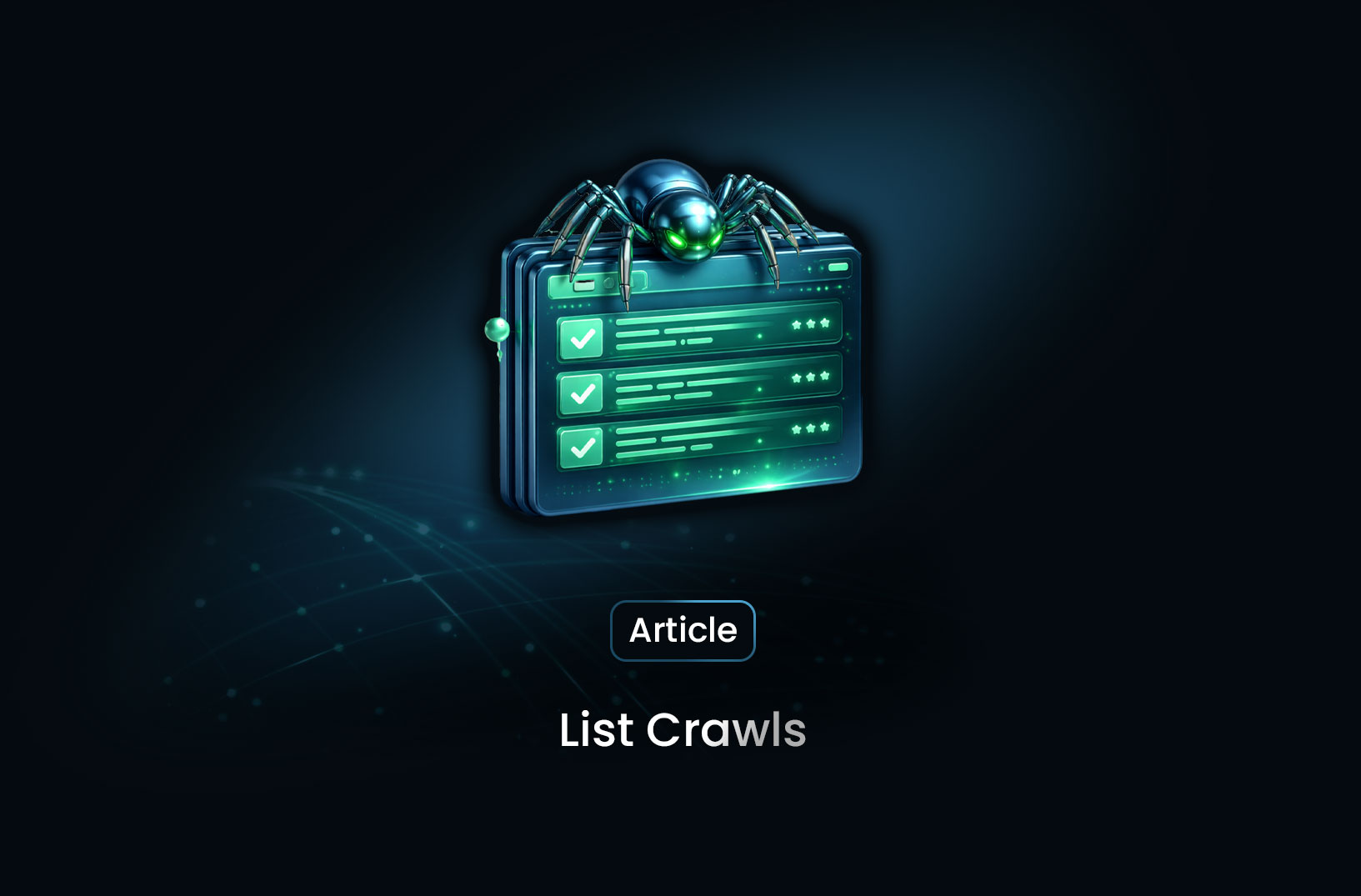
Data List Crawls as the Foundation of Data-Driven Decision Making
Data list crawls provide structured, real-time data that helps businesses support accurate, scalable...
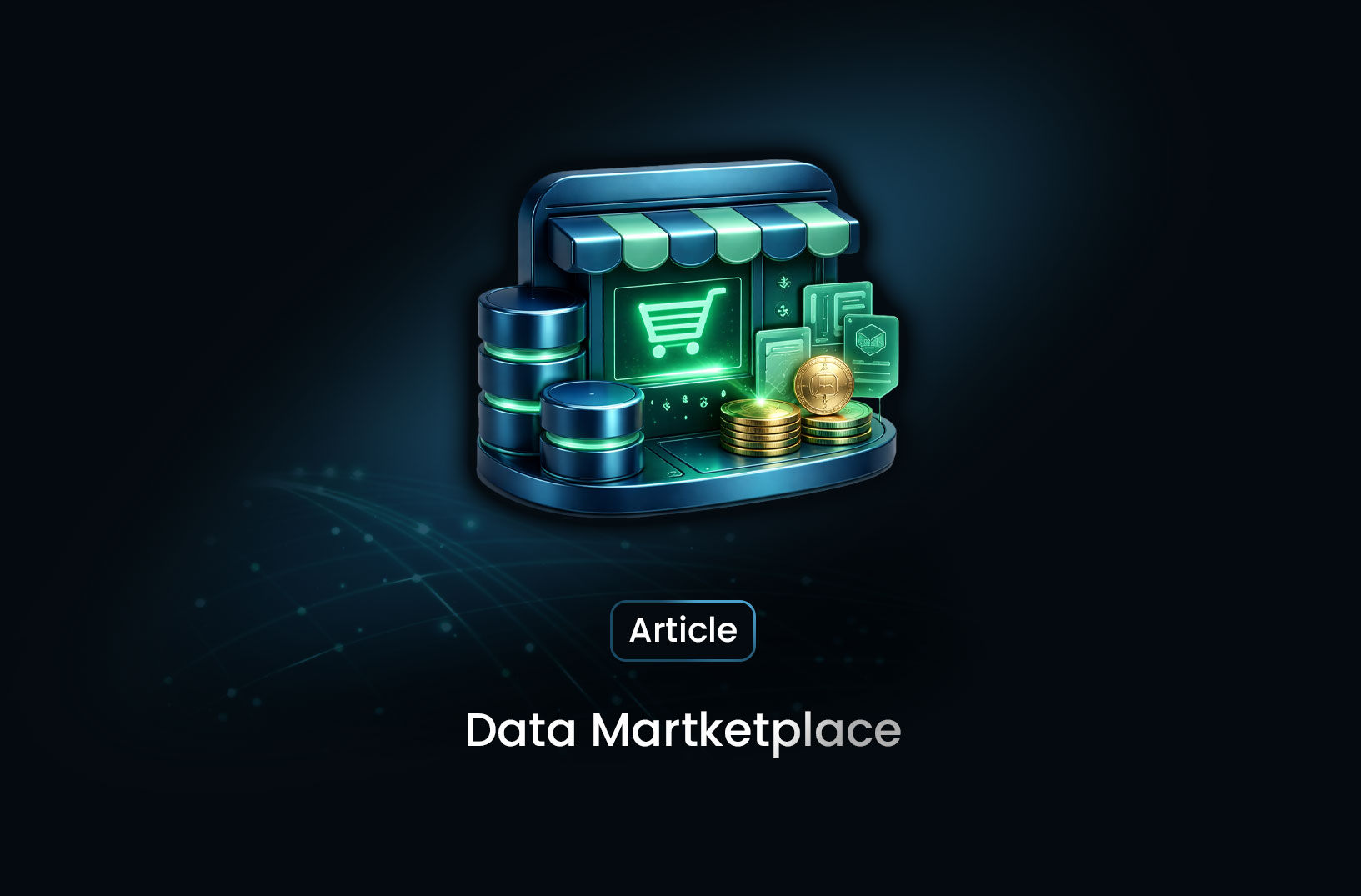
How Businesses Use Data Marketplace Platforms in 2026
How businesses use data marketplace platforms in 2026 to access high-quality data, gain insights, re...
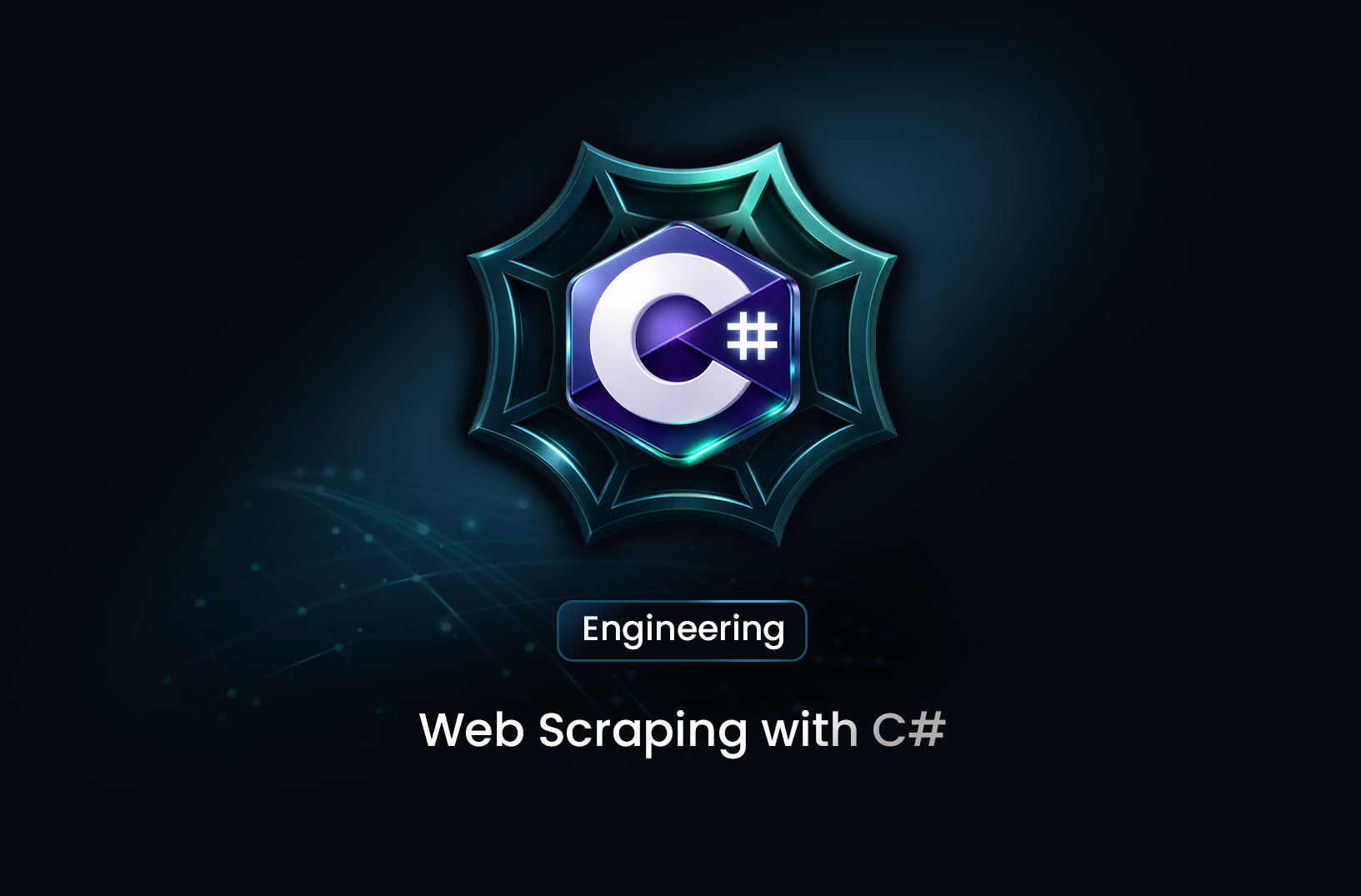
Web Scraping with C#: A Comprehensive Guide for Developers
A practical guide to web scraping with C# and .NET, covering HttpClient, HtmlAgilityPack, data extra...
