
How to Make a Proxy: A Step-by-Step Guide
ArticleLearn how to make your own proxy server with this step-by-step guide. Discover the best tools like Squid and CCProxy, setup instructions for Linux and Windows, and key tips for security, configuration, and performance. Perfect for developers, businesses, and scraping professionals.
Creating your own proxy server can give you more control over your internet usage, enhance privacy, and even help you bypass restrictions. Whether you're a developer looking to manage traffic or a business wanting to protect internal data, setting up a proxy can be a powerful solution. This article walks you through the key steps and best practices to make a proxy server from scratch.
1. Choose Your Proxy Type
Before you begin, it’s important to understand the different types of proxies:
- Self-hosted Proxy: You set it up on your own hardware or on a cloud server (e.g., AWS, DigitalOcean). Offers full customization and control.
- Third-party Proxy Providers: These offer ready-to-use proxies with minimal setup. Great for users who prefer convenience.
- Public Proxies: Free to use, but usually unreliable and not recommended for secure or long-term use.
2. Select Proxy Software
There are several tools and software you can use to set up a proxy:
- Squid Proxy: A popular and powerful caching HTTP proxy for Linux and Unix systems.
- CCProxy: A lightweight, beginner-friendly proxy software for Windows.
- Custom Scripts: Advanced users may opt to build their own proxy using Python, Go, or Node.js.
3. Set Up a Proxy Server Using Squid (Linux)
Here’s how to create a proxy using Squid on Ubuntu:
-
Install Squid
sudo apt update sudo apt install squid sudo systemctl start squid sudo systemctl enable squid -
Configure Access Edit the Squid configuration file (
/etc/squid/squid.conf) to define who can use the proxy:acl localnet src 192.168.1.0/24 http_access allow localnetRestart the service:
sudo systemctl restart squid -
Add Authentication (Optional) You can add basic authentication:
sudo apt install apache2-utils sudo htpasswd -c /etc/squid/passwd proxyuser -
Block Certain Websites (Optional) Create a block list and update the configuration file:
acl bad_urls dstdomain "/etc/squid/proxy-block-list.acl" http_access deny bad_urls -
Test Your Proxy Use curl or a browser to test the setup:
curl -x http://your-server-ip:3128 -I http://example.com
4. Set Up a Proxy Server Using CCProxy (Windows)
- Download and install CCProxy from the official website.
- Launch the application and stop the proxy service temporarily.
- Configure protocols (HTTP, HTTPS, SOCKS) and ports.
- Create user access rules if needed.
- Start the service and test it on your browser or system.
5. Configure Client Devices
Once the proxy server is running, you’ll need to configure your device to use it:
- Windows: Go to Settings → Network & Internet → Proxy → Manual setup.
- macOS: Open System Preferences → Network → Advanced → Proxies.
- Browser-level: Firefox allows direct proxy configuration, while Chrome and Edge use system-level settings.
6. Best Practices
- Use Authentication: Protect your proxy from unwanted users by setting up a username and password.
- Enable Logging: Monitor who is using the proxy and what sites they access.
- Avoid Public Proxies: These are often unstable and can compromise your data.
- Consider Encryption: If privacy is a concern, consider using proxies with HTTPS support or SOCKS5.
7. Proxy vs VPN: What’s the Difference?
While both proxies and VPNs can hide your IP address:
- A proxy only works for specific apps or browsers.
- A VPN encrypts all of your device’s traffic and is generally more secure.
If you only need IP masking for specific tasks like scraping or content access, a proxy is more lightweight and efficient.
Final Thoughts
Creating your own proxy can be as simple or as advanced as you need. Whether you use Squid, CCProxy, or code your own, the key is to ensure proper configuration and security. For enterprise use or large-scale scraping, consider pairing your proxy with automation tools and rotating IPs for better results.
Need help integrating your proxy with web scraping solutions? MrScraper offers flexible proxy management and scraping services tailored to your needs.
Find more insights here
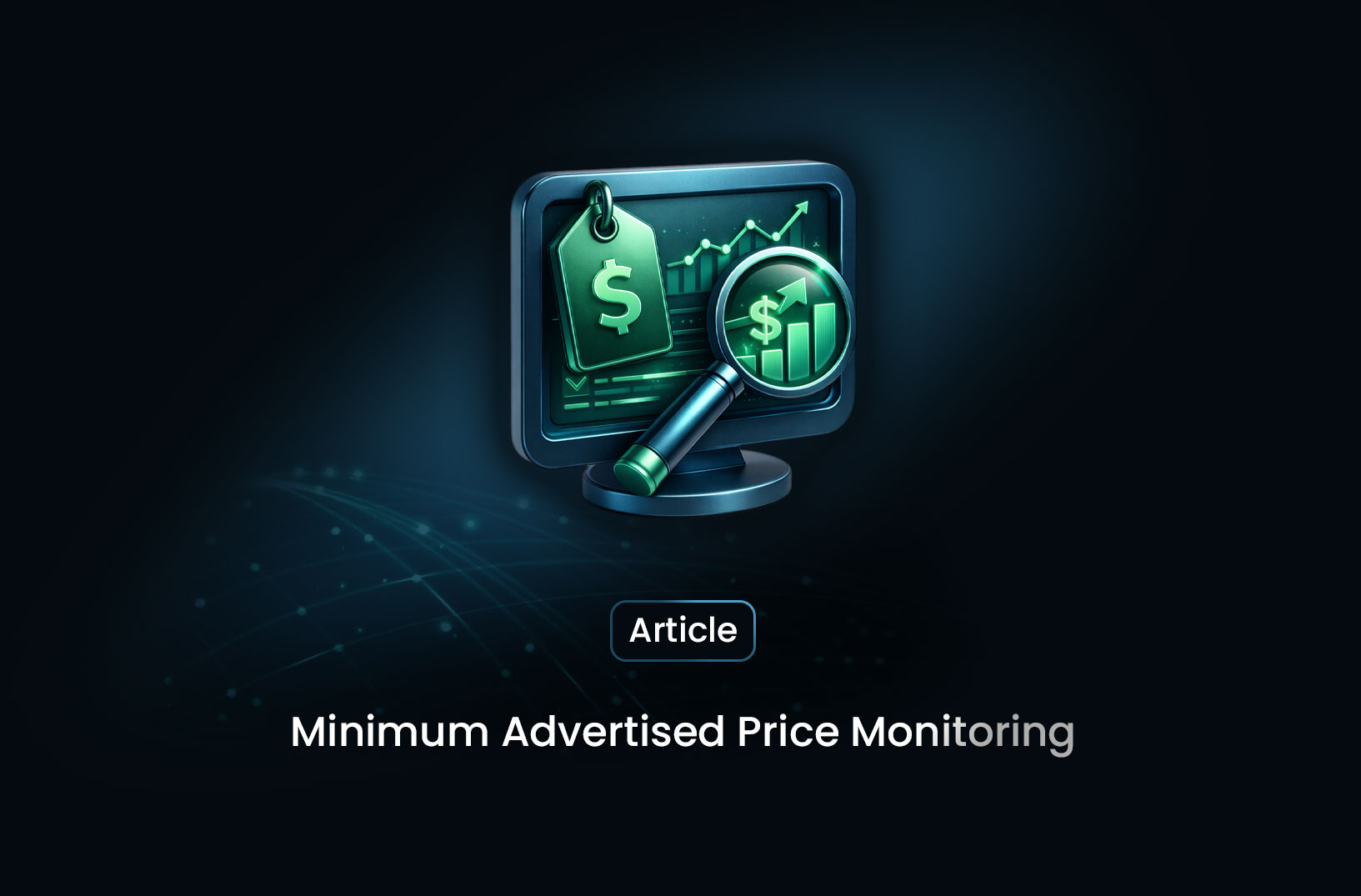
Minimum Advertised Price Monitoring with Mrscraper
Learn how to automate Minimum Advertised Price (MAP) monitoring using Mrscraper. Detect pricing viol...
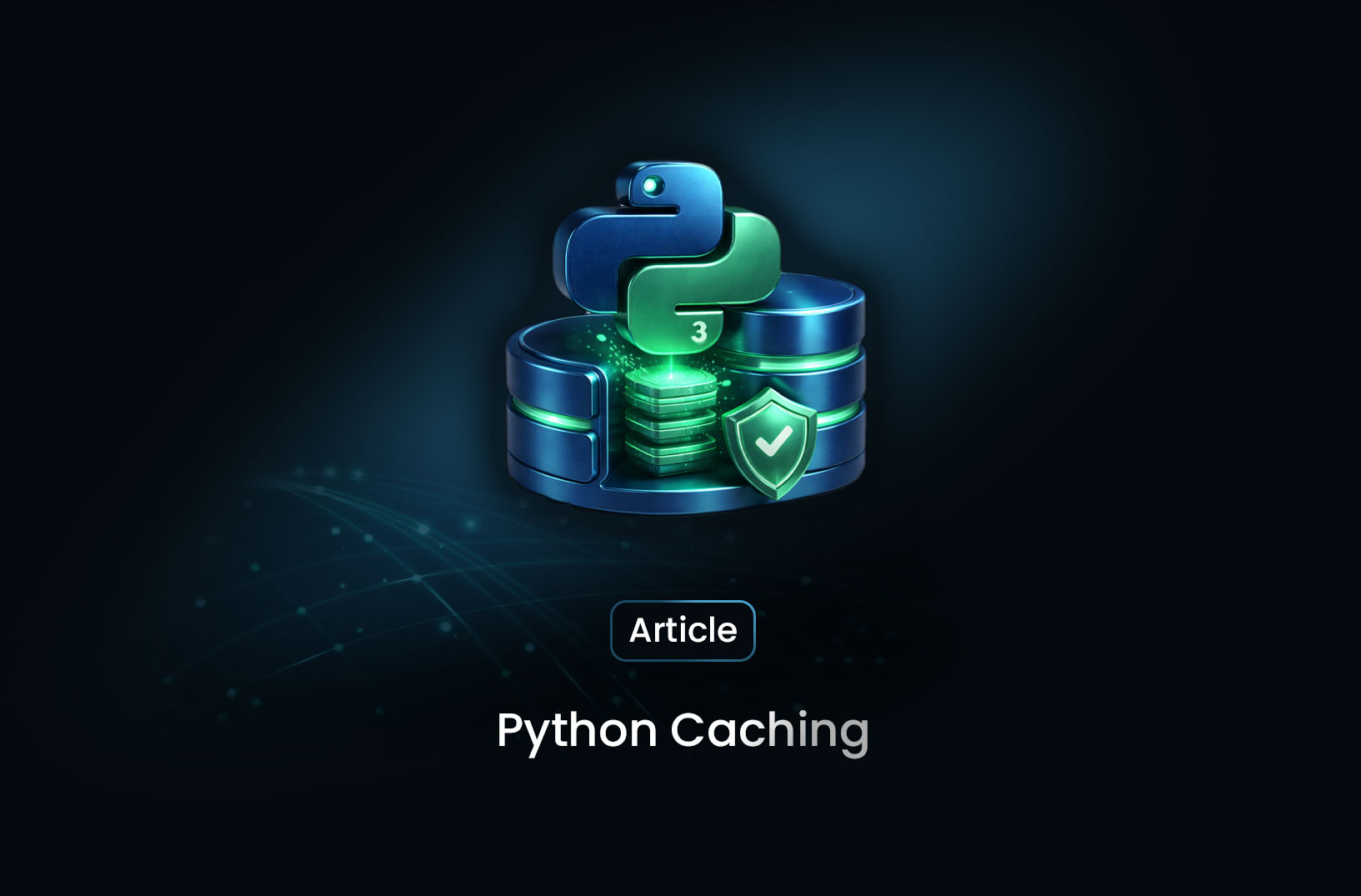
Python Caching Explained: Speed Up Data Retrieval and Reduce Server Load
Caching is a technique used to store frequently accessed data in a temporary storage layer called a...

Social Media Scraping in 2026: Top Tools and Strategies for Developers and Businesses
Learn what social media scraping is, why it matters in 2026, top tools to use, and how businesses ex...
