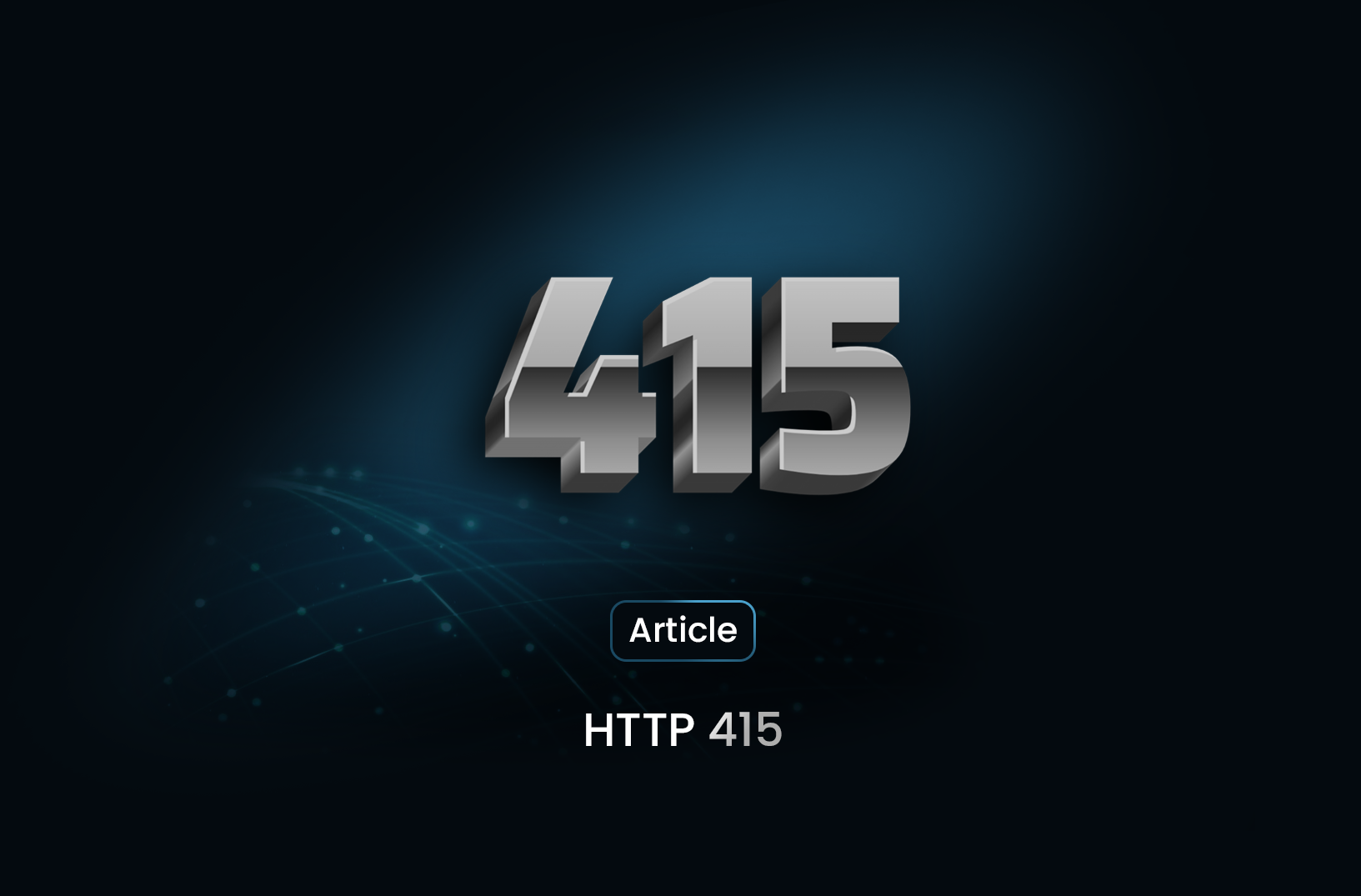
HTTP 415: What It Means and How to Fix It
ArticleLearn what HTTP 415 errors mean, why they occur, and how to fix them with simple steps. Perfect for developers and beginners working with APIs or file uploads.
Have you ever hit a wall while working on an API or uploading something to a website, only to see the dreaded HTTP 415 error pop up? Don't worry—you're not alone! This little error can be frustrating, but it's usually pretty simple to fix once you understand what's happening.
What is HTTP 415?
HTTP 415, also known as "Unsupported Media Type," happens when a server refuses to process a request because it doesn’t like the format of the data you're sending. Think of it as trying to enter a fancy party in flip-flops—the server expects a specific "dress code" (data type), and what you sent doesn’t match.
Why Does HTTP 415 Happen?
There are a few common reasons this error pops up:
-
Wrong Content-Type Header: The Content-Type header tells the server what kind of data you’re sending, like JSON, XML, or plain text. If the server expects JSON but you send XML, you’ll get an HTTP 415 error.
-
Unsupported File Format : If you upload a file (like an image or video), the server may only accept certain formats. For example, sending a .webp file to a server that only supports .jpg or .png could trigger the error.
-
Mismatched API Expectations: Sometimes, an API expects particular data formats or structures. If your request body doesn’t meet those expectations, it might get rejected with this error.
How to Fix HTTP 415
Here are some easy steps to troubleshoot and resolve the issue:
- Check the Content-Type Header: Make sure the content type in your request matches what the server expects. For example:
If you’re sending JSON data, your header should be:
Content-Type: application/json
- Validate the Data Format: Double-check that your data is in the correct format. For example:
- JSON data should look like this:
{ "key": "value" }
- XML data should follow its proper structure.
-
Verify File Formats: If you’re uploading a file, ensure it’s in a supported format. Check the server or API documentation to see which formats are allowed.
-
Read the API Documentation: Sometimes, the fix is hidden in the documentation. Look for notes about required headers, data formats, or file types.
-
Test Your Request: Use tools like Postman or Curl to test your requests. This can help you pinpoint the exact issue with your setup.
Conclusion
HTTP 415 errors can seem like a hurdle, but they’re essentially the server’s way of saying, “I don’t recognize this—can you adjust and try again?” By reviewing your headers, verifying data formats, and consulting the documentation, you can usually resolve the issue efficiently and continue working without interruption. Have you encountered an HTTP 415 error before? How did you address it? Let us know!
Find more insights here
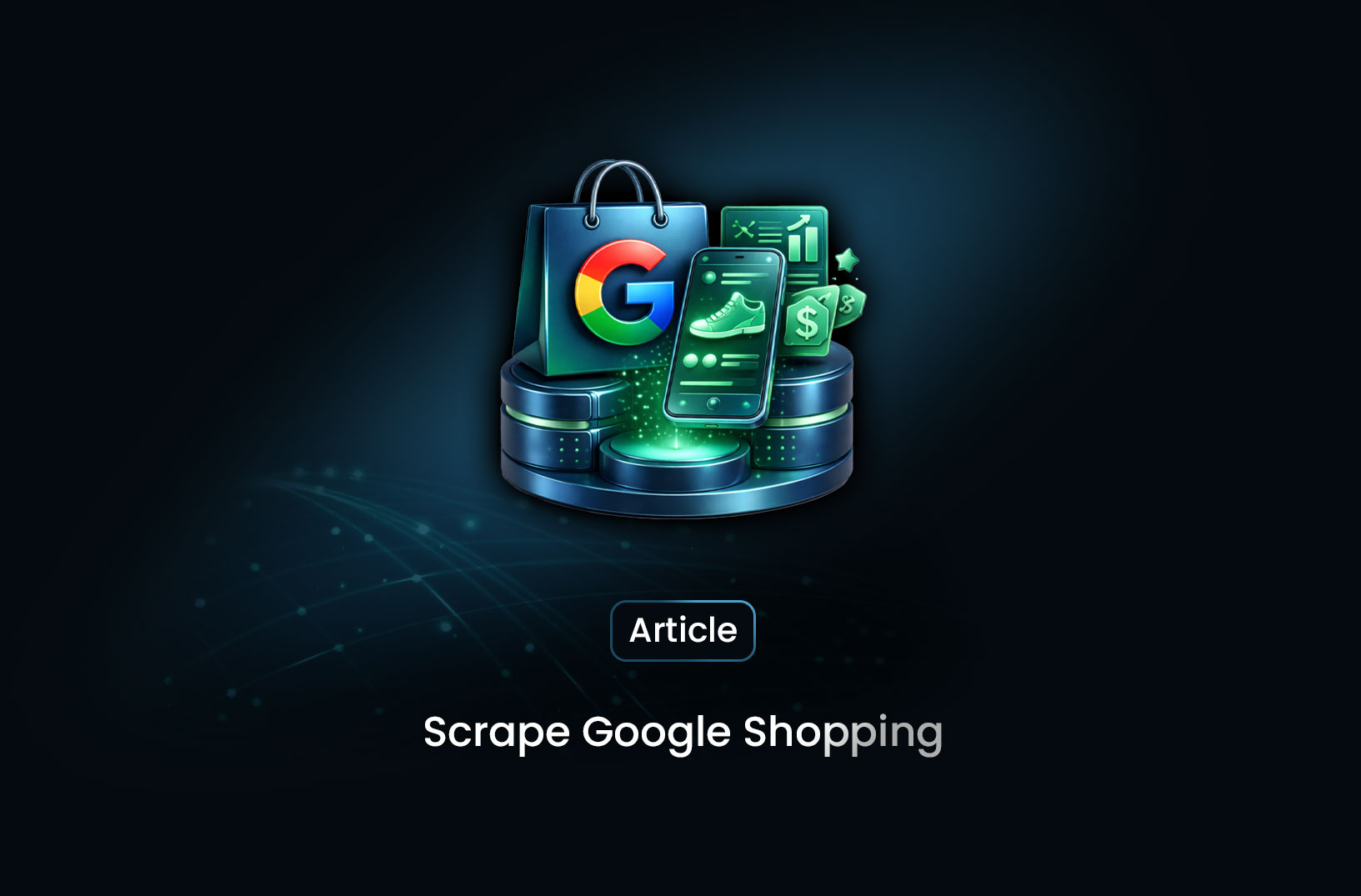
Scrape Google Shopping: What It Is and How It Works
Learn what Google Shopping scraping is, how it works, the data you can collect, common tools and met...
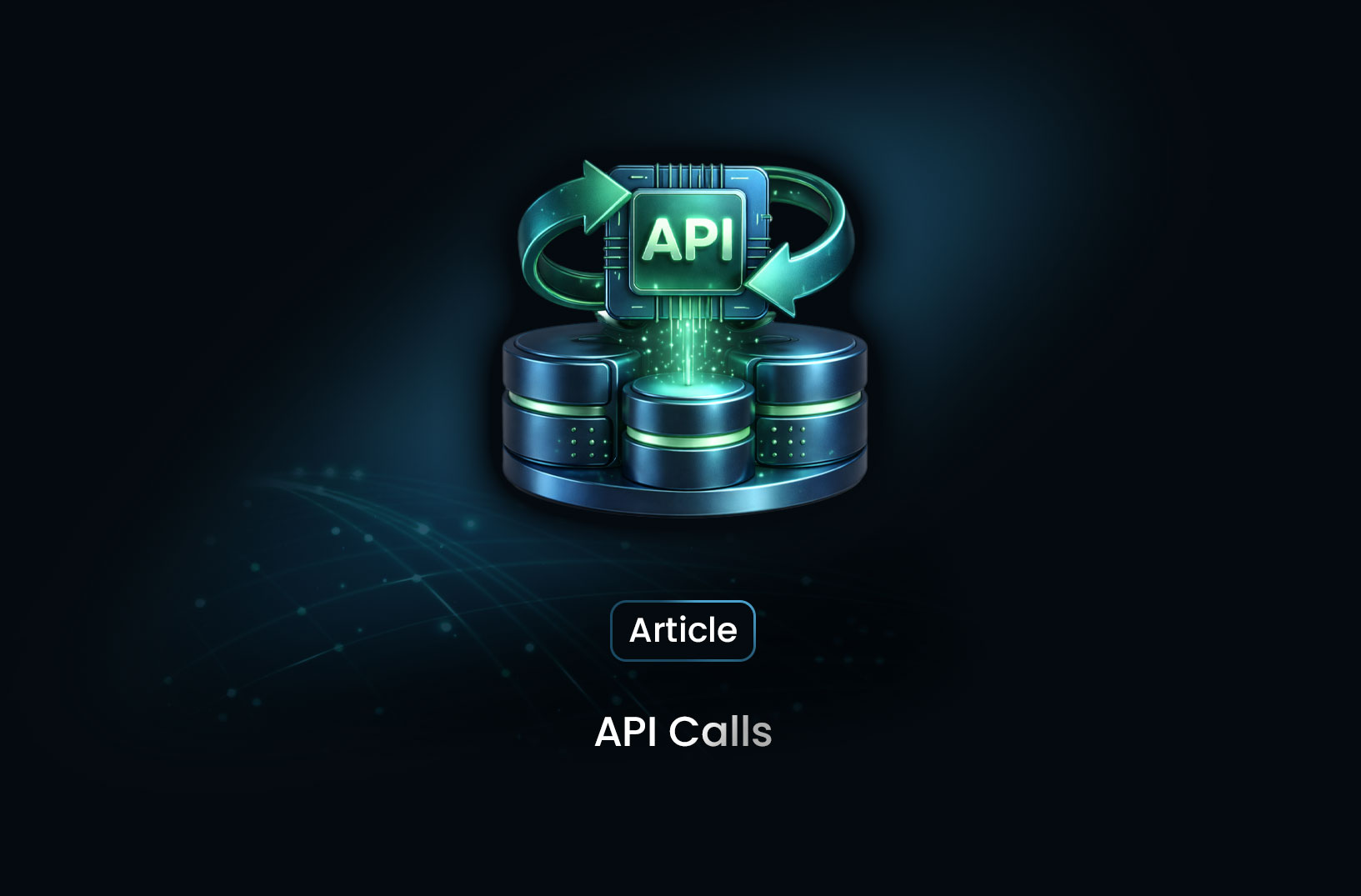
API Calls 101: Understanding How the Web Communicates
Learn what API calls are, how they work, and why they are essential for modern web and software syst...
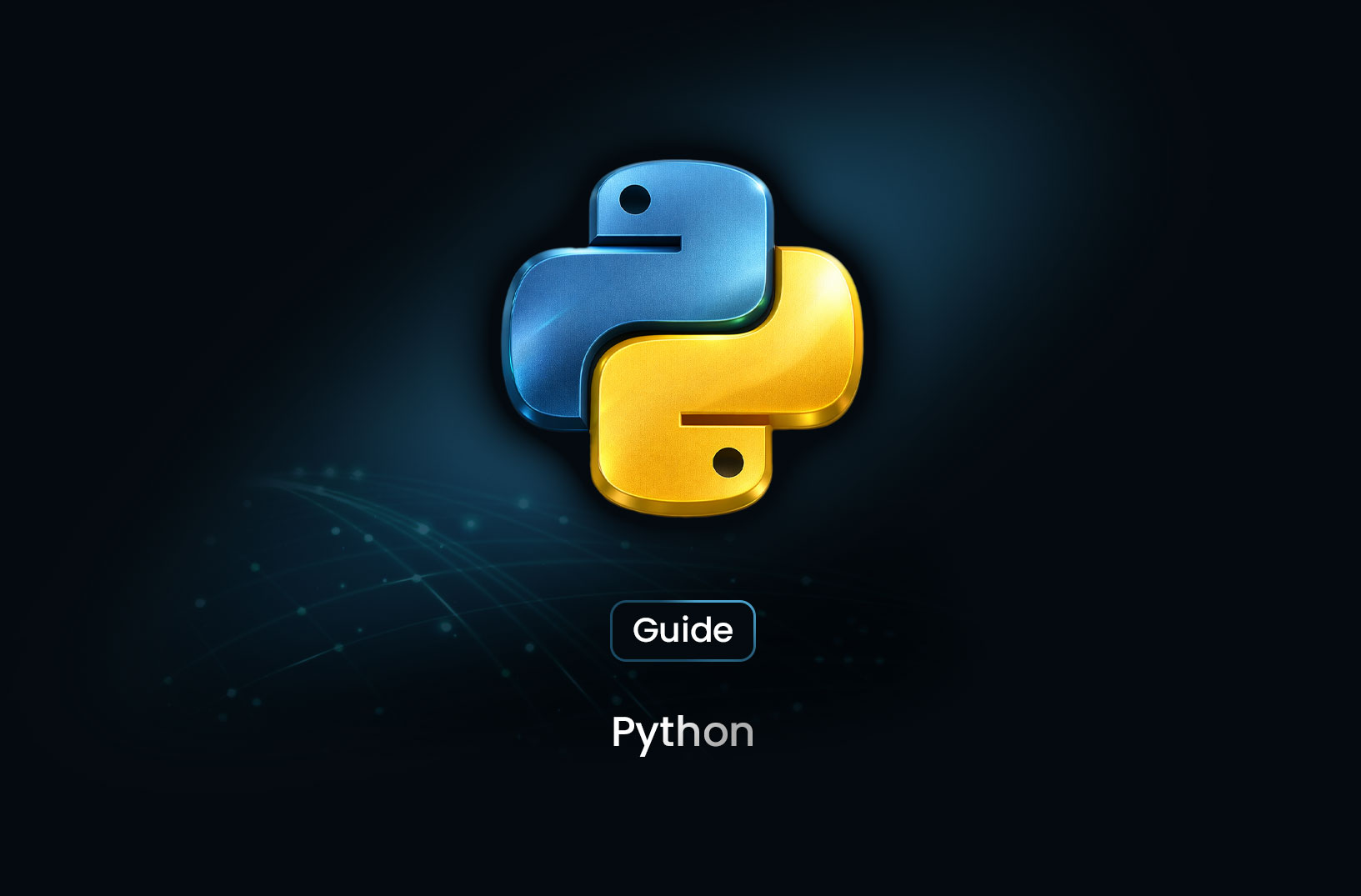
Python: How to Add Items to a Dictionary
Learn how to add and update items in Python dictionaries using assignment, update(), setdefault(), l...
