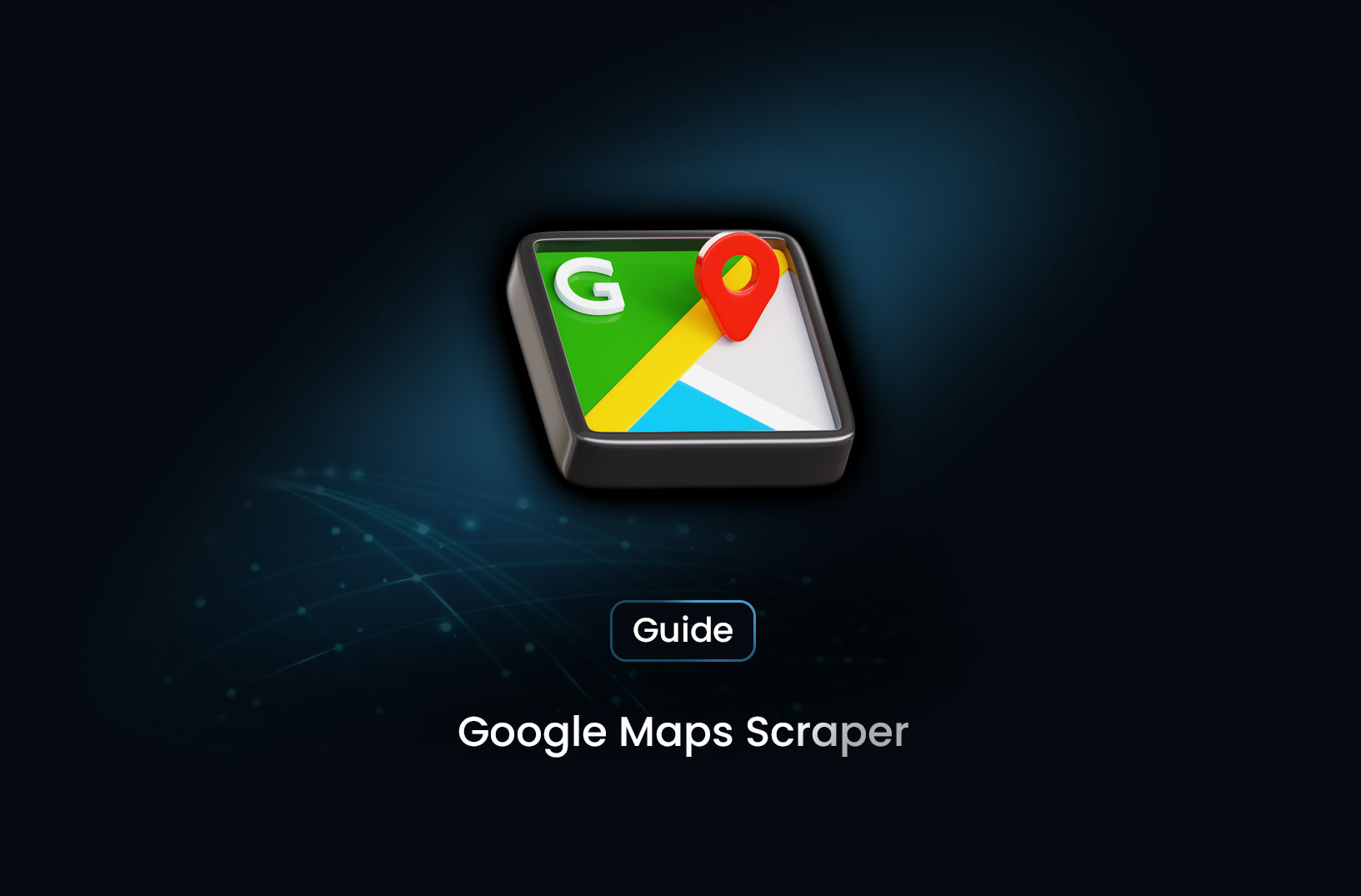
Effortless Google Maps Scraping with MrScraper
GuideGoogle Maps Scraper is a game-changer for effortlessly extracting valuable location data. With MrScraper, you can easily access detailed information from Google Maps, streamlining your data collection process. Discover how our tool simplifies scraping, saving you time and effort while providing accurate, up-to-date results.
Google Maps is a vast repository of business data, offering insights into everything from local businesses to traffic patterns. By leveraging web scraping techniques, businesses can efficiently extract this valuable information and use it to fuel growth, improve customer experiences, and gain a competitive edge.
Table of contents
What is Web Scraping?
Web scraping is a method used to extract large amounts of data from websites quickly and efficiently. Instead of manually copying and pasting information, scraping automates the process, allowing users to gather data at scale. This is especially useful for businesses needing to collect data on competitors, customer reviews, business locations, or any other type of publicly available information on the web.
Why Use Web Scraping?
The benefits of web scraping are manifold:
- Efficiency: Automated data extraction saves time and resources.
- Scalability: Scraping tools can handle large volumes of data across multiple pages or websites.
- Accuracy: Properly configured scrapers reduce human error, ensuring consistent data collection.
- Cost-Effective: Compared to manual data collection or purchasing datasets, scraping is often more affordable.
With the growing demand for location-based services and geographical data, scraping Google Maps has become an essential task for businesses in various sectors, including marketing, logistics, real estate, and more.
A Step-by-Step Guide Using Mrscraper
Step 1: Sign Up for MrScraper
First, sign up for an account on MrScraper. You can choose from various subscription plans based on your scraping needs. Once you have an account, you can access the dashboard, where all scraping activities are managed.
Step 2: Create the scraper
Next, you need to create a scraper for Google Maps, Go to the scrapers menu then click Manual Scraper. Enter the Google Maps URL https://www.google.com/maps/search/<search_keywords> into the Default entry URLs input.
Step 3: Create the workflow
Before you create the workflow, You must first know the steps on how to view the information on the Google Maps page. As an example in the image above, we must add a click workflow to accept the Google Consent page, because sometimes we are directed to that page before entering the Google Maps page.
To be able to scrape data, you need to find the data selector using Devtools Inspect Element, or you can also use the Chrome Extension MrScraper to make it easier to find the selector.
First, you need to find the selector for each google maps place data. As in the example in the picture, the selector for each place is .Nv2PK which we will later fill into the selector in the workflow.
![find the selector on google maps] For the container selector, you need to set the scraper workflow type to "Collection (list of sub-items)". As in the image above.
The second is to determine what data fields we will take from each of these places. For example place name, rating, address, etc.
The third is to find a selector for each data field that we want to search for. and here are the CSS selectors that I have found:
- Name:
.qBF1Pd - Rating star:
.MW4etd - Rating total:
.UY7F9 - Price:
.AJB7ye > span:last-child [role="img"] - Type:
.W4Efsd > .W4Efsd:first-child > span:first-child - Address:
.W4Efsd > .W4Efsd:first-child > span:last-child > span:last-child - Info:
.W4Efsd > .W4Efsd:last-child - Url:
a - Image:
img
![CSS selectors] Add all those data fields and their selectors into the items collection. Once the workflow has been added, it is time to save it.
Step 4: Run the Scraper
![Run Scraper] To run the scraper, go to the sidebar and click the Scrapers menu, then click Run on the scraper you just created. To see the progress of the scraper run, go to the Runs menu then wait until the status changes to succeed.
Step 5: Review and Export the Data
After the scraping task is complete, review the extracted data in the MrScraper dashboard. You can export the data in various formats, such as CSV or Excel, making it easy to integrate with your existing systems or analyze further.
Step 6: Ensure Compliance with Google’s Terms of Service
It’s important to note that while scraping can provide valuable insights, you should always ensure compliance with Google’s terms of service and legal regulations. MrScraper offers features that help you scrape responsibly, such as rate limiting and IP rotation, to avoid overloading Google’s servers or violating their policies.
For more advanced scraping techniques and tools, you might want to check out our previous blog post titled "Top 5 Email Scrapers to Boost Your Sales."
Conclusion
By following these steps, you’ll be able to scrape data from Google Maps efficiently using MrScraper, unlocking valuable insights for your business. Whether you're gathering competitor data, building a location-based service, or analyzing geographical trends, MrScraper provides a reliable and efficient solution for your web scraping needs.Make sure to stay updated with our latest blogs and explore more about how MrScraper can help you boost your business through data-driven decisions!
Find more insights here
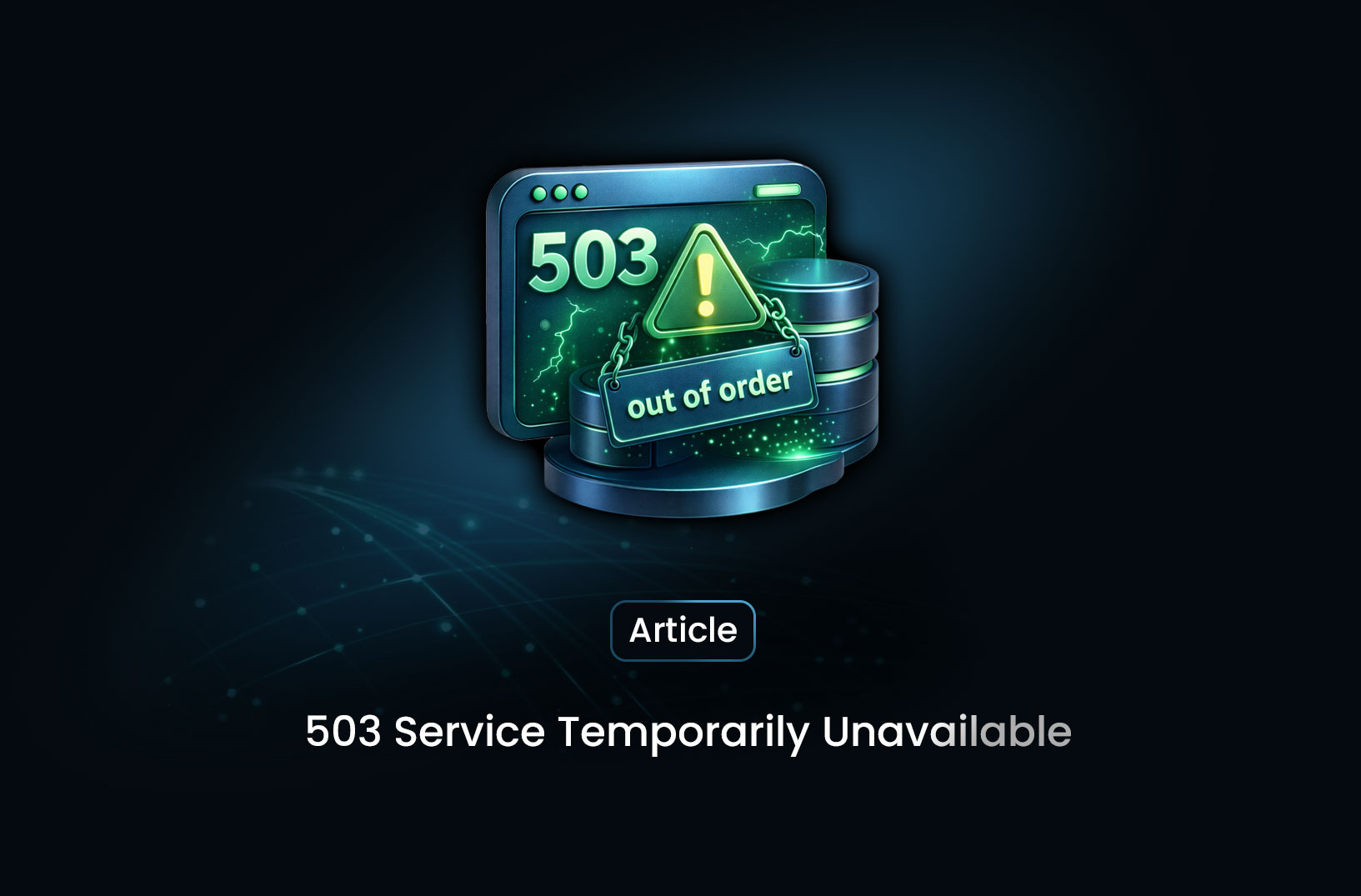
What 503 Service Temporarily Unavailable Means: A Complete Guide
Learn what a 503 Service Temporarily Unavailable error means, why it happens, how it differs from ot...
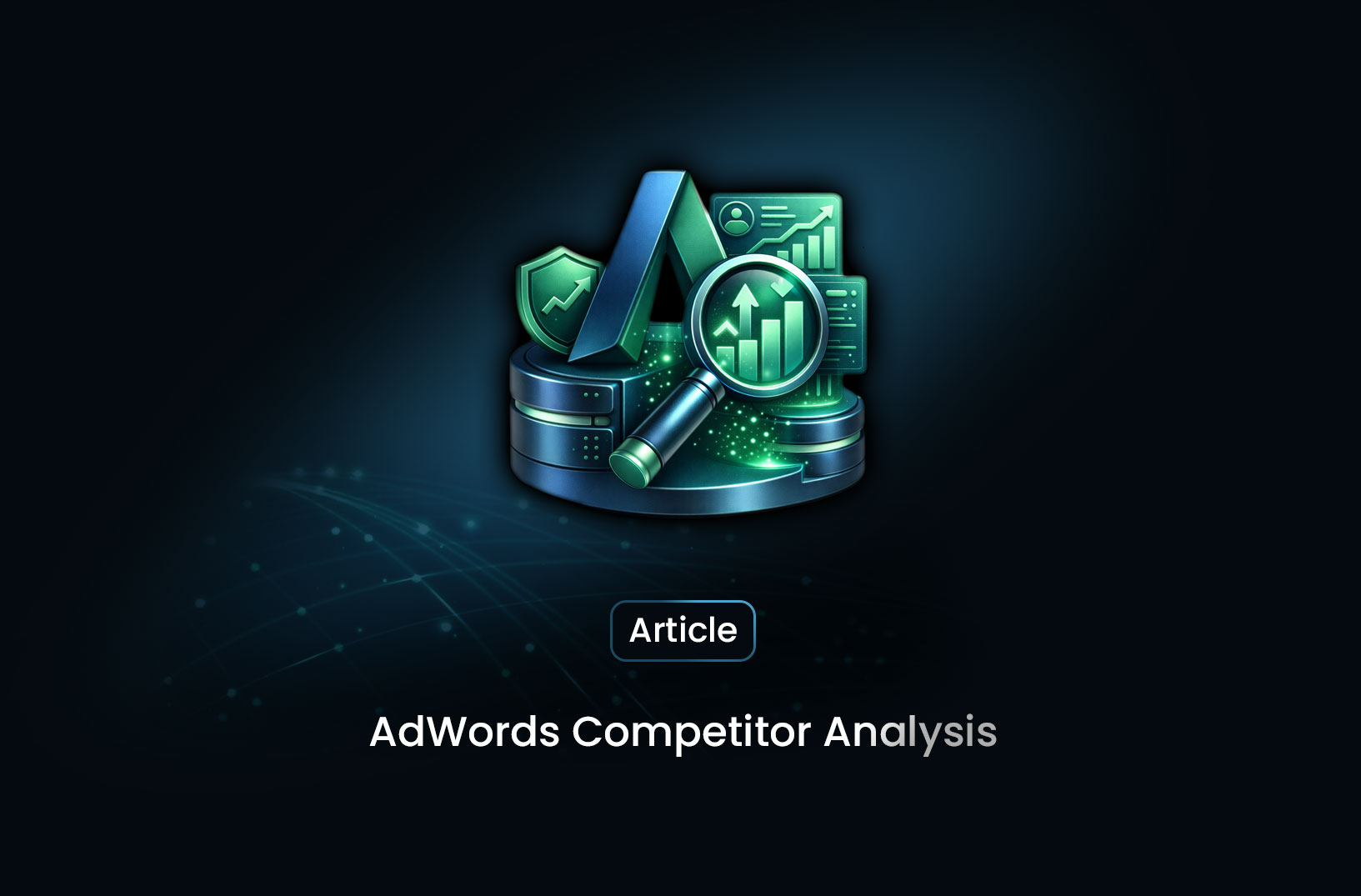
AdWords Competitor Analysis: Strategies, Tools, and Best Practices
Learn how to perform AdWords competitor analysis using Auction Insights, SEMrush, and SpyFu to optim...
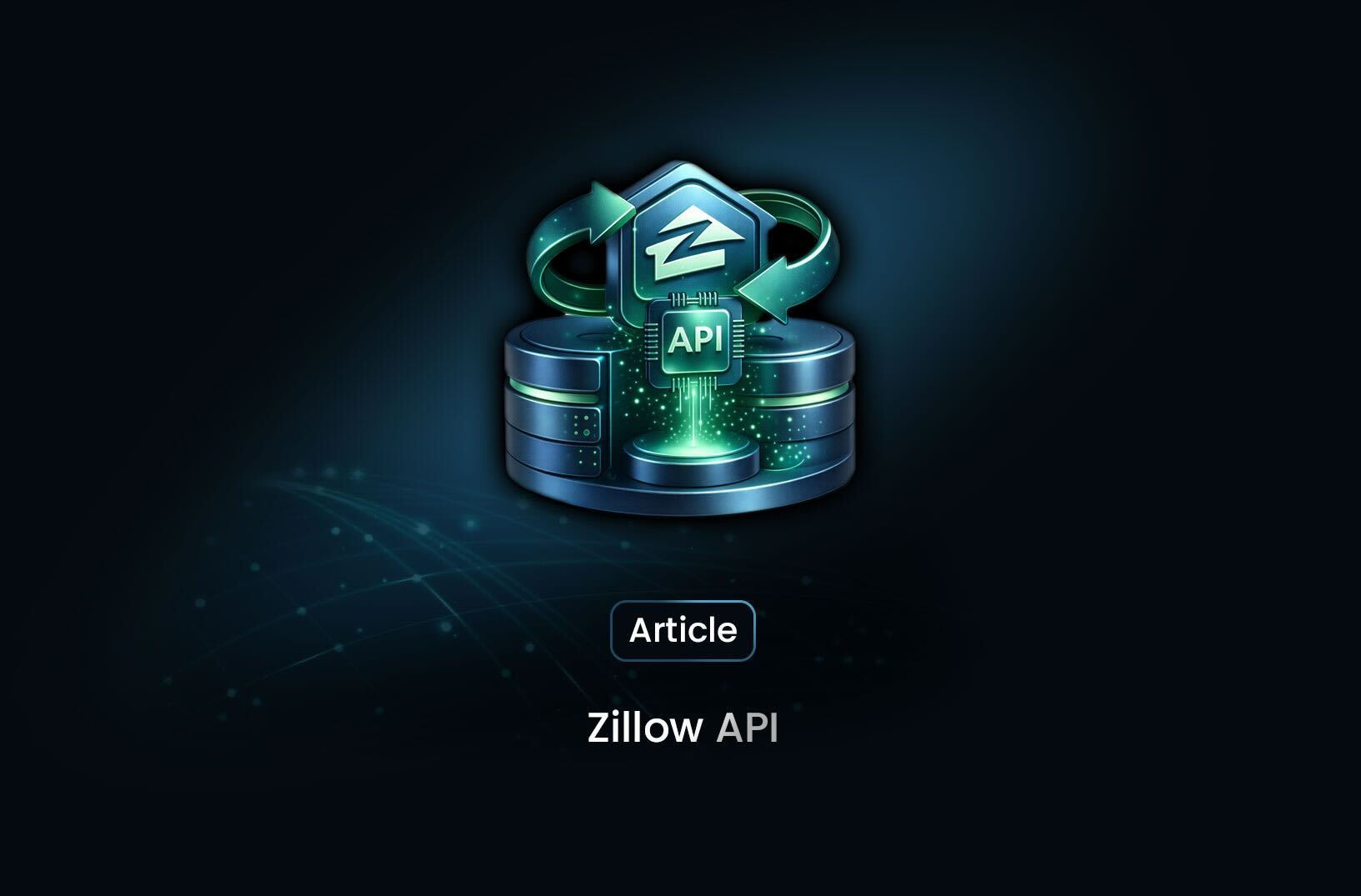
Zillow API: Real Estate Data at Your Fingertips
Learn how the Zillow API works, what real estate data you can access, key limitations, and alternati...
