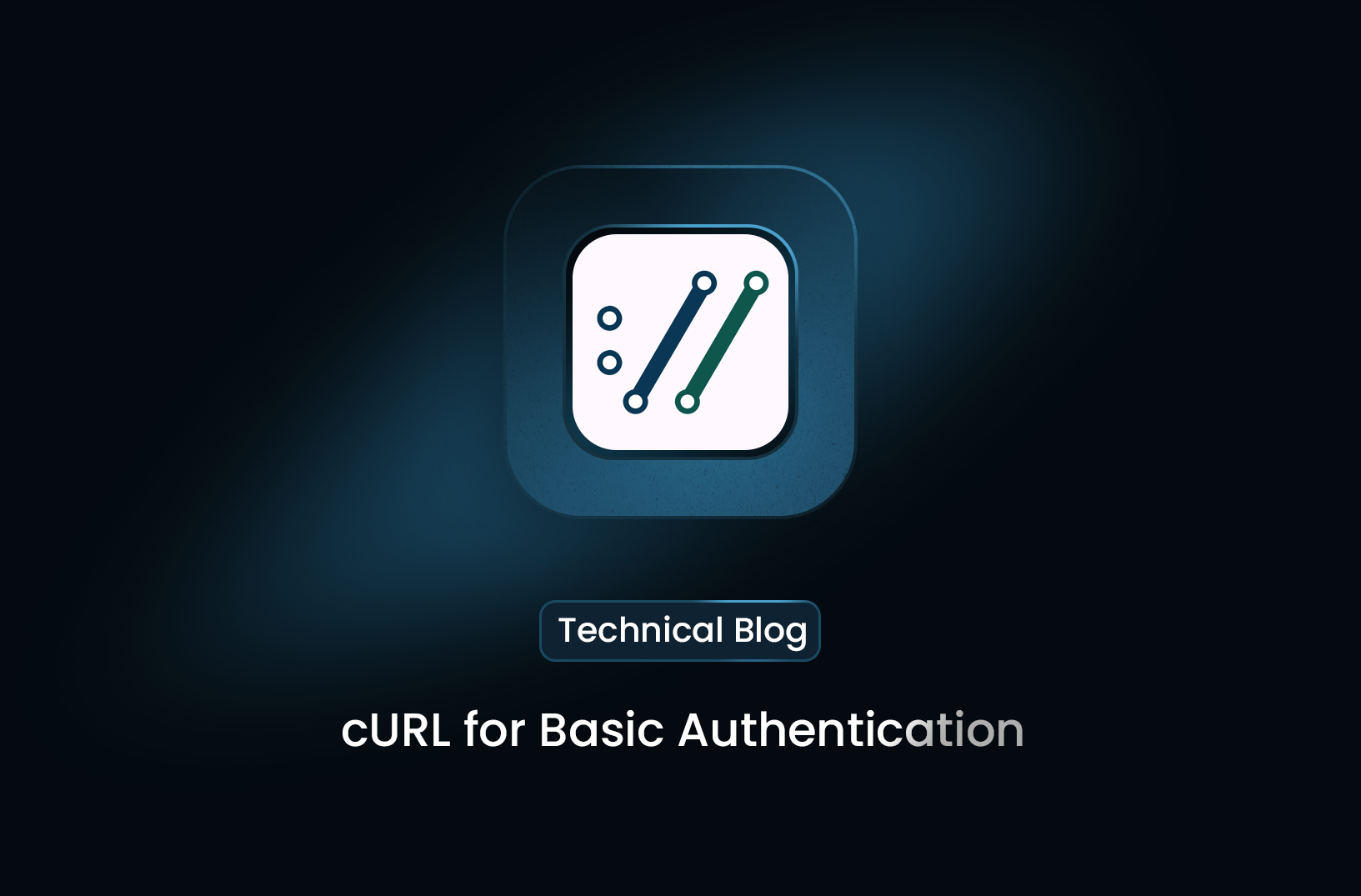
A Guide to Using Curl for Basic Authentication
GuideBasic Authentication is an authentication method where the client sends the username and password in the HTTP request headers.
When interacting with web APIs, Basic Authentication is a simple yet commonly used method to secure your endpoints. In this guide, we will demonstrate how to use curl, a command-line tool available in Linux and macOS, to make requests to a server with basic authentication.
What is Basic Authentication?
Basic Authentication is an authentication method where the client sends the username and password in the HTTP request headers. The credentials are encoded using Base64 and sent in the Authorization header of the request.
This method is easy to implement, but it’s crucial to use it over a secure connection (HTTPS) since the credentials are transmitted in plain text (Base64 encoding is not encryption).
Why Use Curl?
Curl (short for "Client URL") is a powerful command-line tool available by default in many Linux distributions and macOS. It allows developers to make requests to various protocols like HTTP, HTTPS, FTP, and more. Curl is particularly useful for working with APIs and web services, providing flexibility and simplicity for different types of requests, including those requiring basic authentication.
Installing Curl (if needed)
On most Linux distributions and macOS, curl is pre-installed. To check if curl is available on your system, run the following command:
curl --version
If it is not installed, you can install it using your package manager:
- On Linux (Debian/Ubuntu):
sudo apt-get install curl
- On macOS (via Homebrew):
brew install curl
How to Use Curl with Basic Authentication
To make a request with basic authentication, you can use the -u (or --user) option in curl, followed by your username and password. Here’s the basic syntax:
curl -u username:password https://api.example.com/endpoint
In this example:
-uspecifies that basic authentication is being used.username:passwordis the set of credentials.- The
https://api.example.com/endpointis the URL of the API you are interacting with.
Example: Making an API Request with Basic Authentication
Suppose you want to retrieve some data from an API that requires basic authentication. The following curl command would be used:
curl -u your-username:your-password https://api.example.com/data
Curl will send an HTTP request with a Base64-encoded Authorization header like this:
Authorization: Basic eW91ci11c2VybmFtZTpteXNlY3JldHBhc3N3b3Jk
Where eW91ci11c2VybmFtZTpteXNlY3JldHBhc3N3b3Jk is the Base64 representation of your-username:your-password.
Using Curl with Basic Authentication Over HTTPS
For security reasons, it's highly recommended to always use HTTPS when using basic authentication. This ensures that your credentials are encrypted in transit. Here’s how you can make a secure request:
curl -u your-username:your-password
https://secure-api.example.com/resource
This method keeps your credentials protected by encrypting the entire HTTP request, including the headers and body, ensuring they are not sent as plain text.
Advanced Curl Usage with Basic Authentication
While the basic -u option works for most situations, curl provides additional flexibility for more advanced use cases. Below are a few options you might find useful:
Sending a POST Request with Data
Sometimes, you might want to send data to the server, for instance, when creating a new resource via POST:
curl -u your-username:your-password -X POST -d '{"name":"John Doe"}'
https://api.example.com/users
In this command:
-X POSTspecifies the HTTP method.-dsends the data (in JSON format).
Adding Custom Headers
If you need to add custom headers to your request (e.g., specifying content type), you can use the -H option:
curl -u your-username:your-password -H "Content-Type: application/json"
https://api.example.com/resource
This sets the Content-Type header to application/json.
Ignoring SSL Certificate Warnings
In development environments, you might encounter self-signed SSL certificates. If you want to bypass SSL warnings, use the -k (or --insecure) option, though this should never be done in production:
curl -u your-username:your-password -k
https://api.example.com/endpoint
Saving the Output to a File
To save the output of the request to a file instead of displaying it in the terminal, use the -o option:
curl -u your-username:your-password -o response.json
https://api.example.com/resource
This saves the response to response.json.
Conclusion
Using curl with basic authentication on Linux or macOS is a simple and effective way to interact with APIs. While basic authentication is easy to implement, you should always use HTTPS to protect your credentials from potential attackers. Curl’s powerful features make it a great tool for developers and system administrators alike when working with web services.
With this guide, you should be well-equipped to use curl for your basic authentication needs on both Linux and macOS.
Find more insights here
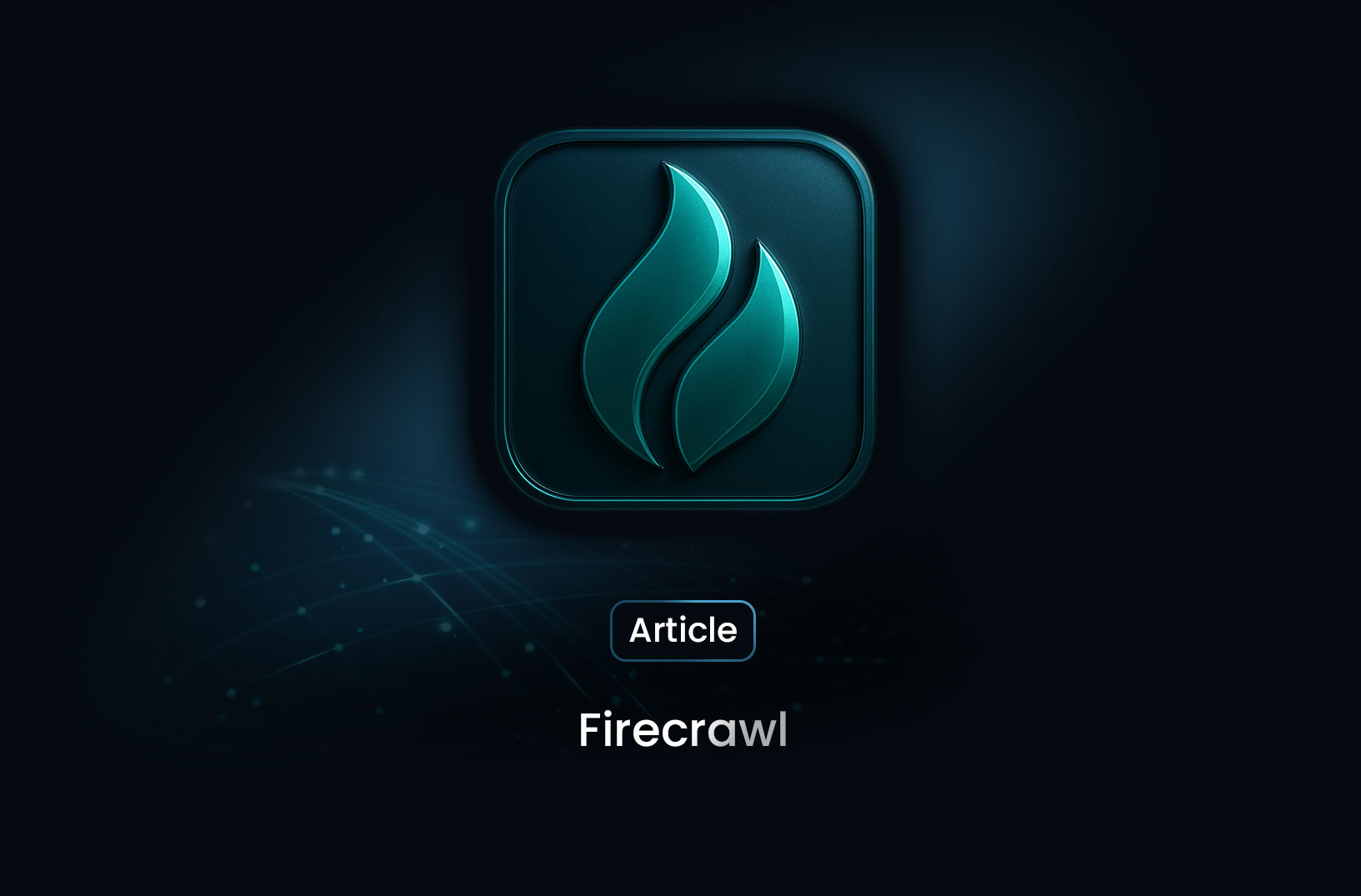
Firecrawl Explained: What It Is, How It Works, and Why Developers Use It
A complete 2025 guide to Firecrawl. Learn what Firecrawl is, how it works, key features, use cases,...
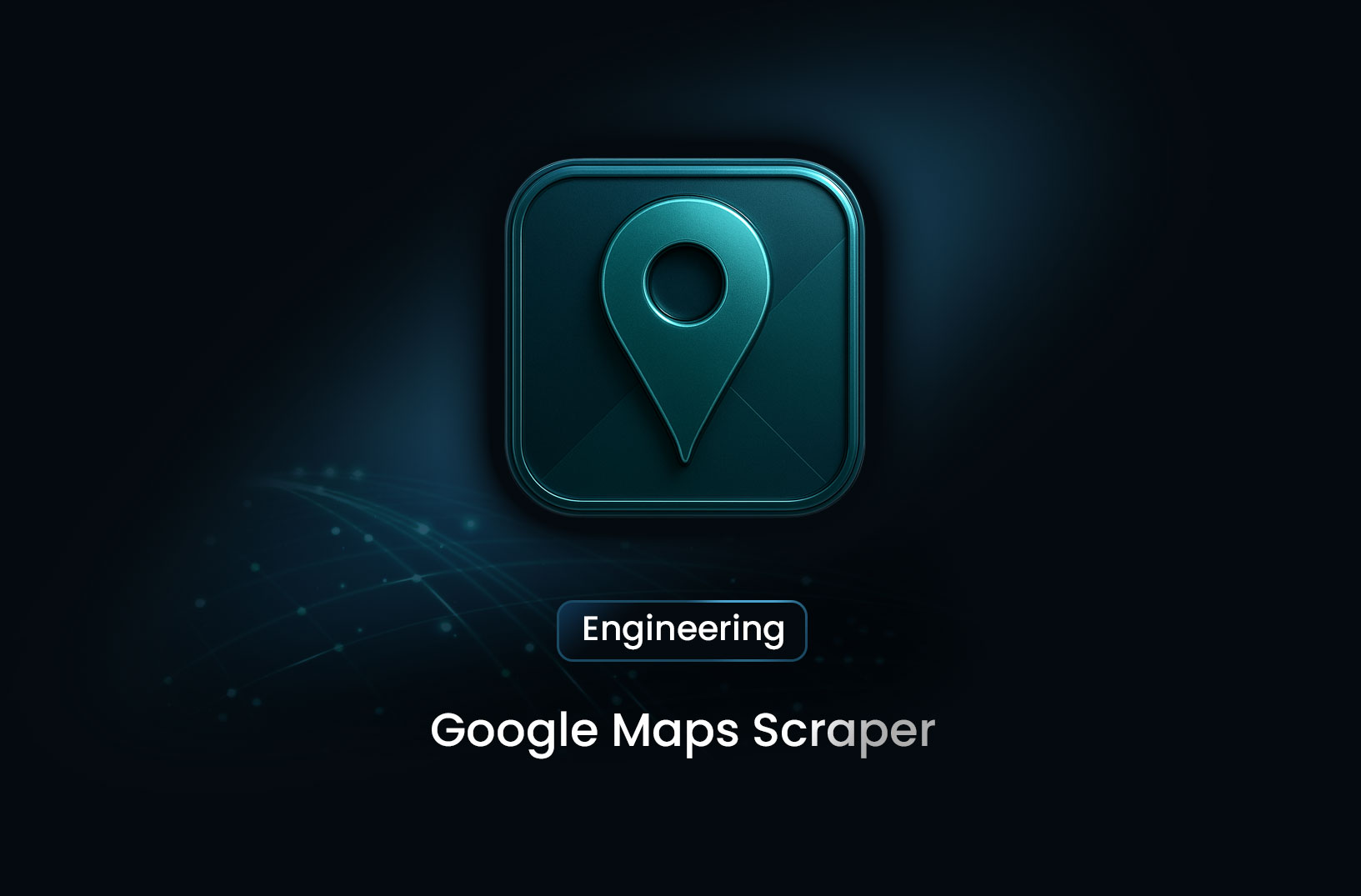
Google Maps Scraper: The Complete 2025 Guide for Location Data, Leads, and Business Intelligence
A complete 2025 guide to Google Maps scraping. Learn what data you can extract, use cases, challenge...
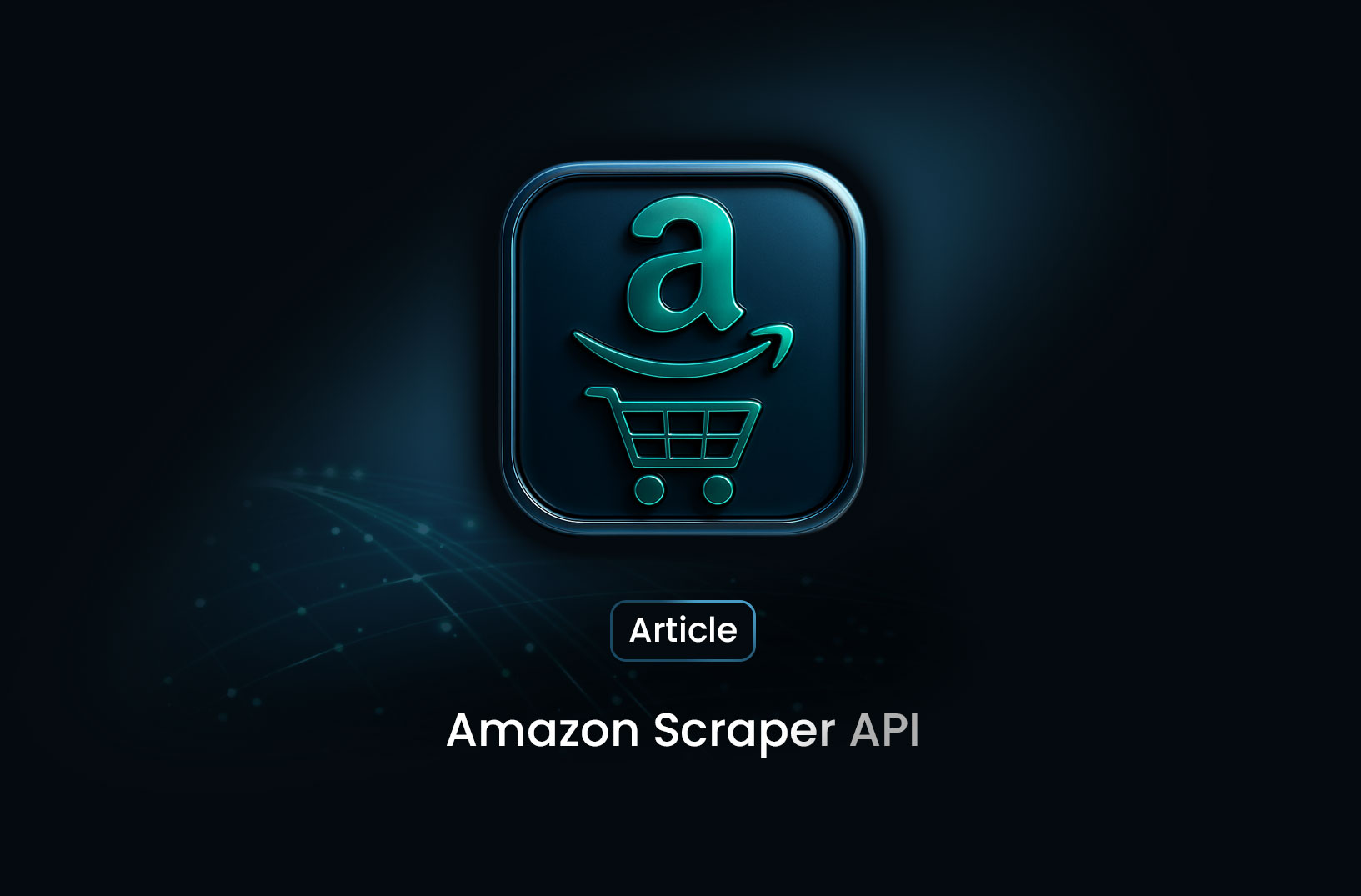
Amazon Scraper API: The Complete 2025 Guide for Developers, Sellers, and Data Teams
A complete 2025 guide to Amazon Scraper APIs. Learn how they work, what data you can extract, top pr...
