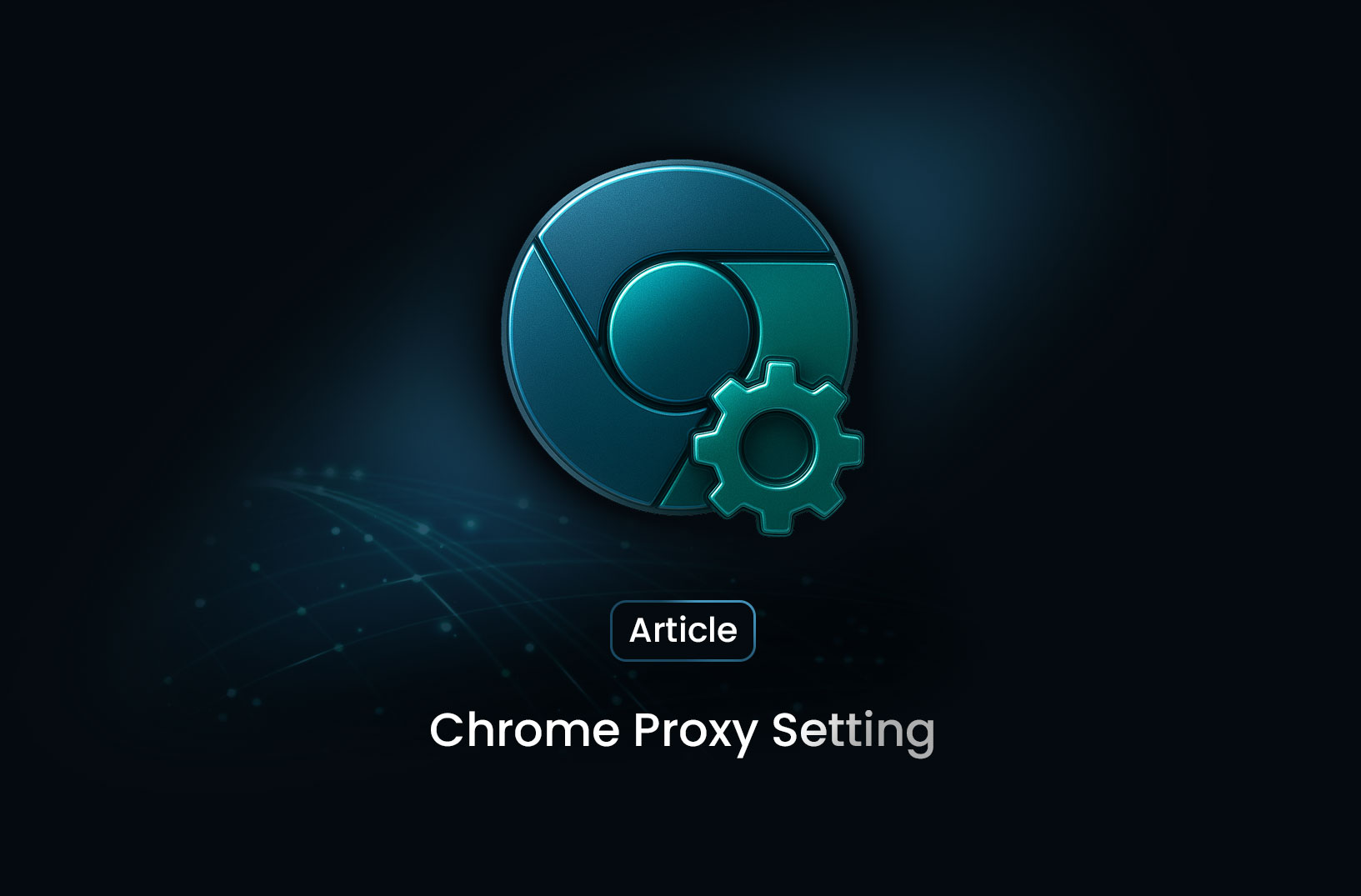
Chrome Proxy Settings: How to Configure & Use Them
ArticleLearn how to configure Chrome proxy settings for better privacy, security, and browsing control. This guide explains what proxies are, how to set them up on Windows, macOS, and mobile, plus common troubleshooting tips and best practices to ensure smooth and secure web access.
What Are Chrome Proxy Settings?
Proxy settings in Chrome control how your browser network traffic is routed through intermediary servers. By configuring a proxy, you can direct Chrome’s requests to pass through a server that may apply filters, hide your IP address, or enforce corporate policies.
Because Chrome relies on your computer or device’s system-level network configuration, changes made to proxy settings often affect more than just Chrome.
Why Use a Proxy in Chrome?
There are several reasons why someone might configure a proxy for Chrome:
- Privacy & anonymity: A proxy can mask your real IP address when browsing.
- Access restrictions: Bypass geolocation or content-access limitations by routing through a different region.
- Corporate or school policies: Organizations often use proxies to filter traffic, log use, or enforce security.
- Performance / caching: Some proxy servers cache content, potentially speeding up loading for certain resources.
How to Configure Proxy Settings in Chrome (Desktop)
For Windows or macOS
-
Open Chrome, click the three-dot menu > Settings.
-
Scroll to the bottom / click Advanced, then go to the System section.
-
Click “Open your computer’s proxy settings”.
-
This takes you to the OS-level network proxy configuration:
- On Windows: In Network & Internet → Proxy, you can enter manual proxy server details or enable automatic detection.
- On macOS: In Network preferences, select the active connection and configure HTTP/HTTPS/SOCKS proxies accordingly.
-
Apply and save settings, then restart Chrome if necessary.
Note: Because the proxy is set at the system level, changing it affects all apps that use system proxy settings—not just Chrome.
Using Command-Line Flag (Advanced / Single Instance)
For cases where you want Chrome to use a specific proxy without changing system settings, you can launch Chrome with a flag like:
chrome.exe --proxy-server="http://proxyserveraddress:port"
This method is more technical and useful when running a specific Chrome profile or instance.
How to Configure Proxy Settings in Chrome (Mobile)
Since Chrome for Android/iOS doesn’t have built-in per-browser proxy settings, you manage the proxy via the device’s Wi-Fi or network settings:
- On Android: Go to Wi-Fi → select network → Modify network → Advanced options → Proxy → Manual → enter server address & port.
- On iOS: Settings → Wi-Fi → i icon next to network → HTTP Proxy → Select Manual and enter details.
Once set, Chrome traffic (and typically other apps) will pass through the proxy.
Common Issues & Troubleshooting
- Proxy not applied in Chrome: Check that you configured the system proxy correctly; remember Chrome uses the OS settings.
- Some sites not working or loading slowly: The proxy server might be overloaded or blocking certain content. Try switching proxy or bypassing for specific sites.
- Need different proxy for just Chrome: Some users want one proxy for Chrome, and none for other apps. This isn’t easily possible because Chrome uses system settings, but you can use a Chrome extension or command-line flag to isolate Chrome traffic.
- Corporate environment with enforced proxy/policy: On ChromeOS or enterprise-managed devices you may have policies that override or restrict proxy settings.
Best Practices & Security Considerations
- Use a trusted proxy server: Free or unknown proxies may monitor traffic or inject ads.
- Be aware of certificate-errors or HTTPS issues: Some proxies use TLS inspection, which can affect secure connections.
- Bypass proxy for local addresses when appropriate (localhost, 127.0.0.1) to avoid unintended routing loops.
- Maintain consistent credentials if your proxy requires authentication.
- Keep Chrome and your system updated so proxy changes and network policies behave as expected.
Summary
Understanding how to manage proxy settings in Chrome gives you more control over your browsing environment—whether for privacy, work, or testing. By navigating to Chrome’s Settings → System → Open your computer’s proxy settings, you can configure or disable proxy routing. Remember the changes often affect the entire system, not just the browser, so adjust with care.
If you like, I can create a step-by-step checklist or include screenshots for Windows, macOS and mobile to make it easier to follow visually.
Find more insights here

LunaProxy vs PYPROXY — Which Proxy Service Fits Your Needs in 2025?
Compare LunaProxy and PYPROXY in 2025 to find out which proxy service fits your scraping, automation...
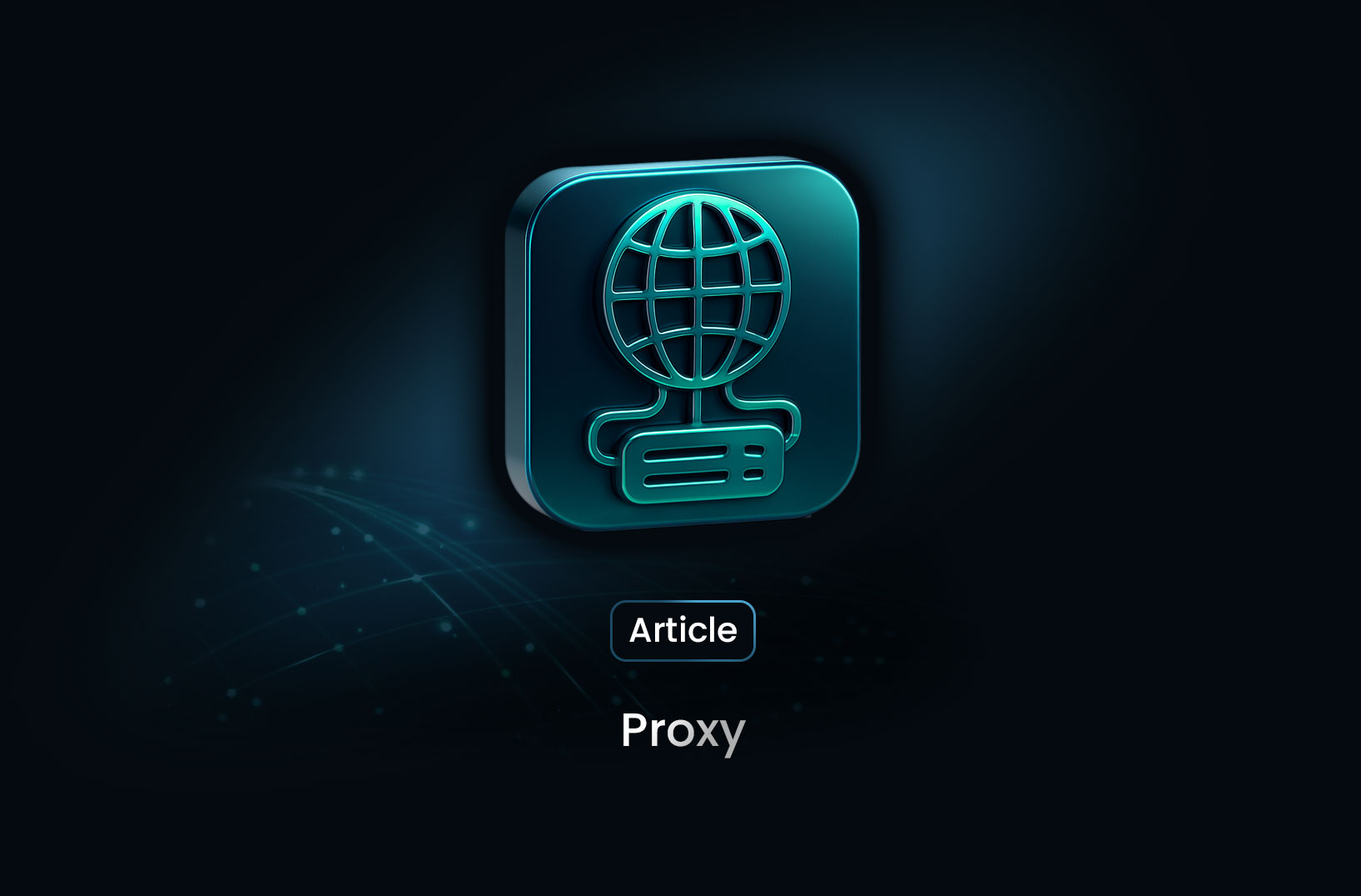
Proxy 101: What Is a Proxy and Why It Matters for Web Scraping
Learn what a proxy is, how it works, the different types of proxies, and why proxies are essential f...
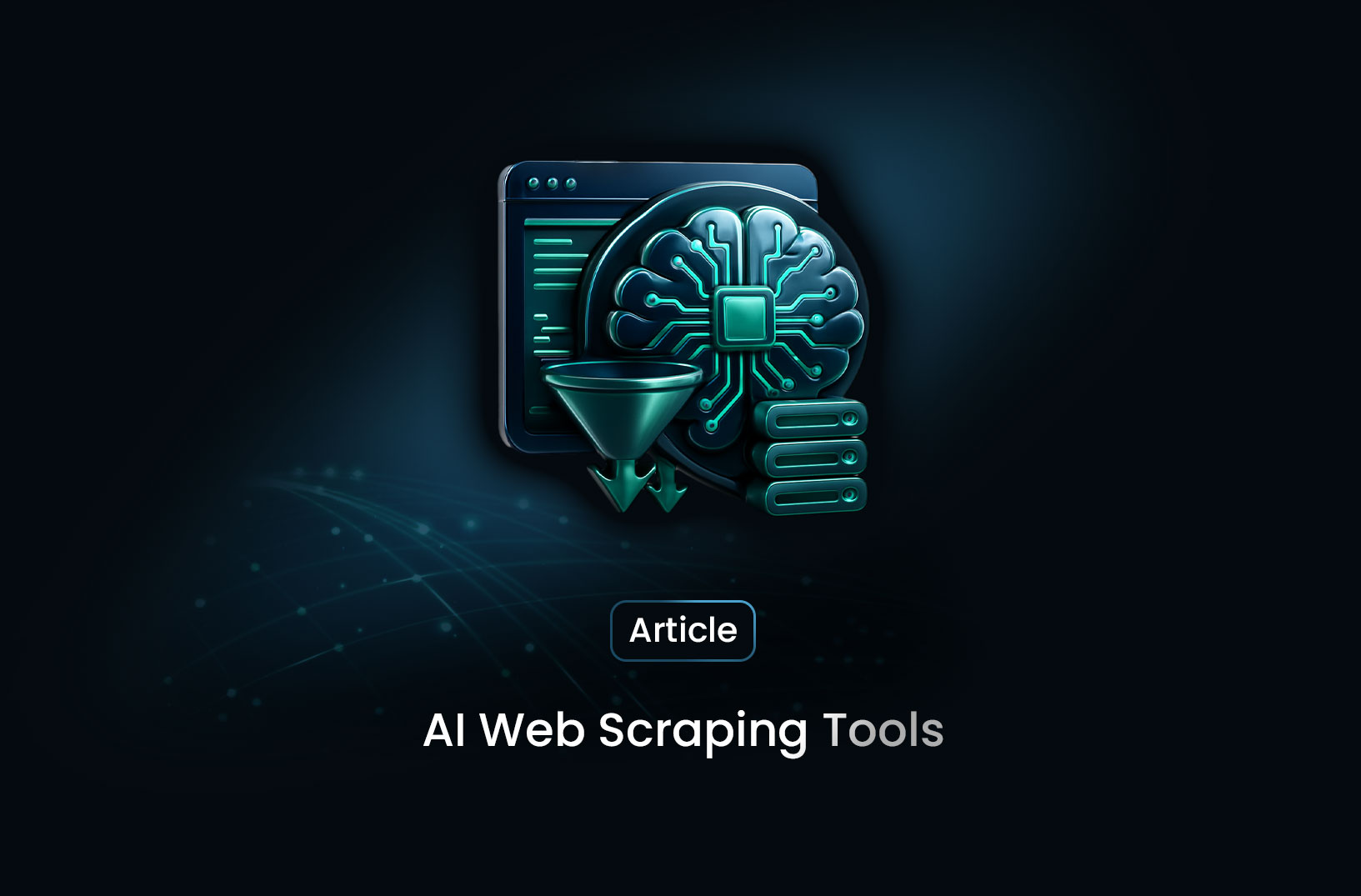
7 Most Effective AI Web Scraping Tools for Automated Data Extraction in 2025
A look at 7 AI web scraping tools that stand out in 2025—what they offer, how they work, and why MrS...
