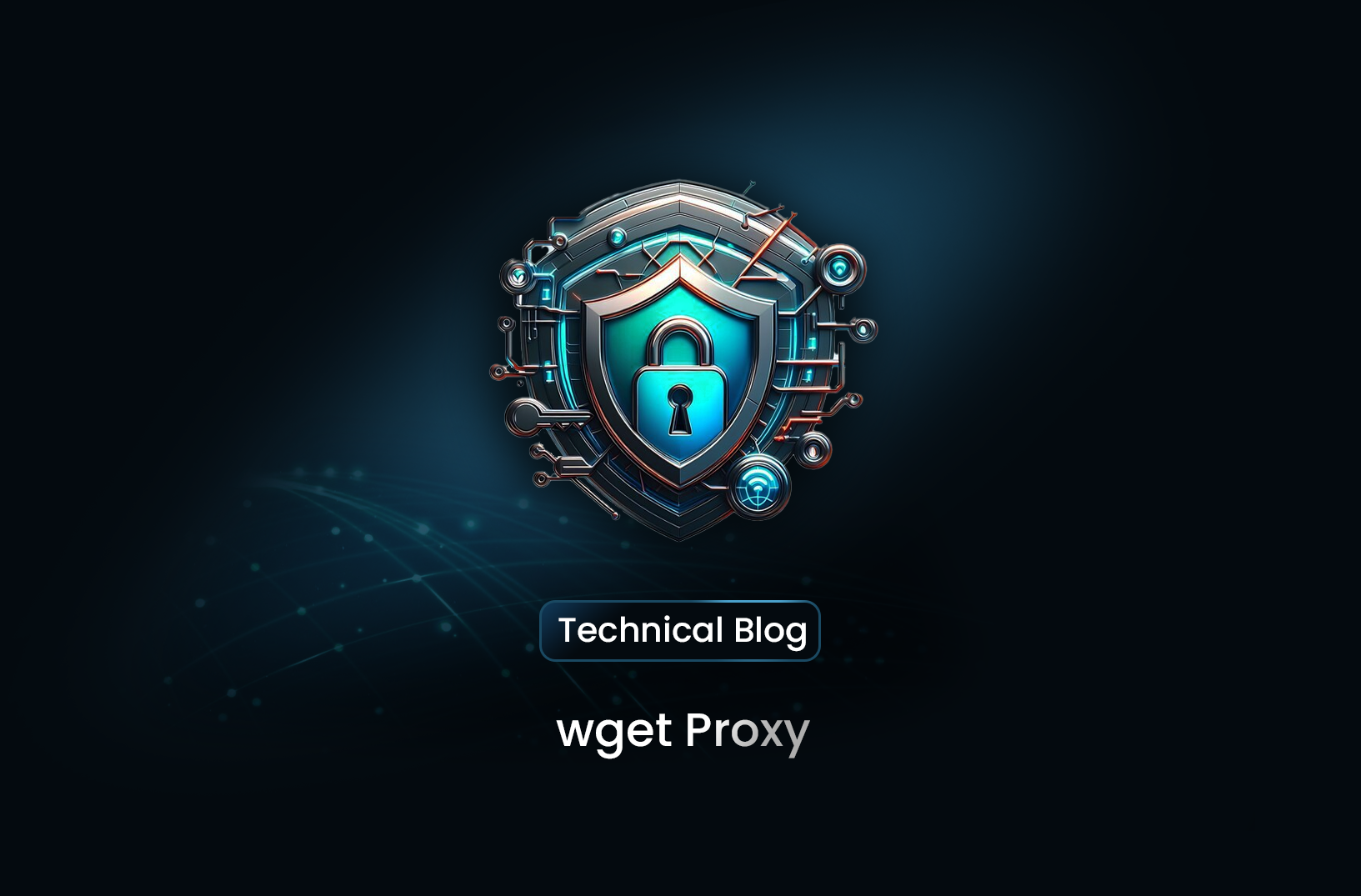
Using wget Proxy for Web Scraping: From Scratch vs. MrScraper
EngineeringExplore wget proxies for web scraping, including setup, challenges, and when to consider professional tools for large-scale data extraction.
In web scraping, proxies are essential for handling large-scale data extraction without getting blocked. One common approach is using a wget proxy configuration, which allows the popular wget command-line tool to route requests through proxies. However setting up and managing a wget proxy manually can be challenging, especially for high-volume scraping needs. This post will cover what a wget proxy is, how to set it up, and the challenges of managing proxies from scratch versus using professional scraping tools.
What is a wget Proxy?
The wget command-line tool is widely used for downloading files from the web, and it’s particularly popular in web scraping because it can automate downloads and navigate links across multiple pages. A wget proxy setup involves configuring wget to route requests through an external IP, allowing you to mask your identity, bypass IP blocks, and access geo-restricted content.
Using a wget proxy offers several benefits:
- Avoid IP Blocking: By cycling through different IPs, you can bypass rate limits and reduce the risk of getting banned.
- Access Geo-Restricted Content: A wget proxy allows you to scrape content that may be restricted in certain regions by masking your location.
- Anonymity: Routing traffic through proxies helps mask your identity and secure your IP address.
Let’s dive into setting up a wget proxy from scratch and explore the challenges involved, especially compared to using a professional scraping service.
Setting Up a wget Proxy From Scratch
Setting up a wget proxy manually is straightforward for single-use cases but becomes complex if you need to scrape at scale. Here are several common proxy configurations for wget.
HTTP Proxy Configuration for wget
To use an HTTP proxy with wget, enter the following command:
wget -e use_proxy=yes -e http_proxy=http://YOUR_PROXY_IP:PORT http://example.com
Explanation:
-e use_proxy=yesenables proxy use.-e http_proxy=http://YOUR_PROXY_IP:PORTspecifies the proxy address.
HTTPS Proxy Configuration for wget
For HTTPS requests, configure wget similarly:
wget -e use_proxy=yes -e https_proxy=https://YOUR_PROXY_IP:PORT https://example.com
This command works the same way as the HTTP proxy example but is used for secure connections.
SOCKS Proxy Configuration for wget
For SOCKS5 proxies, which offer enhanced privacy, use the following command:
wget -e use_proxy=yes -e socks_proxy=socks5://YOUR_PROXY_IP:PORT http://example.com
Each setup requires adding proxy details and manually handling the proxy configuration each time. While this is manageable for basic use, it quickly becomes cumbersome for large-scale scraping.
The Challenges of Managing wget Proxy Setups Manually
- Managing Multiple Proxies: When scaling up, you’ll need multiple proxies to prevent IP blocking. Cycling through proxies manually with wget is inefficient and requires a complex script to handle the rotation automatically.
- Avoiding IP Bans: Rotating IPs is crucial, but managing this manually is time-consuming and can still result in bans if proxies are reused too quickly or if they become flagged by the target website.
- Dealing with CAPTCHAs: Many websites use CAPTCHAs to block bots. A wget proxy alone cannot handle CAPTCHAs, requiring additional solutions, which complicates manual scraping.
- Optimizing Requests: Proxies can slow down requests due to latency. Optimizing for speed and balancing load across proxies can be complex, especially without tools designed for high-speed, low-latency requests.
Sample Code: Building a Proxy Rotation Script with wget
If you’re planning to use multiple proxies, you could create a rotation script like this:
#!/bin/bash
# Define proxies in an array
proxies=("http://proxy1:port" "http://proxy2:port" "http://proxy3:port")
# Loop through proxies for each wget request
for url in "https://example.com/page1" "https://example.com/page2"; do
for proxy in "${proxies[@]}"; do
echo "Using proxy: $proxy"
wget -e use_proxy=yes -e http_proxy=$proxy $url
sleep 1 # Add delay between requests
done
done
While this script rotates through proxies, it’s limited. Each request requires configuration, and if proxies are blocked, you’ll need to replace them manually. For professional scraping needs, the overhead of maintaining this system can quickly grow unmanageable.
Why Use Professional Scraping Tools Instead of DIY wget Proxy?
Professional scraping tools solve many of these challenges by offering integrated proxy management, automated IP rotation, and CAPTCHA bypassing, among other features. Here’s a comparison:
| Feature | DIY wget Proxy Approach |
MrScraper |
|---|---|---|
| Proxy Setup and Maintenance | Requires manual setup and maintenance of proxies | Automates proxy setup and maintenance |
| IP Rotation | Must handle proxy rotation and manage proxy lists | Provides seamless IP rotation |
| CAPTCHA Handling | Limited support for bypassing CAPTCHAs | Includes CAPTCHA solutions |
| Scalability | Time-consuming for large-scale scraping | Scales efficiently with built-in optimizations |
| IP Ban Risk | Prone to IP bans without consistent monitoring | Actively manages IP quality to reduce bans |
Advantages of Professional Scraping Tools
- Automated Proxy Management: Proxies are rotated automatically, removing the need to manage lists or configurations manually.
- CAPTCHA Handling: Many professional scraping tools integrate CAPTCHA-solving services to handle challenges encountered during scraping.
While setting up a Wget proxy can be useful for small scraping projects or for users with minimal requirements, scaling up becomes challenging without professional-grade tools. DIY proxy setups with Wget require a considerable investment in time and resources to manage proxies, avoid bans, and optimize requests. For those looking to scale up scraping efforts, professional tools are designed to handle the heavy lifting, with automated IP rotation, CAPTCHA handling, geo-targeting, and more.
For most users, the complexity of managing a wget proxy from scratch is outweighed by the efficiency, reliability, and ease-of-use provided by dedicated scraping platforms. MrScraper streamlines the entire scraping process, letting you focus on data collection rather than proxy management.
Find more insights here
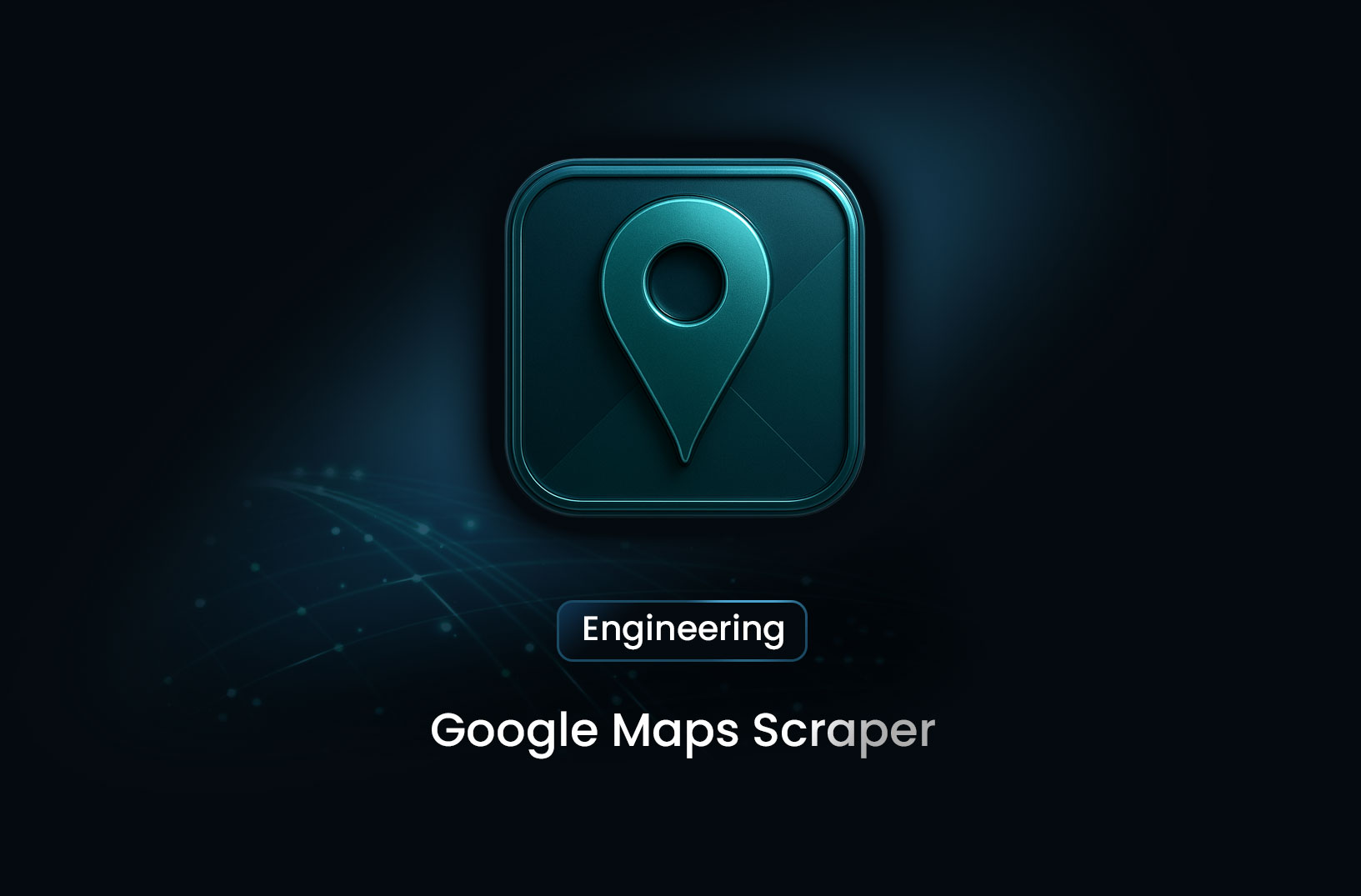
Google Maps Scraper: The Complete 2025 Guide for Location Data, Leads, and Business Intelligence
A complete 2025 guide to Google Maps scraping. Learn what data you can extract, use cases, challenge...
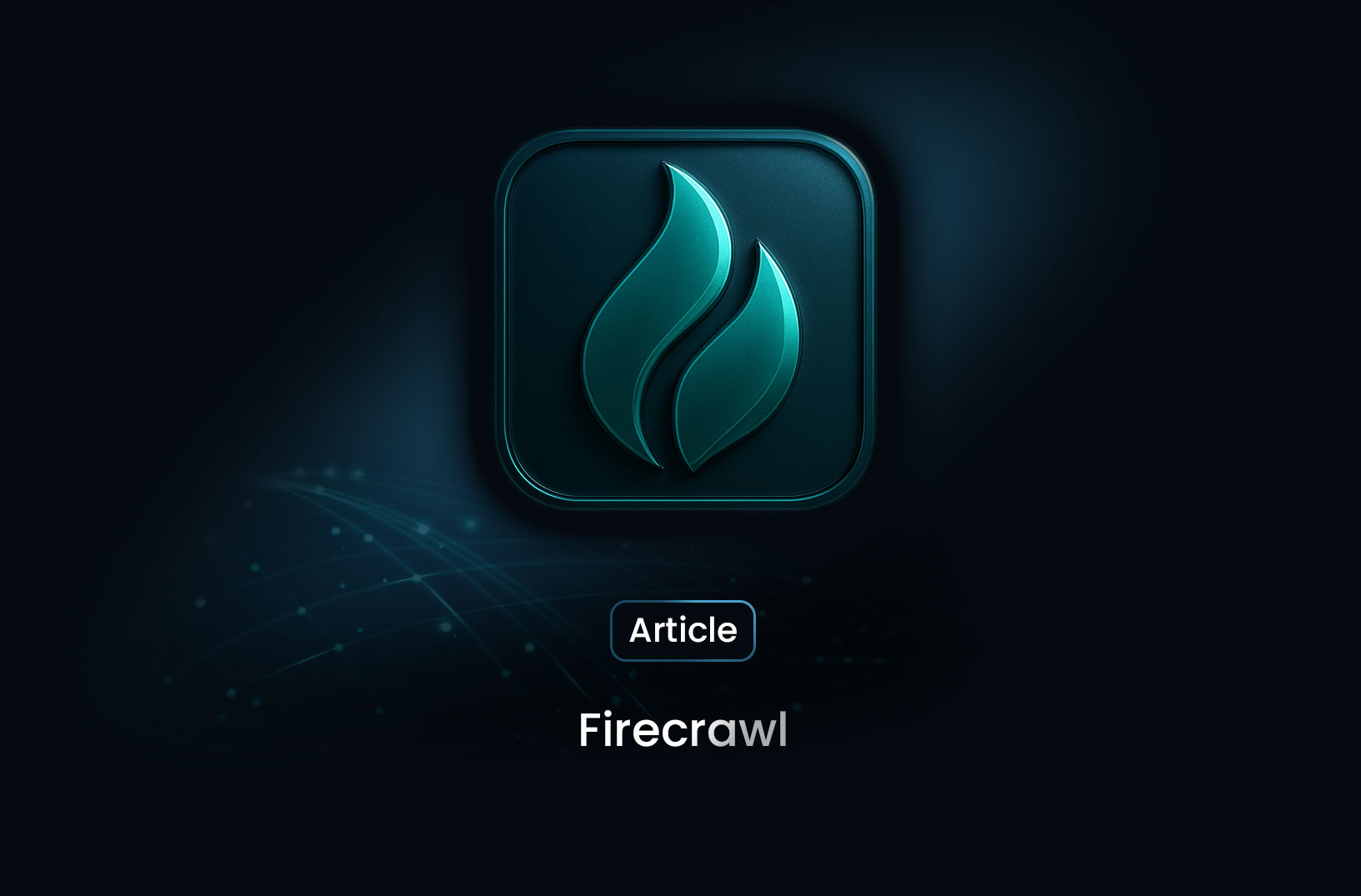
Firecrawl Explained: What It Is, How It Works, and Why Developers Use It
A complete 2025 guide to Firecrawl. Learn what Firecrawl is, how it works, key features, use cases,...
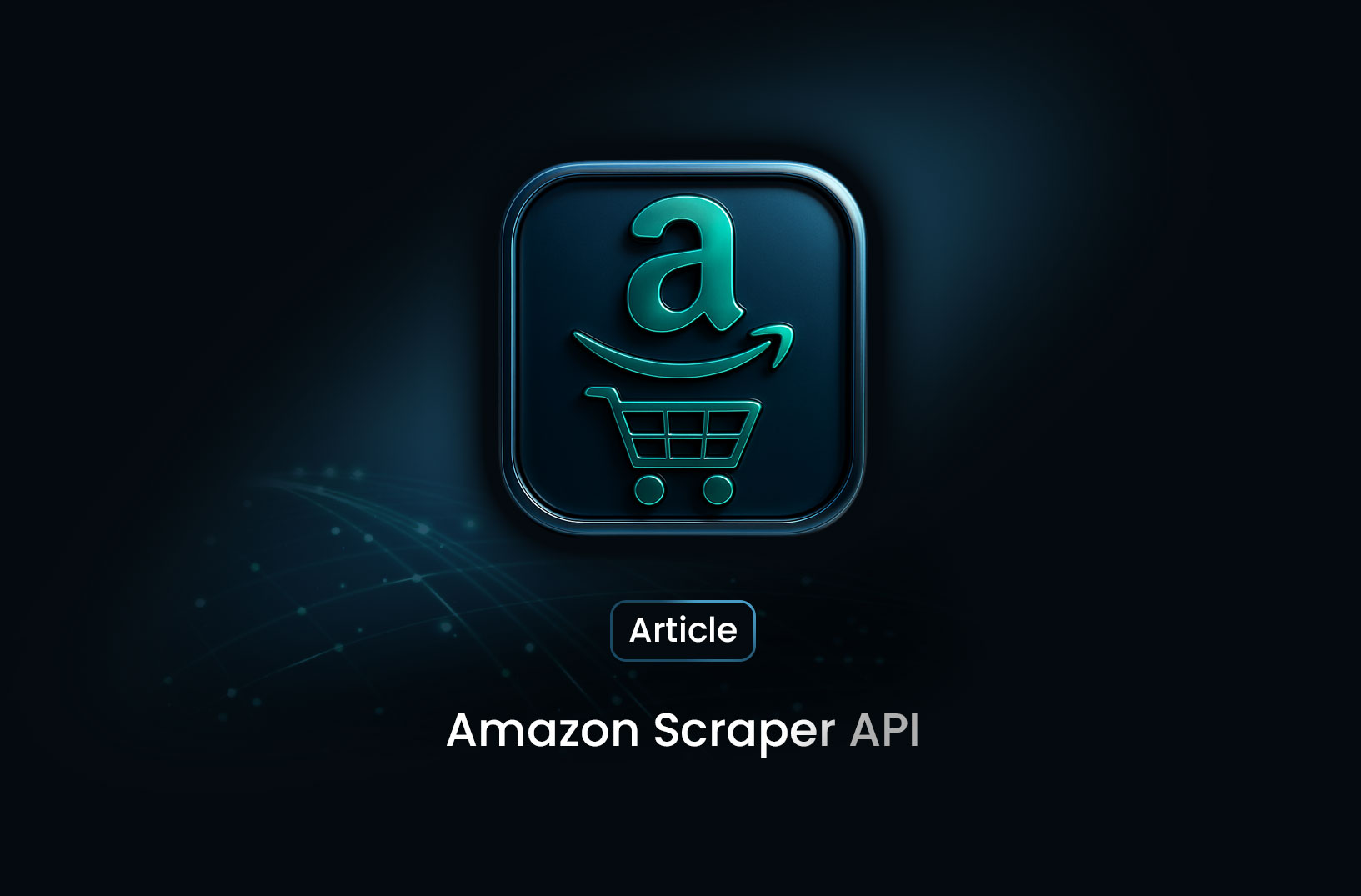
Amazon Scraper API: The Complete 2025 Guide for Developers, Sellers, and Data Teams
A complete 2025 guide to Amazon Scraper APIs. Learn how they work, what data you can extract, top pr...
