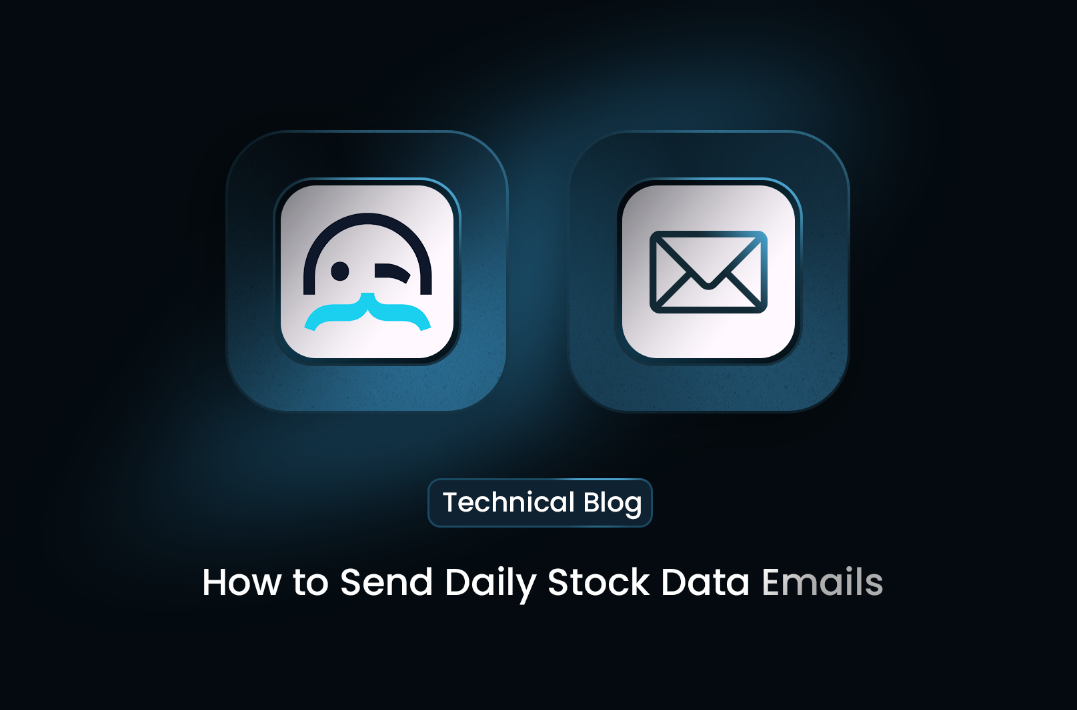
How to Send Daily Stock Data Emails Using MrScraper’s Scheduler and Zapier Integration
GuideIn this guide, we’ll show you how to set up MrScraper’s scheduler to run your scrapers daily and how to integrate it with Zapier to send daily email updates.
Are you tired of manually scraping data every day? With MrScraper, a powerful SaaS web scraping platform, you can easily automate scraping tasks and integrate the results with Zapier to send daily emails, all with just a few steps! In this guide, we’ll show you how to set up MrScraper’s scheduler to run your scrapers daily and how to integrate it with Zapier to send daily email updates. For our example, we'll scrape stock prices and symbols and send daily stock updates via Gmail using Zapier.
Why Automate with MrScraper and Zapier?
MrScraper’s built-in scheduler lets you automate your scrapers to run at regular intervals—whether that’s daily, weekly, or on any custom schedule. Once the scraper has run, you can use Zapier to trigger actions based on the results, such as sending a daily email with the scraped data. This is perfect for use cases like monitoring stock prices, tracking competitors, or staying updated with market trends.
Step 1: Setting Up the MrScraper Scheduler for Daily Runs
1.Create a Scraper for Stock Data
First, log in to your MrScraper dashboard and set up a Manual Scraper that targets a stock website. You’ll want to extract key data points like the stock symbol and price. For further information about how to create a manual scraper in MrScraper, you can visit our docs.
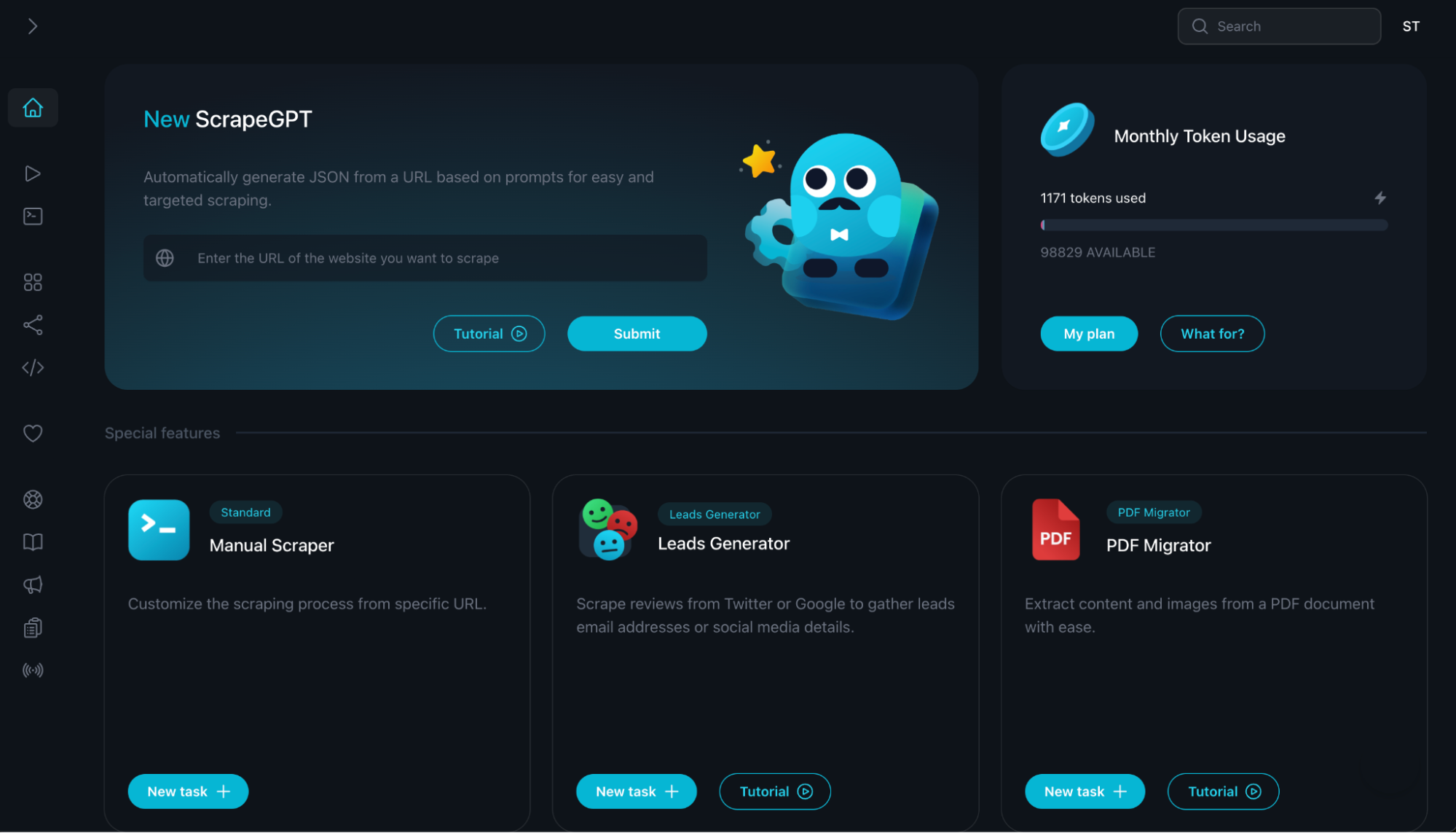
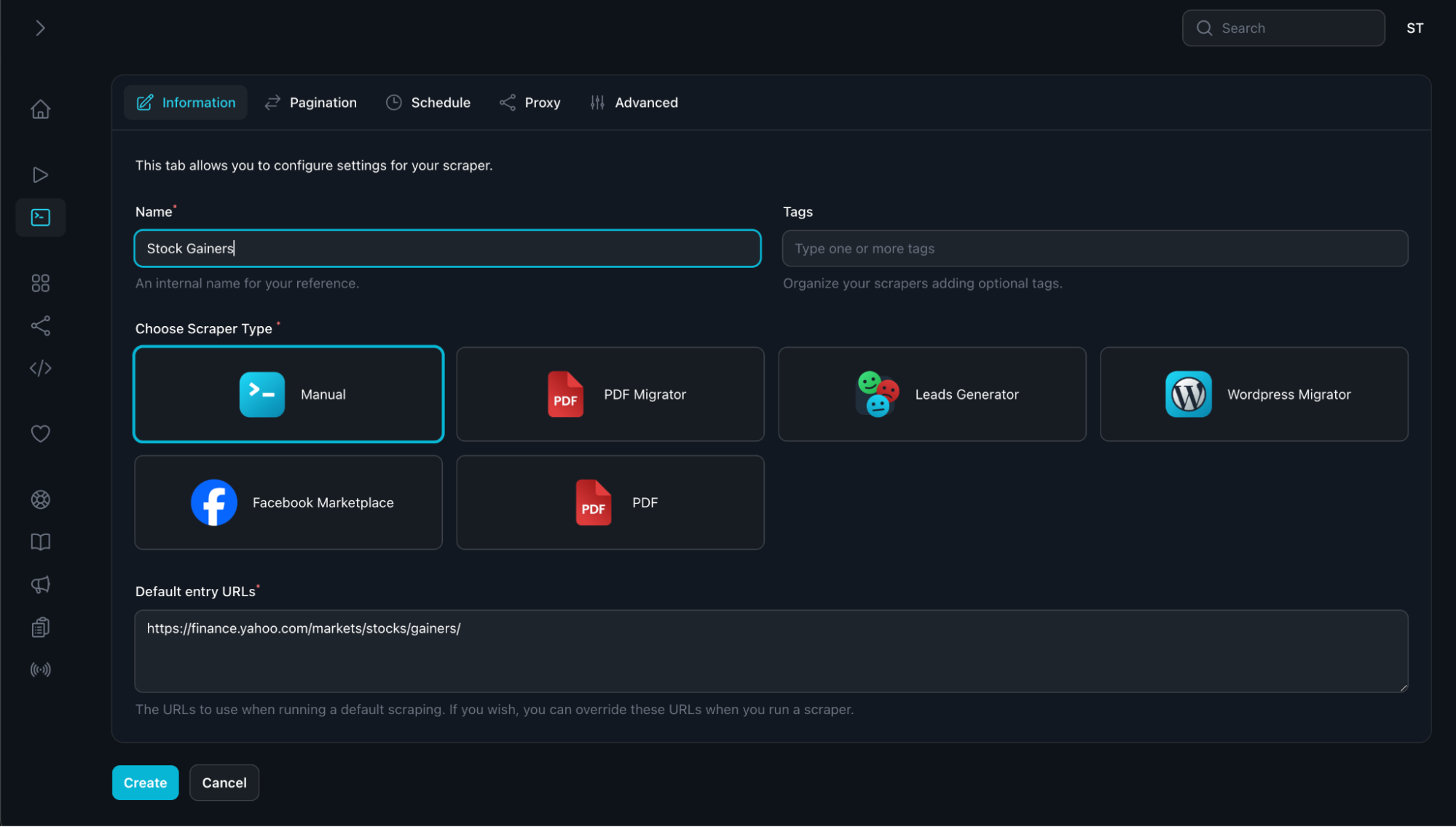
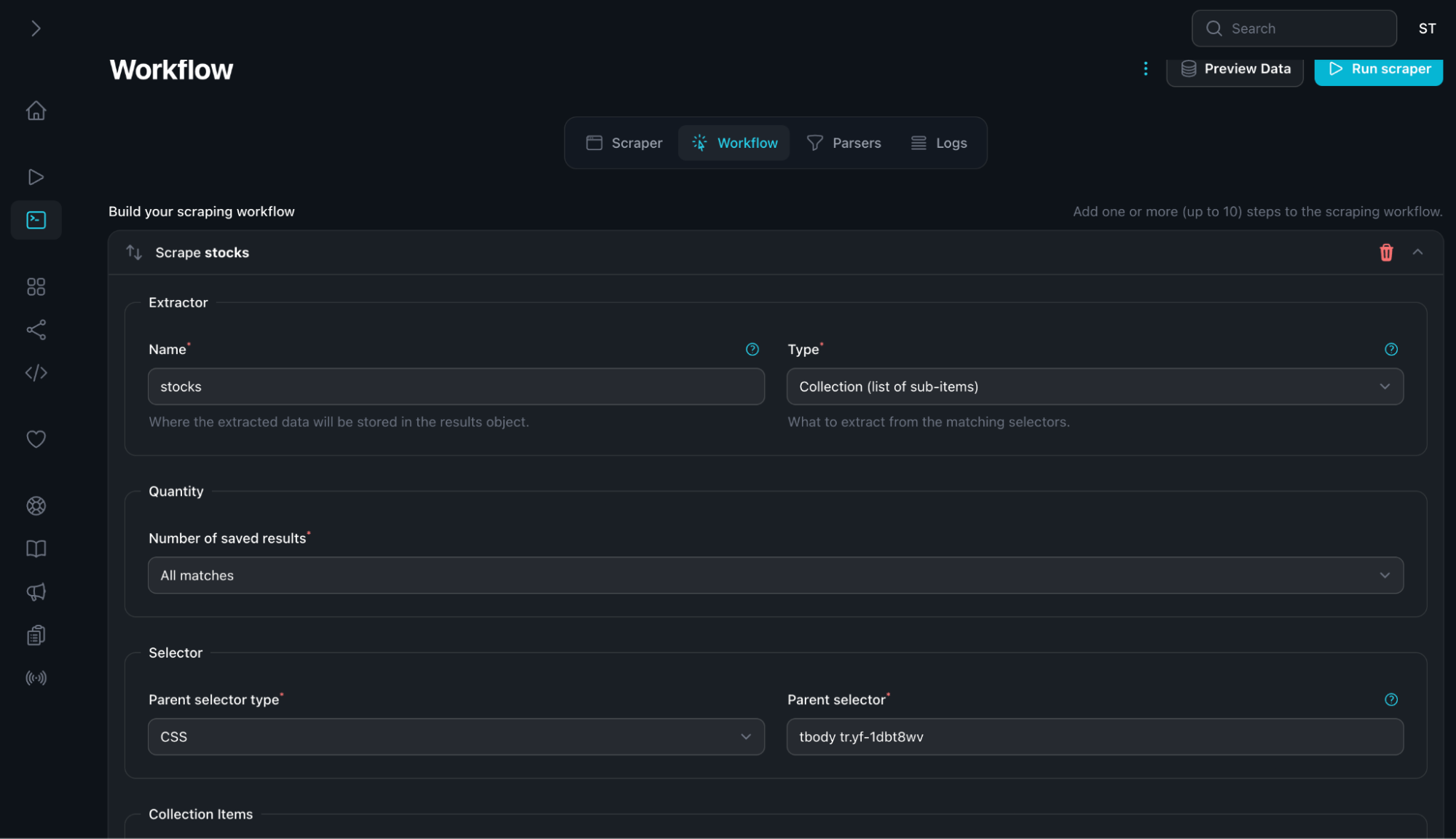 1.Schedule the Scraper to Run Daily
After building your scraper, it’s time to automate it. MrScraper’s scheduler allows you to set the scraper to run at a specific time daily. Here’s how:
a. Go to Scraper tab and then Schedule tab. Enable Schedule scraper
1.Schedule the Scraper to Run Daily
After building your scraper, it’s time to automate it. MrScraper’s scheduler allows you to set the scraper to run at a specific time daily. Here’s how:
a. Go to Scraper tab and then Schedule tab. Enable Schedule scraper
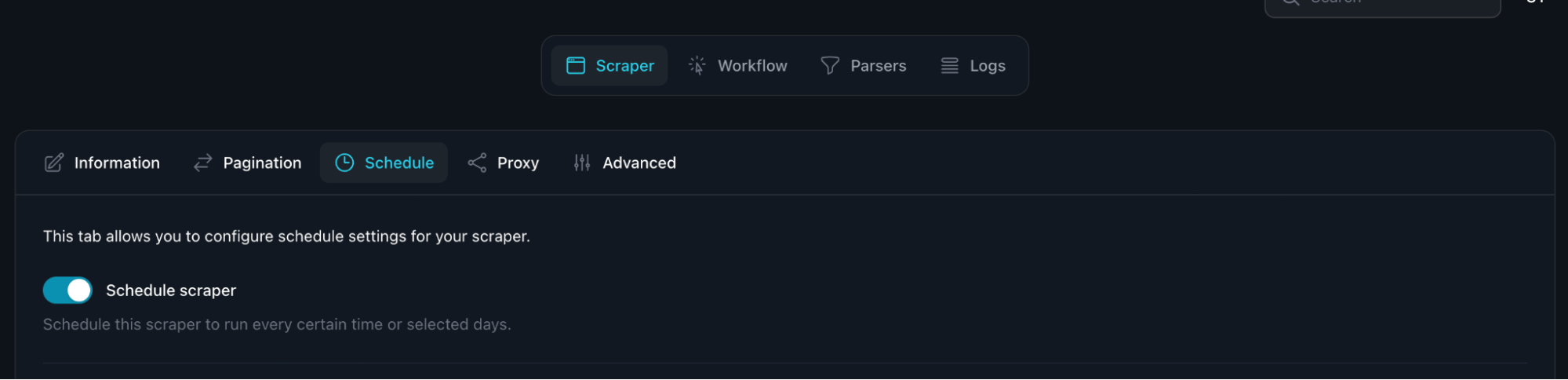
b. Setup the time. With the configuration below, the scraper will run everyday at 9 AM
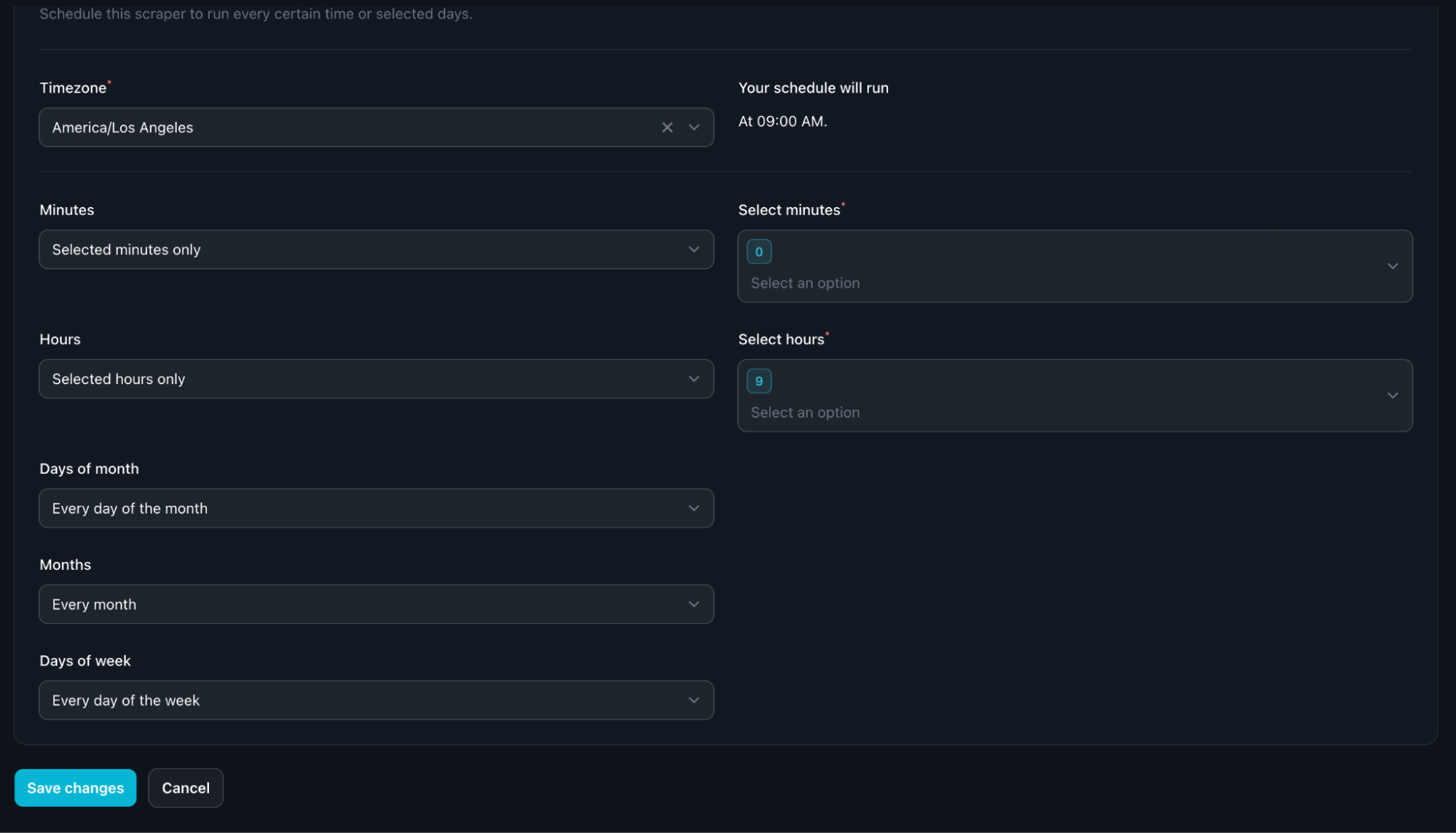 c. Don’t forget to save the changes.
d. When you go to Scrapers menu at the sidebar, you will see the new scraper.
c. Don’t forget to save the changes.
d. When you go to Scrapers menu at the sidebar, you will see the new scraper.
 e. Leave it. And it will run automatically at the same time everyday.
e. Leave it. And it will run automatically at the same time everyday.
Step 2: Integrating with Zapier to Send Daily Emails
Now that your scraper is set to run daily, the next step is to use Zapier to automate sending an email with the scraped data.
1. Connect MrScraper to Zapier
a. In your Zapier account, create a new "Zap."
b. Choose MrScraper as your trigger app. This allows Zapier to detect when a scrape has completed.
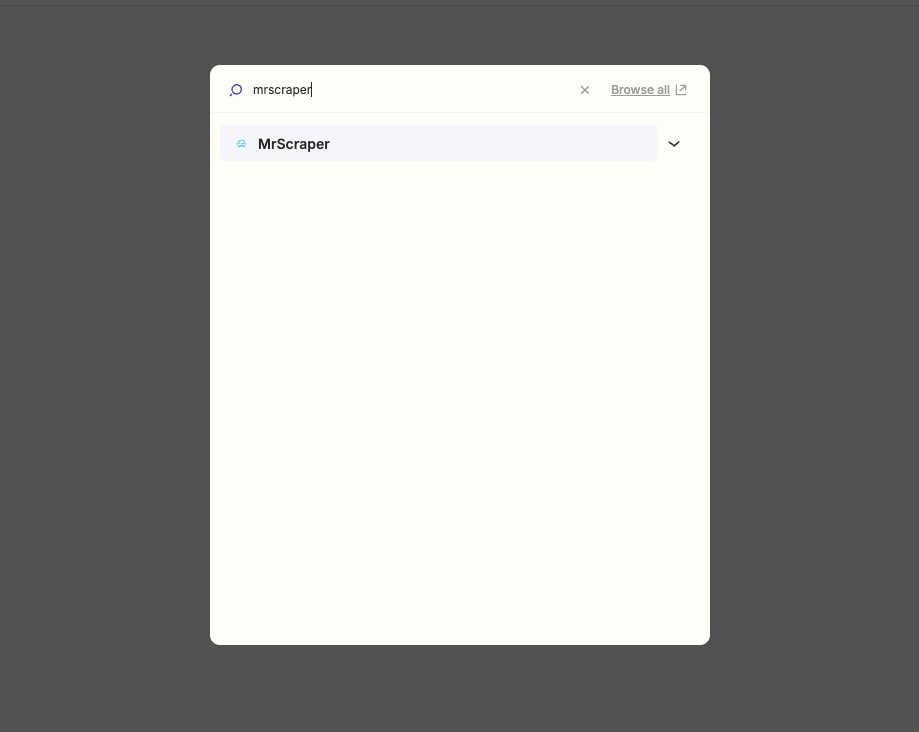 c. Select the "Scraper Completed" trigger. This will be activated every time the scheduled scrape finishes.
c. Select the "Scraper Completed" trigger. This will be activated every time the scheduled scrape finishes.
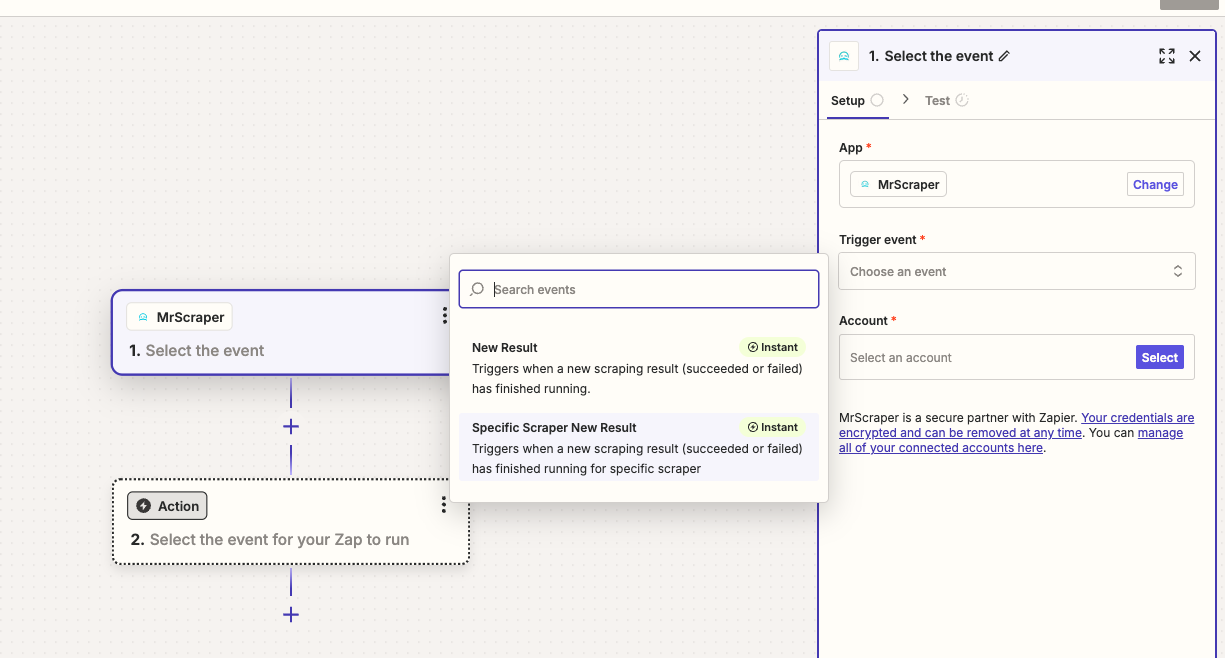 d. Select your account or you can connect to a new MrScraper account then click Continue.
d. Select your account or you can connect to a new MrScraper account then click Continue.
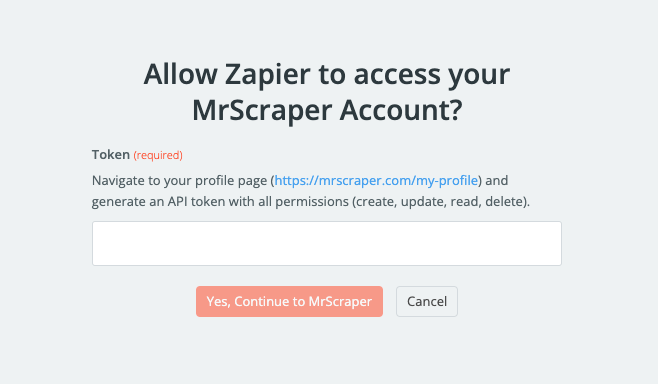 e. After that you can choose the scraper you just created and click Continue.
e. After that you can choose the scraper you just created and click Continue.
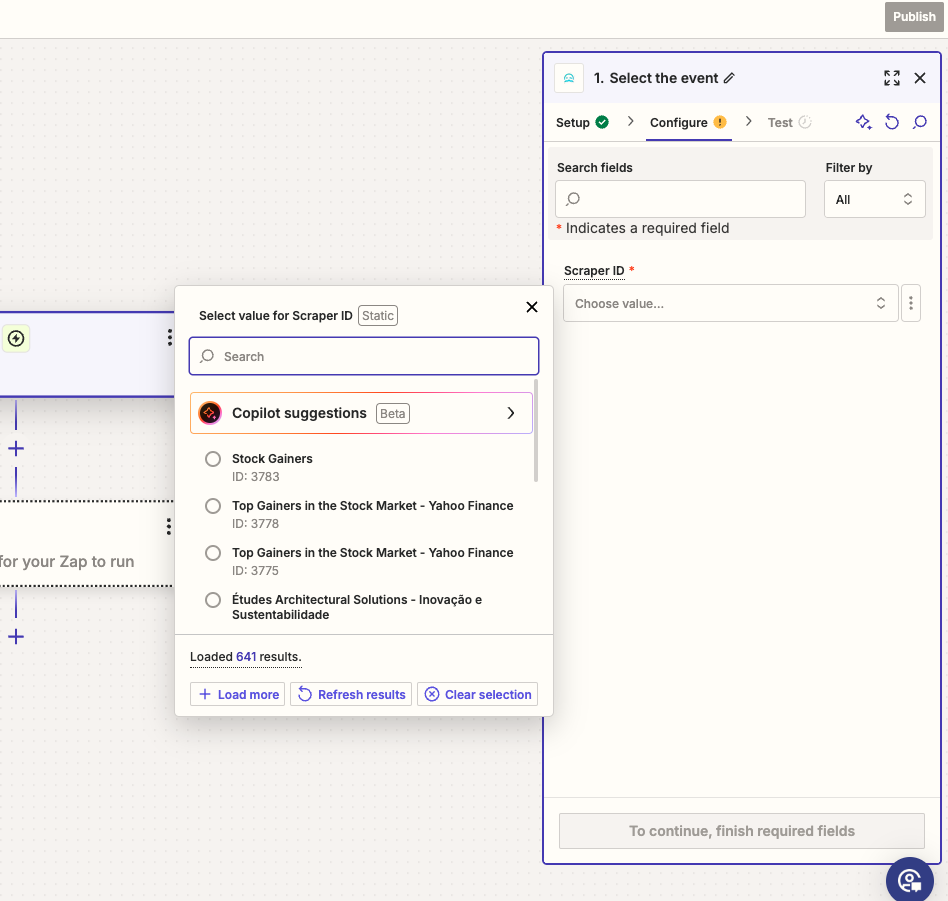
2. Set Up Gmail to Send Daily Emails
a. For the action app, choose Gmail (or any other email service you prefer).
b. Select the "Send Email" action and choose your account.
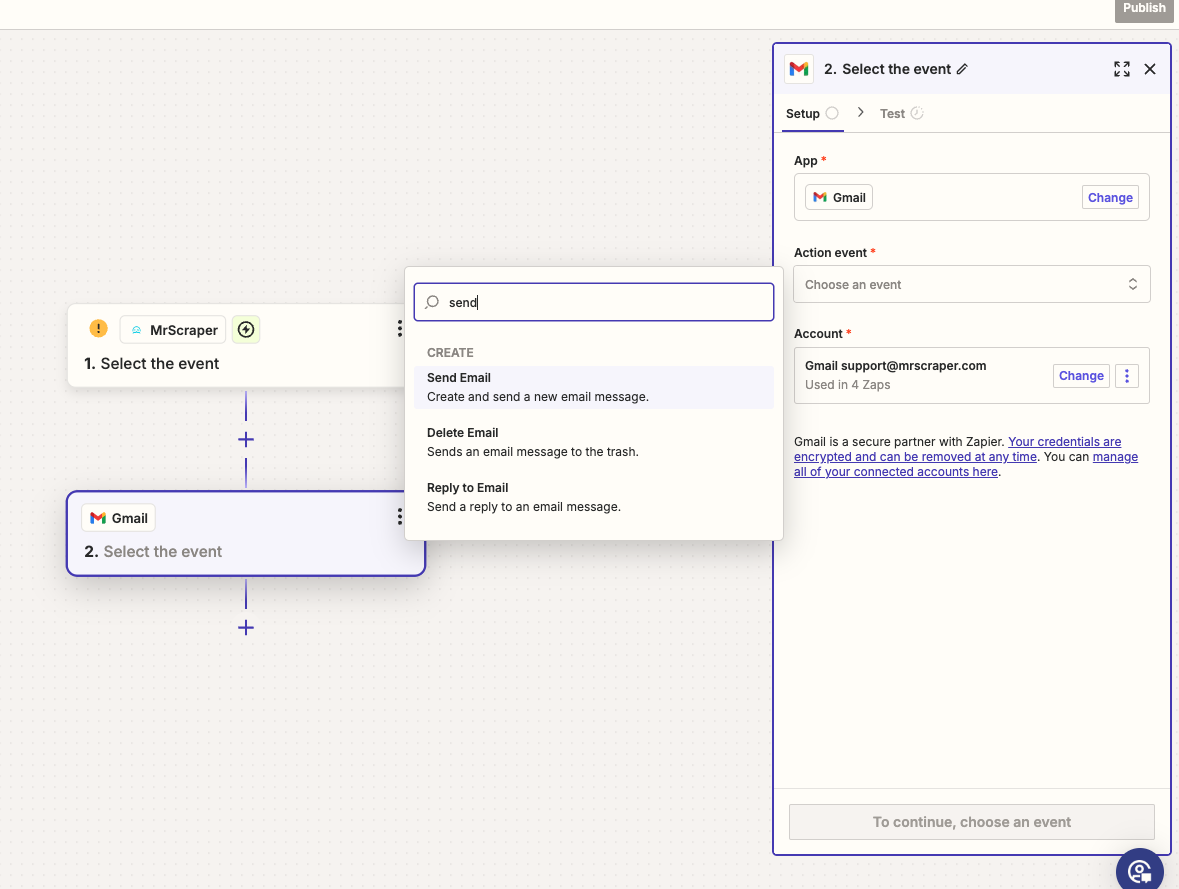 c. In the Configure tab, you can set the configuration for the email. You can set the body like the example below
c. In the Configure tab, you can set the configuration for the email. You can set the body like the example below
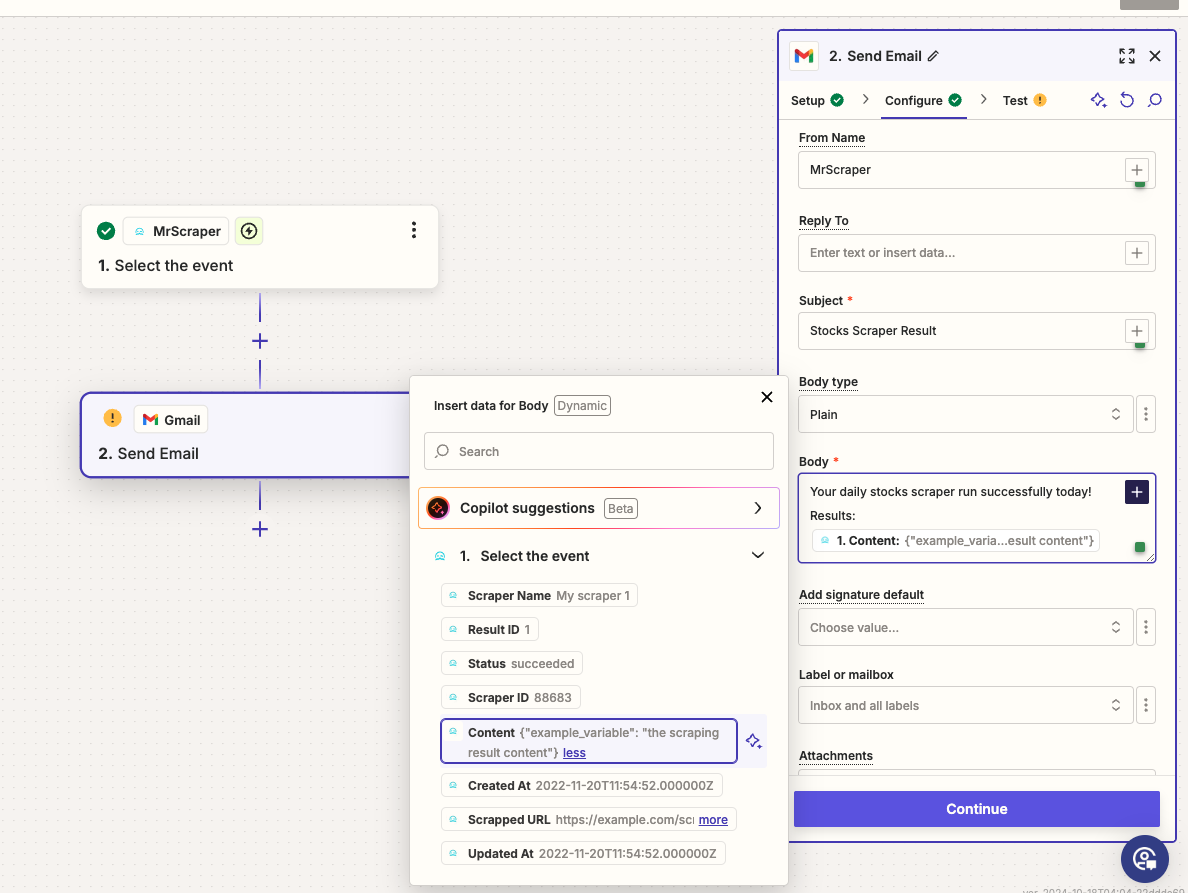 3. Test Your Zap
Run a test of the Zap to ensure everything is working correctly. After a successful test, Zapier will automatically send daily emails after each scheduled scrape completes.
3. Test Your Zap
Run a test of the Zap to ensure everything is working correctly. After a successful test, Zapier will automatically send daily emails after each scheduled scrape completes.
Step 3: Finalizing and Monitoring
- Monitoring Your Scraper: You can always monitor your scraper’s performance directly from the MrScraper dashboard. Here, you can view logs, adjust scraping intervals, or update your scraping targets.
- Daily Email Notifications: Zapier will now handle the process of sending daily emails with your stock data, keeping you updated without lifting a finger!
Use Case: Scrape Stock Prices and Send Daily Emails
Let’s put it all together with an example. Imagine you need daily updates on the stock prices of several companies you follow. You’ve set up a MrScraper scraper to extract stock symbols and prices from a financial website, scheduled it to run daily at 8 AM, and integrated with Zapier to send an email at 9 AM containing the latest stock data.
With this setup, MrScraper will automatically collect the data for you, and Zapier will send daily updates to your inbox. This saves you hours of manual work and ensures that you never miss important changes in stock prices.
Conclusion
MrScraper’s scheduler and Zapier integration make it incredibly easy to automate your scraping workflows and send daily updates via email. By setting up a daily scraper and using Zapier to send emails, you can streamline your data collection process, whether it's stock prices, market trends, or any other type of data you need to monitor regularly. Don’t wait! Set up your MrScraper and Zapier automation today and start sending daily updates effortlessly.
Find more insights here
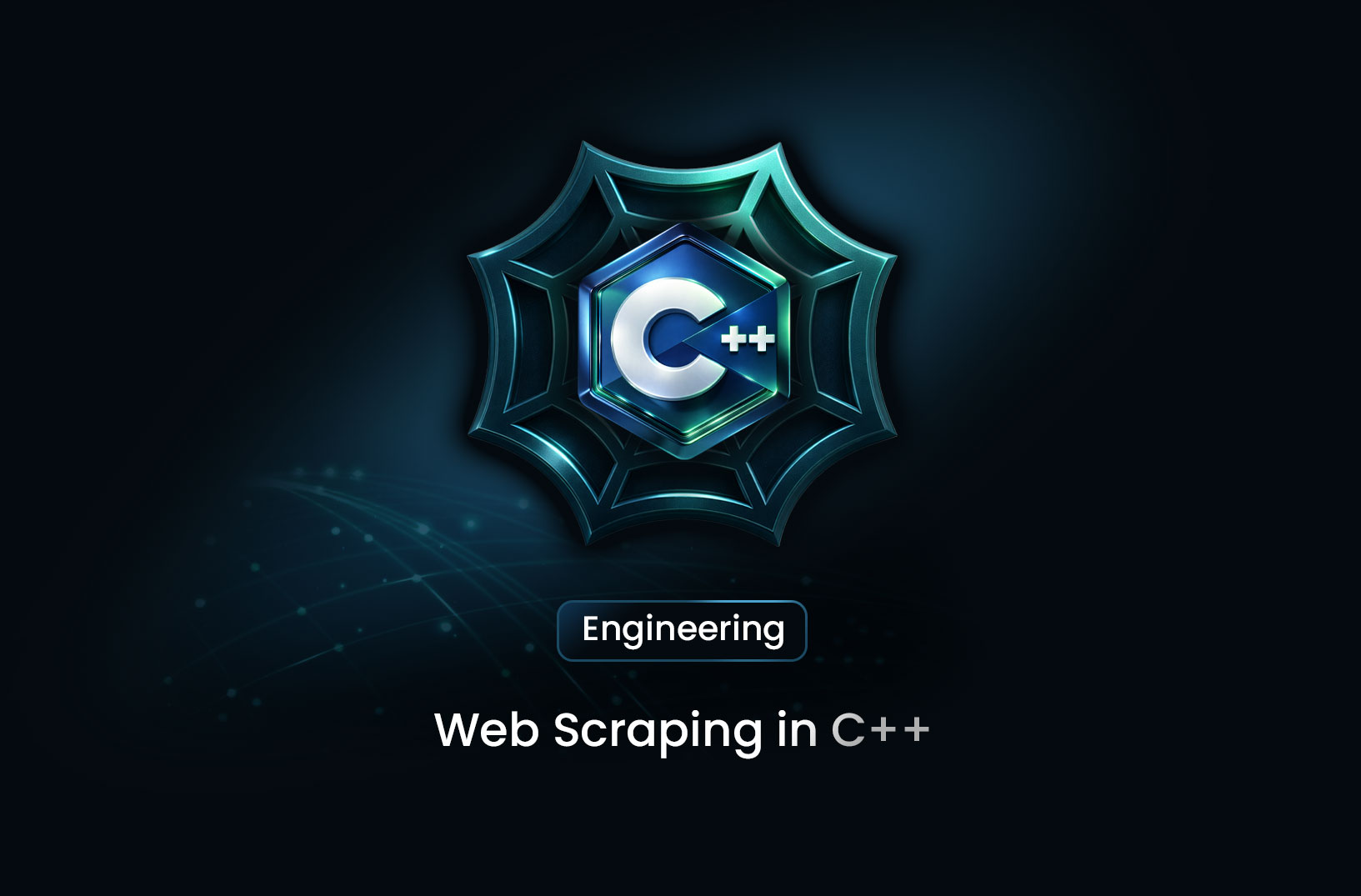
Web Scraping in C++: A Detailed Guide for Developers
Learn how to build a web scraper in C++ using libcurl and libxml2. This guide covers HTTP requests,...
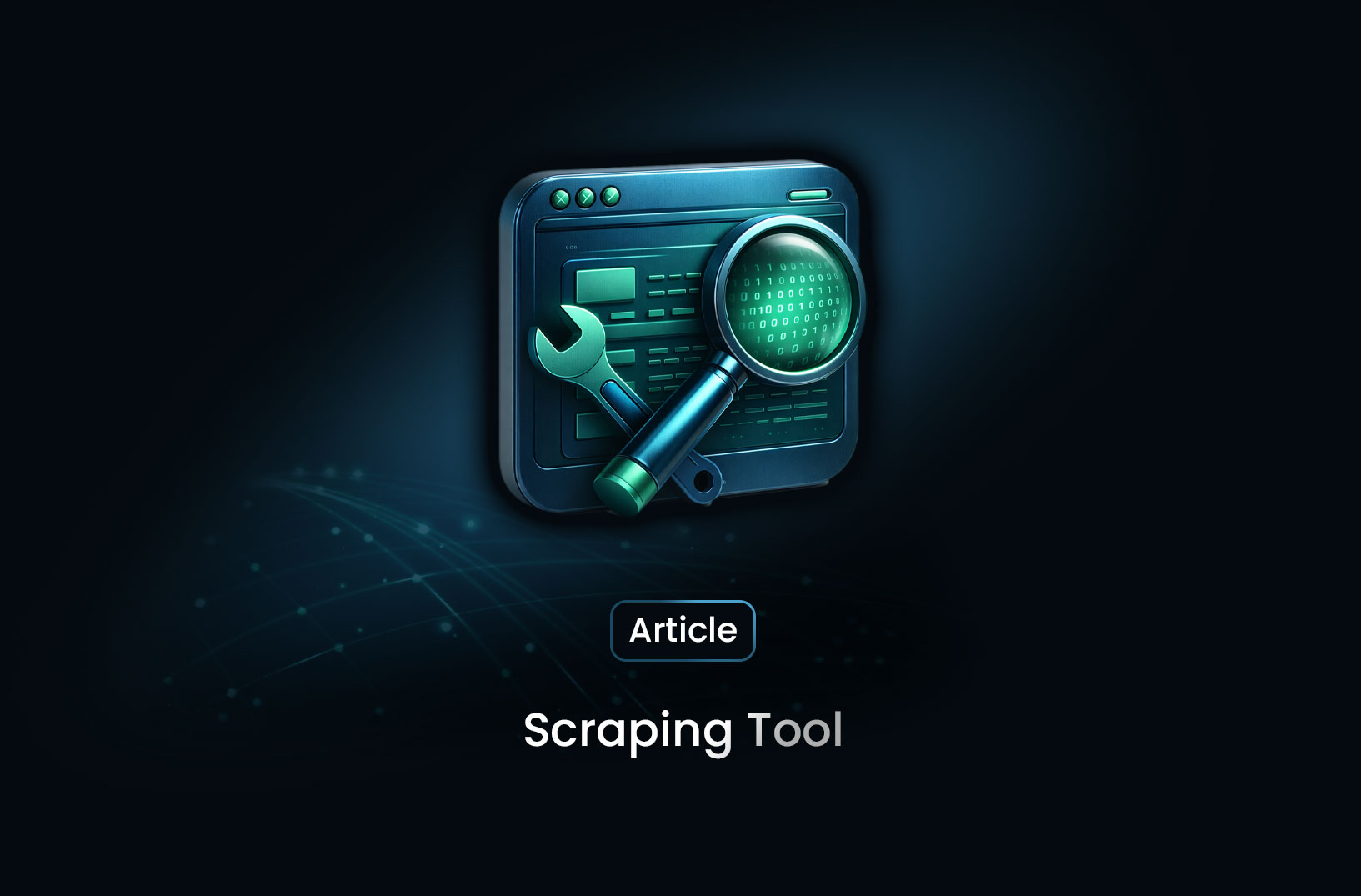
Scraping Tool: What It Is, How It Works, and How to Choose the Right One
Learn what a scraping tool is, how web scraping tools work, common use cases, and how to choose the...

Data Scraping: What It Is, How It Works, and Why It Matters
Learn what data scraping is, how it works, common techniques, real-world use cases, and key legal an...
