Easy Guide to Using Chrome Proxy for Web Scraping
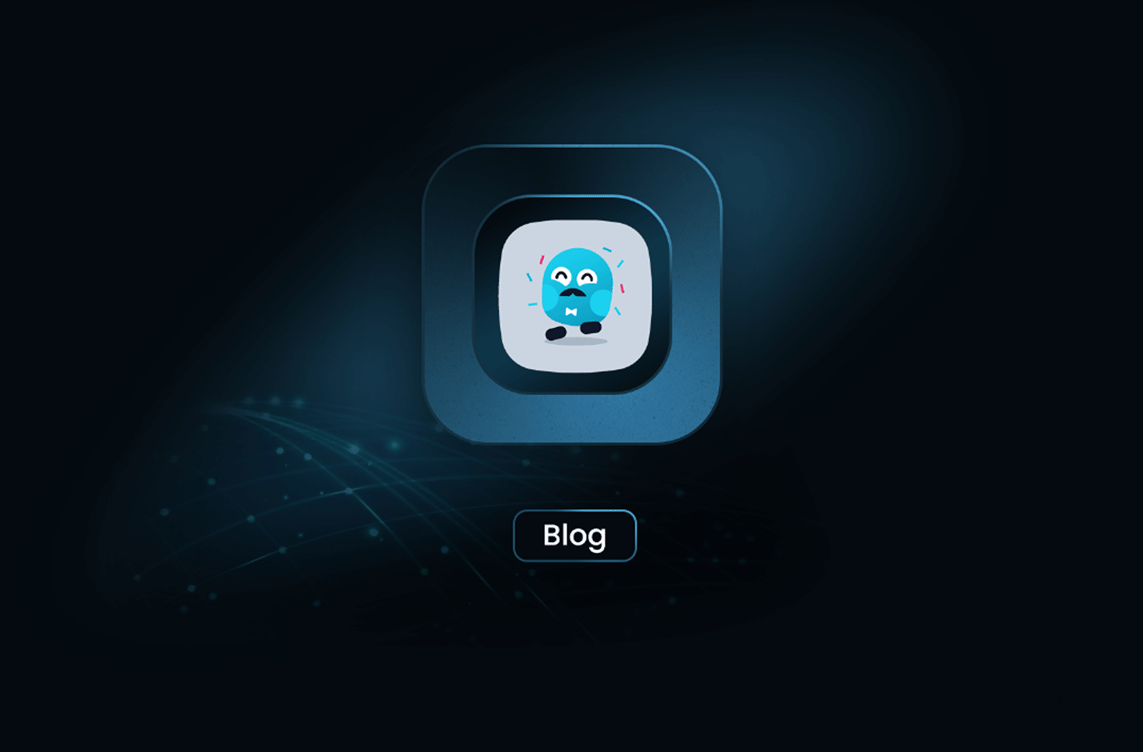
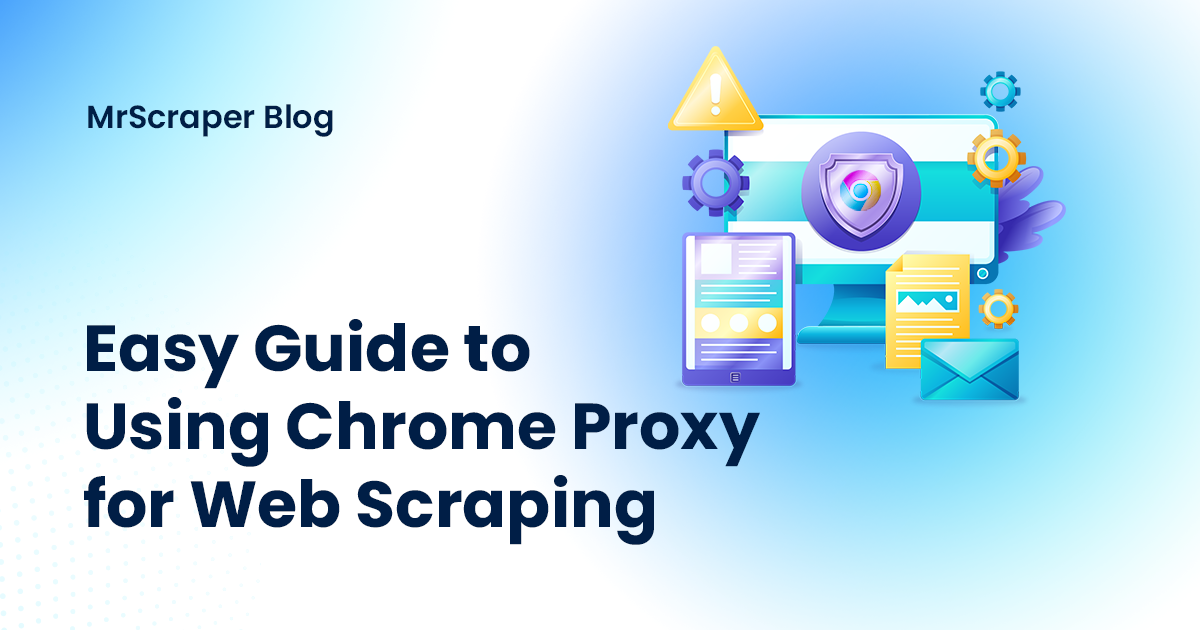 When you're diving into the world of web scraping, using a proxy in your Chrome browser can be a game-changer. Whether you're trying to scrape data anonymously, bypass geographical restrictions, or manage multiple accounts, setting up a proxy in Chrome is a straightforward process that can help you achieve your goals efficiently.
When you're diving into the world of web scraping, using a proxy in your Chrome browser can be a game-changer. Whether you're trying to scrape data anonymously, bypass geographical restrictions, or manage multiple accounts, setting up a proxy in Chrome is a straightforward process that can help you achieve your goals efficiently.
What is a Proxy?
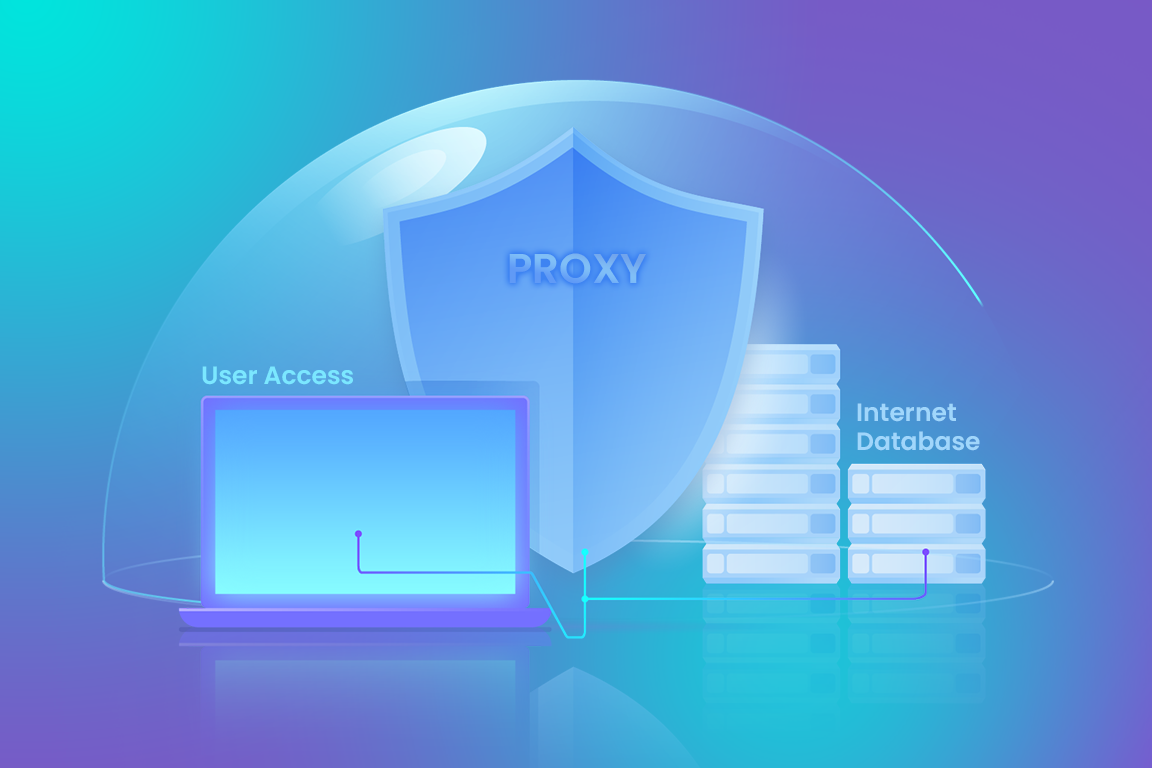 A proxy server acts as an intermediary between your computer and the internet. When you use a proxy, your requests are first sent to the proxy server, which then forwards them to the target website. The website's responses are then sent back to the proxy server, which relays them to your browser. This setup helps mask your IP address, making your online activities more anonymous.
A proxy server acts as an intermediary between your computer and the internet. When you use a proxy, your requests are first sent to the proxy server, which then forwards them to the target website. The website's responses are then sent back to the proxy server, which relays them to your browser. This setup helps mask your IP address, making your online activities more anonymous.
Why Use a Proxy with Chrome?
Using a proxy with Chrome offers several advantages, particularly when it comes to web scraping:
- Anonymity: Proxies help hide your real IP address, making it harder for websites to track your activity.
- Geo-blocking Bypass: Access content that is restricted in your location by routing your requests through a server in a different country.
- Load Distribution: Spread your scraping tasks across multiple IPs to avoid getting blocked by websites.
How to Set Up a Proxy in Chrome
Setting up a proxy in Chrome is simple and can be done in a few steps:
1. Open Chrome Settings:
Click on the three-dot menu in the upper-right corner of Chrome and select "Settings."
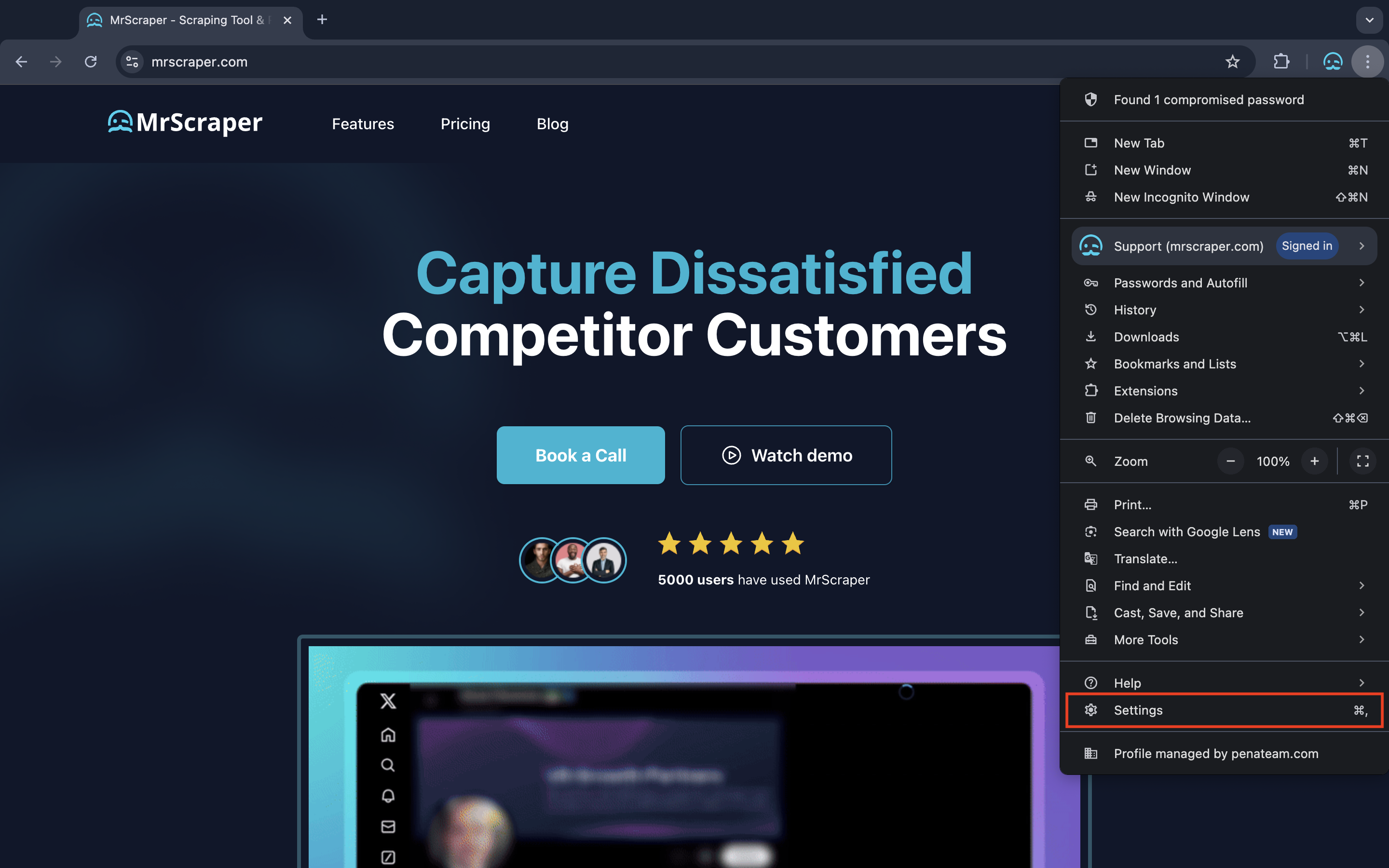
2. Go to the Proxy Settings:
Go to System and under the "System" section, click on "Open your computer's proxy settings."
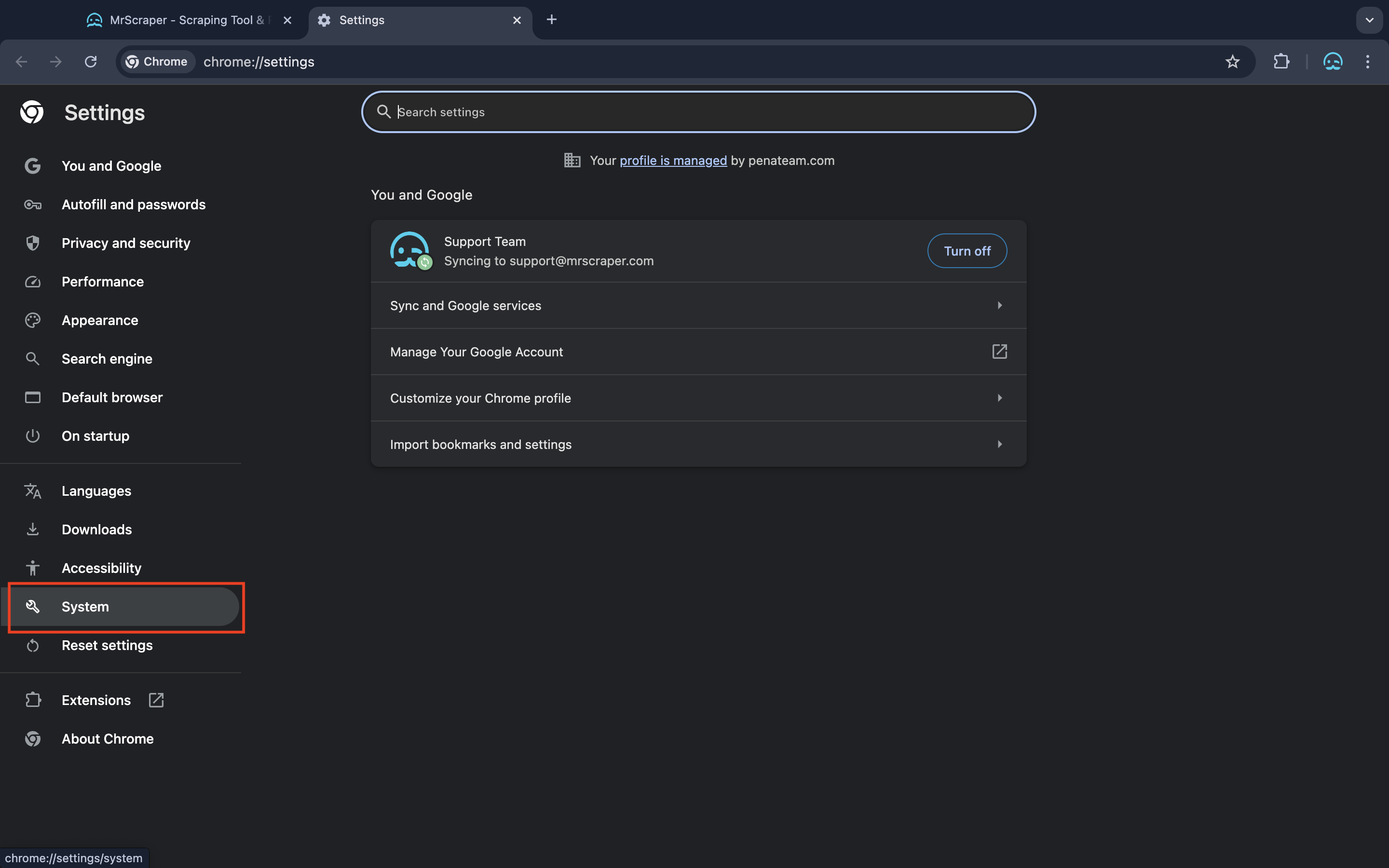 As Chrome doesn’t have in-app proxy server settings, you’ll be redirected to your operating system’s native proxy settings.
As Chrome doesn’t have in-app proxy server settings, you’ll be redirected to your operating system’s native proxy settings.
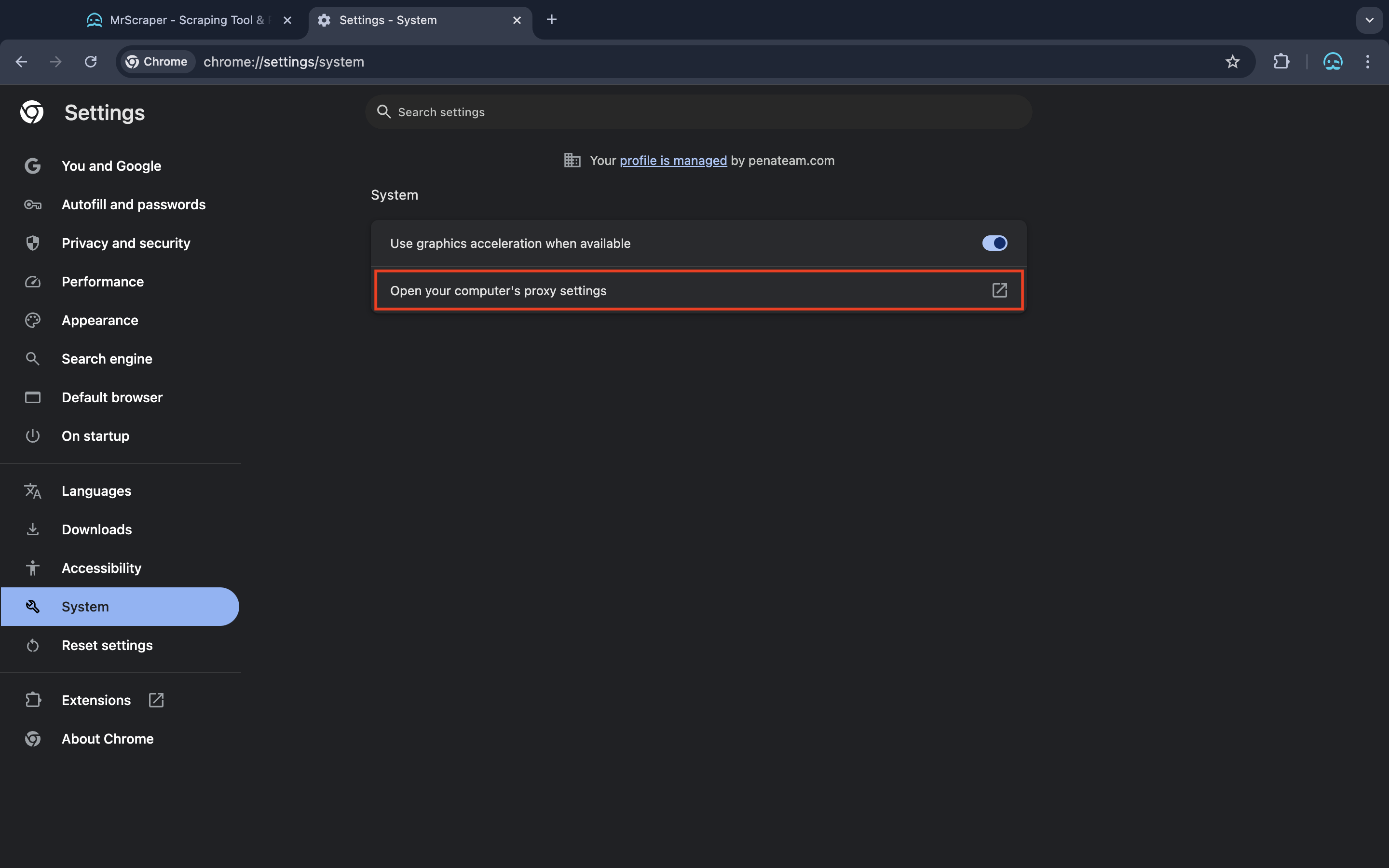 Once directed, your next step is configure the proxy.
Once directed, your next step is configure the proxy.
3. Configure the Proxy:
-
Windows: In the proxy settings window, you can manually enter the proxy server address and port number under the "Manual proxy setup" section. Toggle the "Use a proxy server" switch on and fill in the required details.
-
MacOS: Go to "Proxies" in the network settings, check the "Web Proxy (HTTP)" box, and enter the proxy server address and port number.
4. Save and Apply:
After entering the proxy details, click "Save" or "Apply" to activate the proxy settings.Close and reopen Chrome to ensure the proxy is properly applied.
Testing Your Proxy Setup
To confirm that your proxy is working:
- Visit a website: Open a website like WhatIsMyIP.com to check your IP address. It should display the IP address of the proxy server instead of your actual IP.
- Check for Errors: Ensure that websites are loading correctly. If you encounter issues, double-check the proxy details for any mistakes.
Best Practices for Using Proxies in Web Scraping
When using proxies for web scraping, keep the following tips in mind:
- Rotate Proxies: Avoid using a single proxy for all your requests. Rotating proxies can prevent detection and reduce the risk of being blocked.
- Respect Website Rules: Always check a website’s robots.txt file and comply with their terms of service. Ethical scraping is crucial to avoid legal issues.
- Use Reliable Proxy Providers: Free proxies are often unreliable and can be slow or even harmful. Invest in a good proxy service to ensure smooth and secure scraping.
Conclusion
Integrating a proxy into your Chrome browser is an essential step for effective and anonymous web scraping. By following the steps outlined above, you can set up and use a Chrome proxy with ease, ensuring that your scraping activities remain efficient and under the radar. Whether you’re bypassing geo-restrictions or managing multiple accounts, a well-configured proxy can make all the difference.
Table of Contents
Take a Taste of Easy Scraping!
Get started now!
Step up your web scraping
Find more insights here
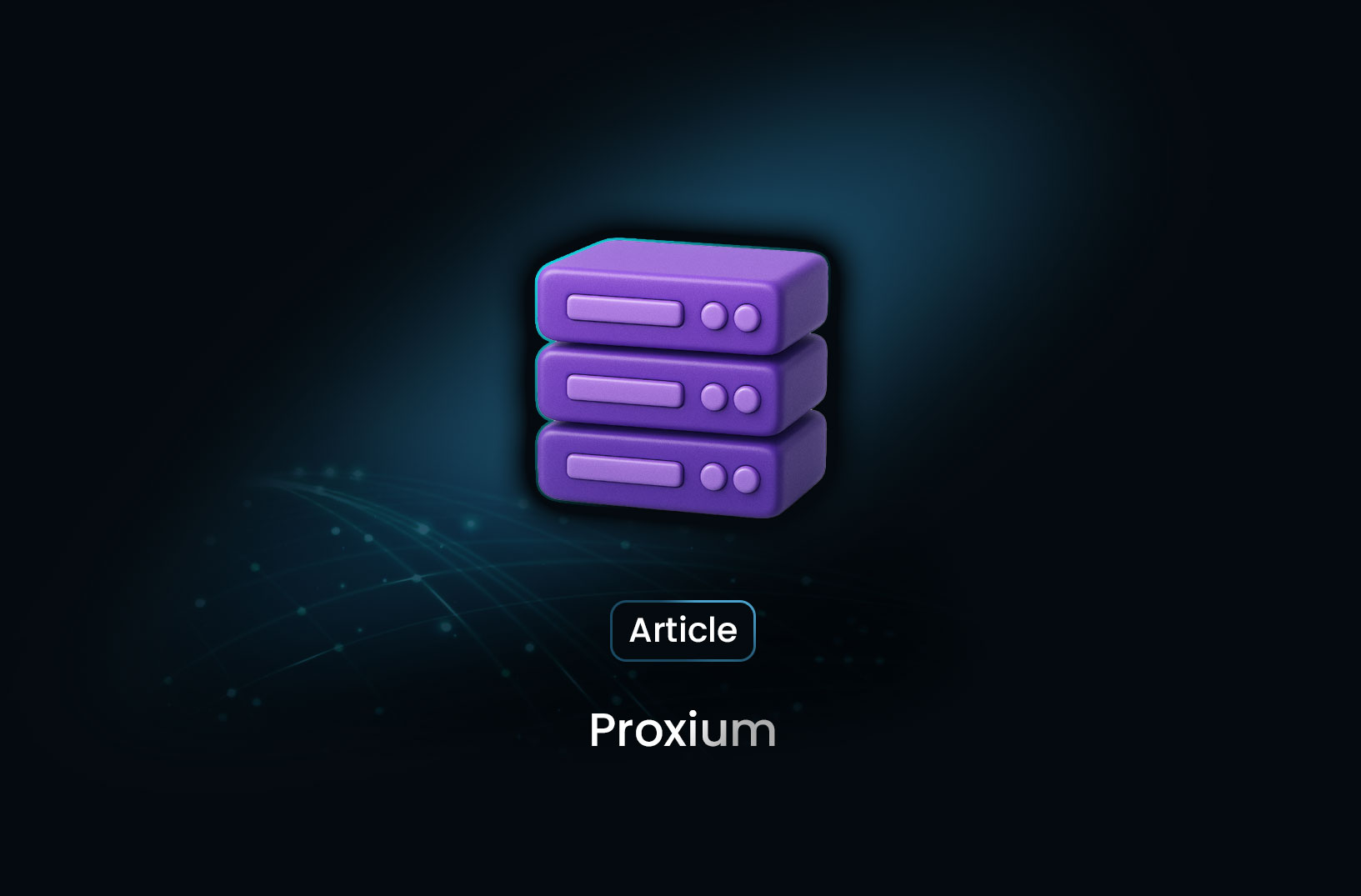
Is Proxium the Next Big Proxy Service for Data Gathering?
Proxium is a web-based proxy service designed to facilitate anonymous browsing and access to geo-restricted content.
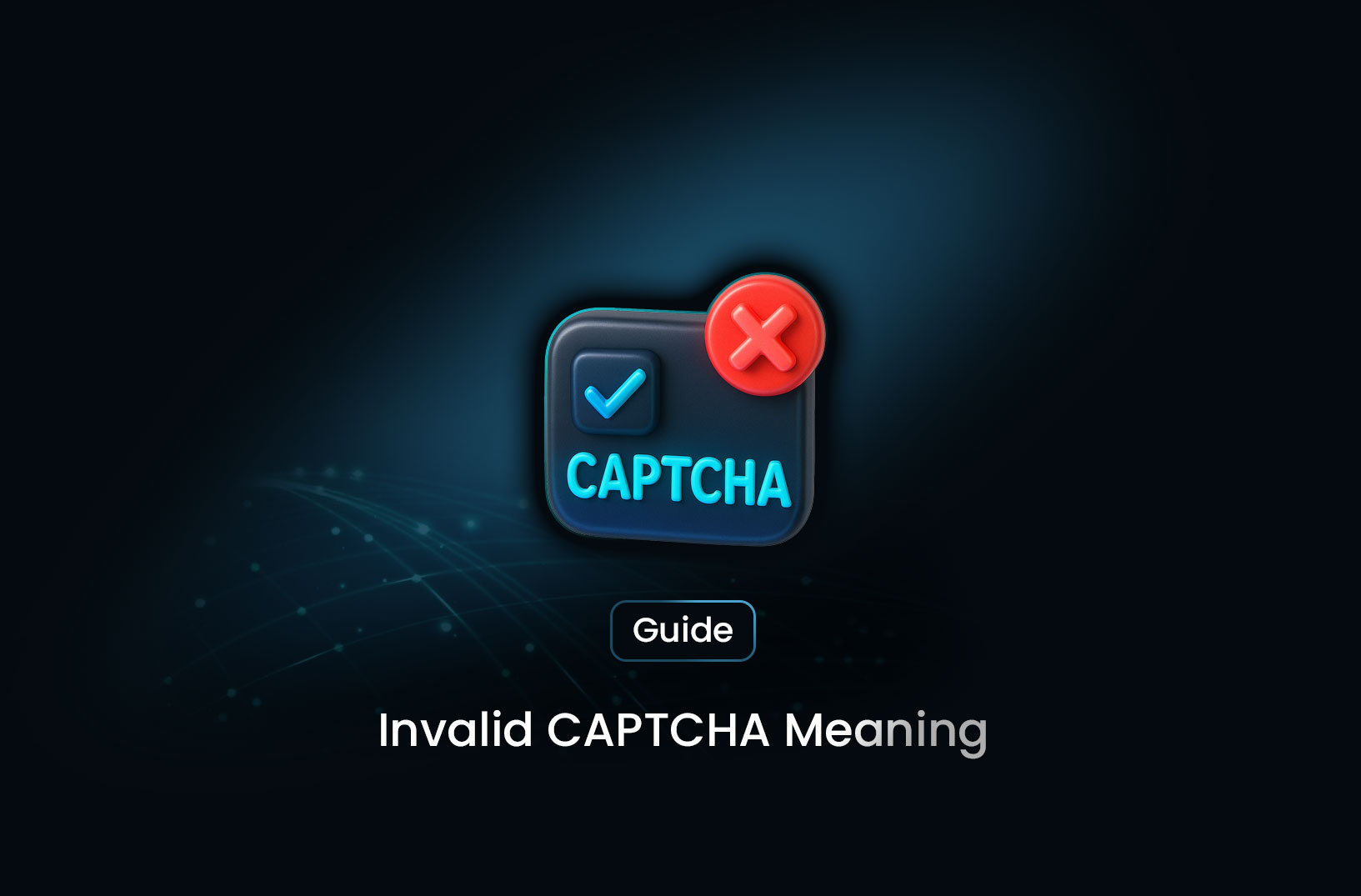
Invalid CAPTCHA Meaning: What It Is and How to Fix It
A CAPTCHA (Completely Automated Public Turing test to tell Computers and Humans Apart) is a security feature designed to differentiate between human users and automated bots.
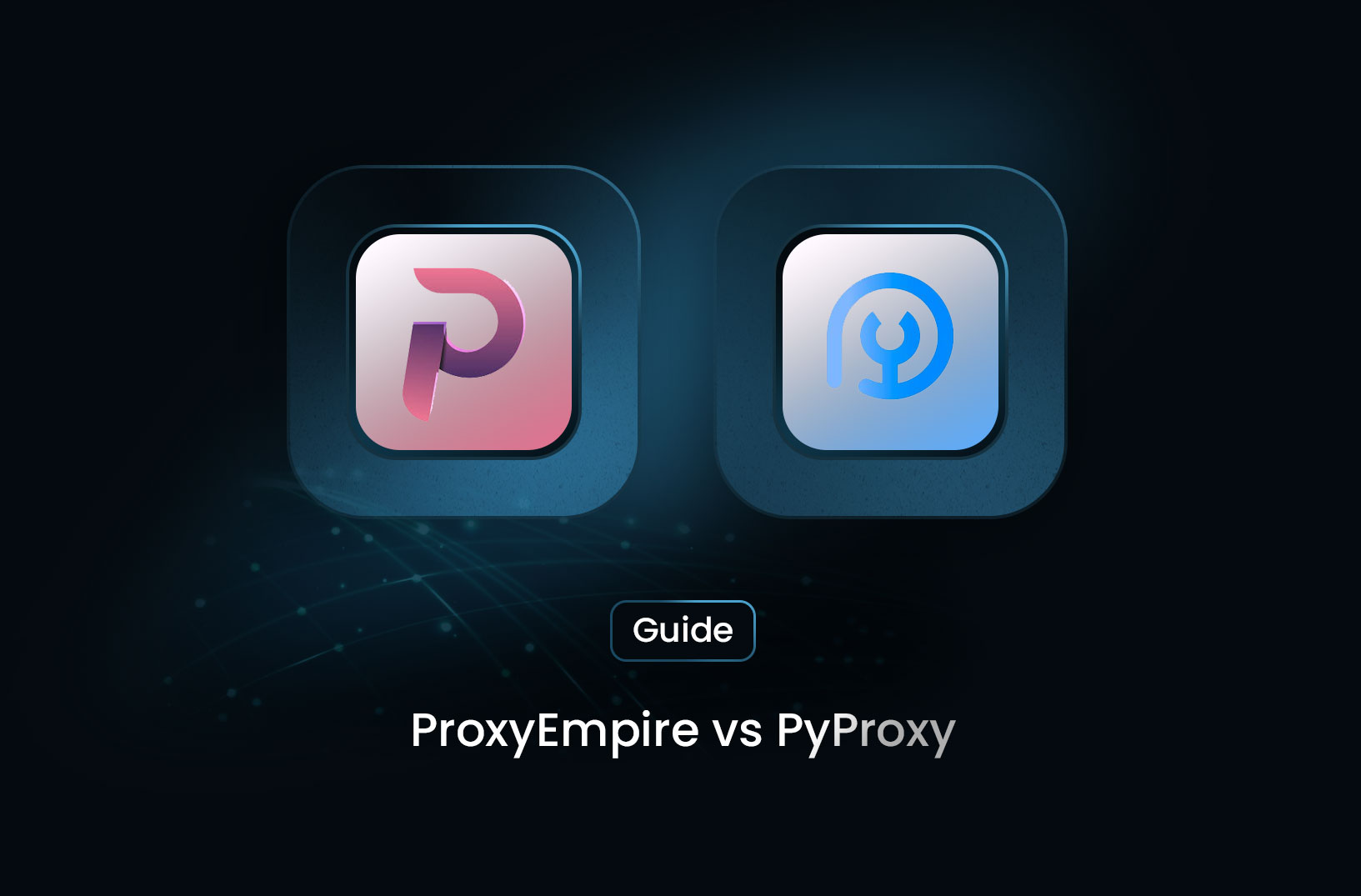
ProxyEmpire vs PyProxy: Which One is Better for Web Scraping?
ProxyEmpire and PyProxy are both residential proxy providers. They help you mask your IP address and rotate connections to avoid blocks while scraping websites.

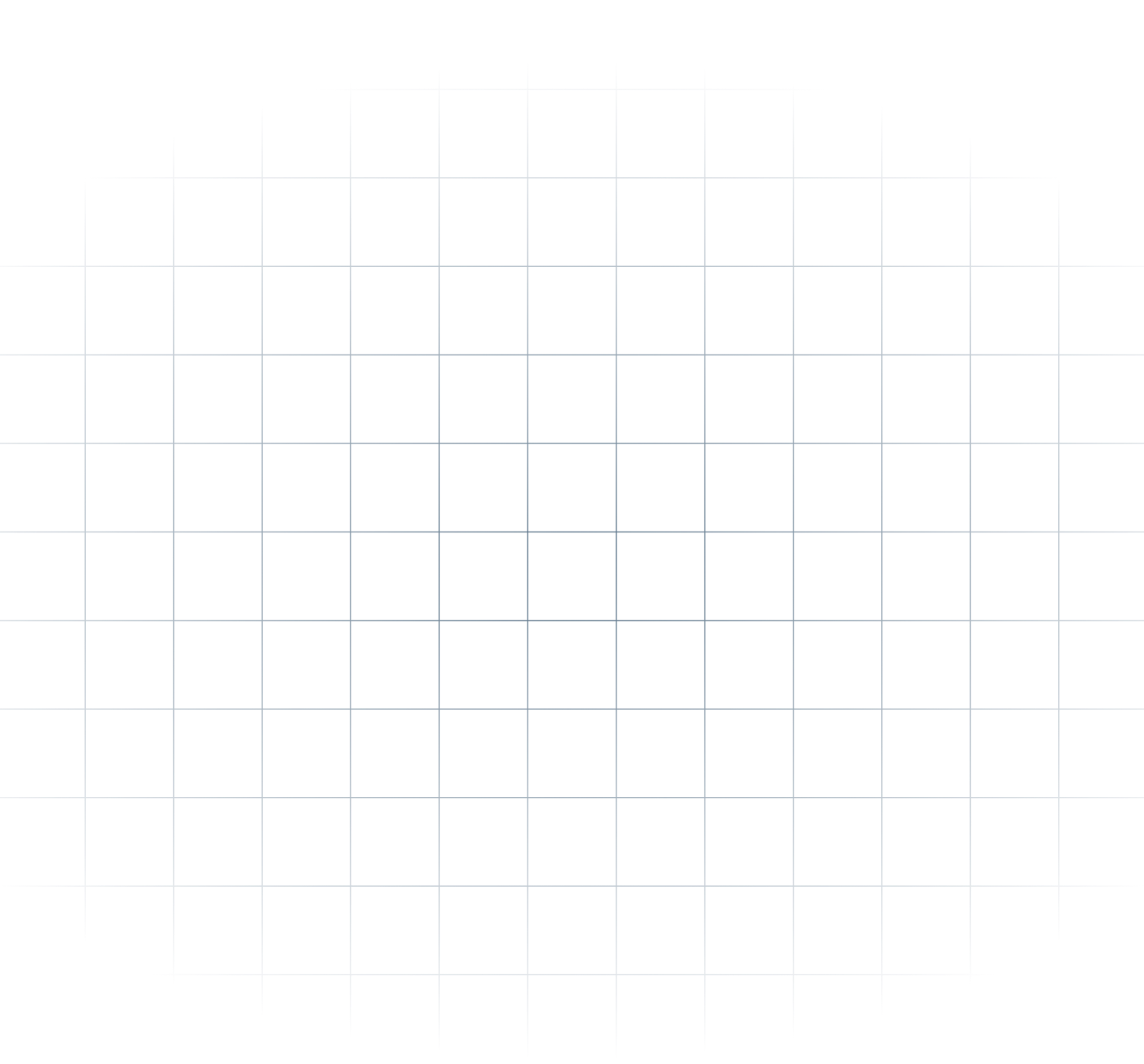
@MrScraper_
@MrScraper